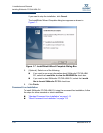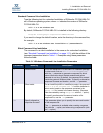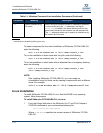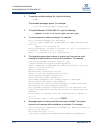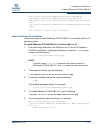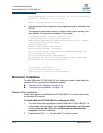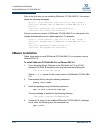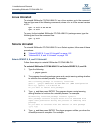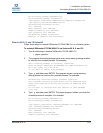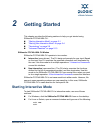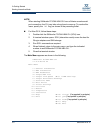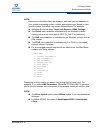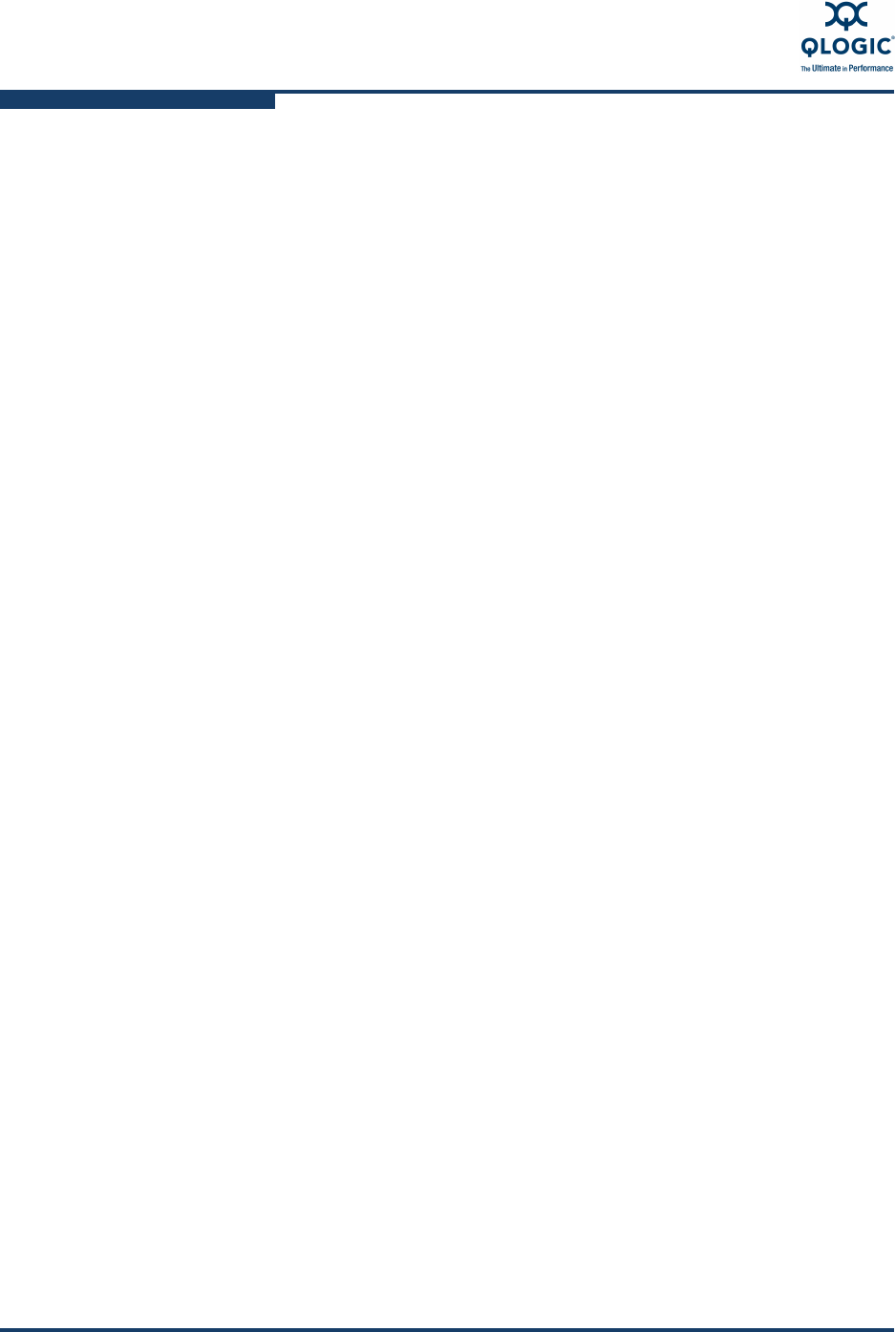
1–Installation and Removal
Installing SANsurfer FC/CNA HBA CLI
1-20 SN0054614-00 K
If this is the first time you are installing SANsurfer FC/CNA HBA CLI, the system
shows the following messages:
qlogic:~ root# installer -pkg scli-x.x.x-x.pkg -target /
installer: Package name is SANsurfer FC/CNA HBA CLI x.x.x
Build x
installer: Installing onto volume mounted at /.
installer: The install was successful.
If there is a previous version of SANsurfer FC/CNA HBA CLI on the system, the
installer automatically runs an update operation. For example:
qlogic:~ root# installer -pkg scli-x.x.x-x.pkg -target /
installer: Package name is SANsurfer FC/CNA HBA CLI x.x.x
Build x
installer: Upgrading volume mounted at /.
installer: The upgrade was successful.
VMware Installation
Follow these steps to install SANsurfer FC/CNA HBA CLI on a system running
VMware ESX 3.5.
To install SANsurfer FC/CNA HBA CLI on VMware ESX 3.5:
1. From either the QLogic Web site or the SANsurfer for FC and FCoE
Adapters CD-ROM, download to your local machine the following file:
scli-x.xx.xx-xx.i386.rpm.gz
Where x.xx.xx stands for the current version of SANsurfer FC/CNA HBA
CLI.
2. Decompress the file using the following command:
gunzip <file name>
3. Install the package using the following command:
rpm -iv scli-x.xx.xx-xx.i386.rpm
The new package is installed in the following directory:
/opt/QLogic_Corporation/SANsurferCLI
4. (Optional) To query for the installed SANsurfer FC/CNA HBA CLI package
name, enter the following from the command line:
rpm -q scli