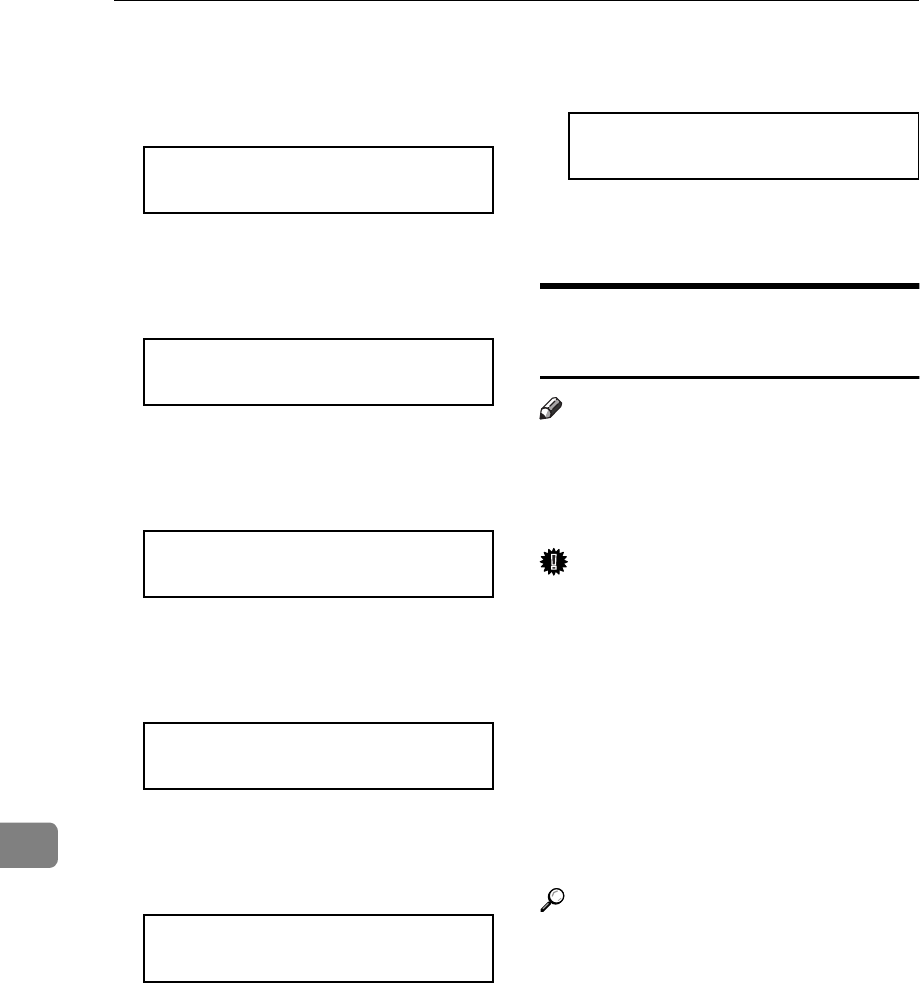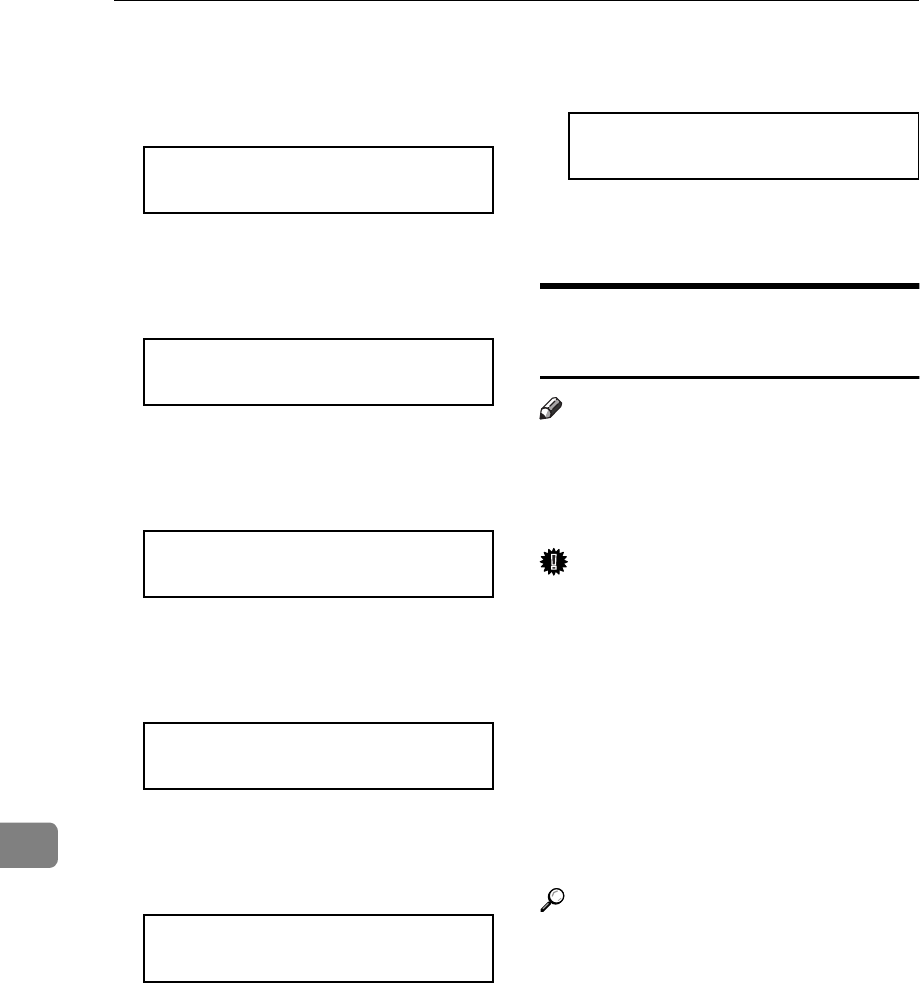
Paper and Other Media
82
9
A
Press
{
Menu
}
.
The following message appears
on the panel display.
Main Menu: j
Job Control l
B
Press
{
Enter
}
.
The following message appears
on the panel display.
Job Control: j
1.Paper Input l
C
Press
{
Enter
}
.
The following message appears
on the panel display.
Paper Input: j
1.Tray Priorityl
D
Press
{T}
twice.
The following message appears
on the panel display.
Paper Input: j
3.Paper Size l
E
Press
{
Enter
}
.
The following message appears
on the panel display.
Paper Size: j
1.Bypass Tray l
F
Press
{
Enter
}
.
G
Select the paper size you have
specified for the bypass tray
using
{T}{U}
keys.
H
Press
{
Enter
}
to execute your
setting. Wait for a while.
I
After the panel display chang-
es, press
{
On Line
}
.
The panel display returns to the
ready condition as follows:
Ready
E
Start the print operation with
your computer.
Type 1 Printer: Loading Paper
in the Optional Paper Tray
Note
❒
Please refer to the inside of the
front cover of this manual to con-
firm which printer (Type 1 Printer
or Type 2 Printer) you have.
Important
❒
If your printer is equipped with
the optional tray(s), do not pull out
more than one tray with paper at a
time. If you do, the printer might
tilt forward.
❒
Make sure that the setting of the
paper size dial matches the paper
size and feed direction of the paper
in the tray. Otherwise, the printer
might be damaged, or printing
problems might occur.
Reference
For more information on the size
and feed direction of paper that
can be set in the tray, see P.65
“Pa-
per Types and Sizes”
.