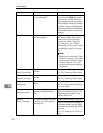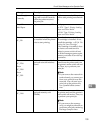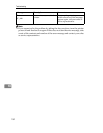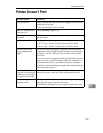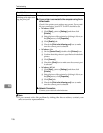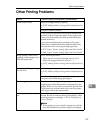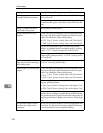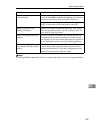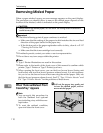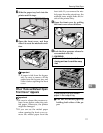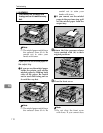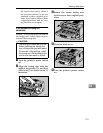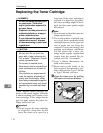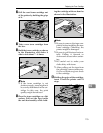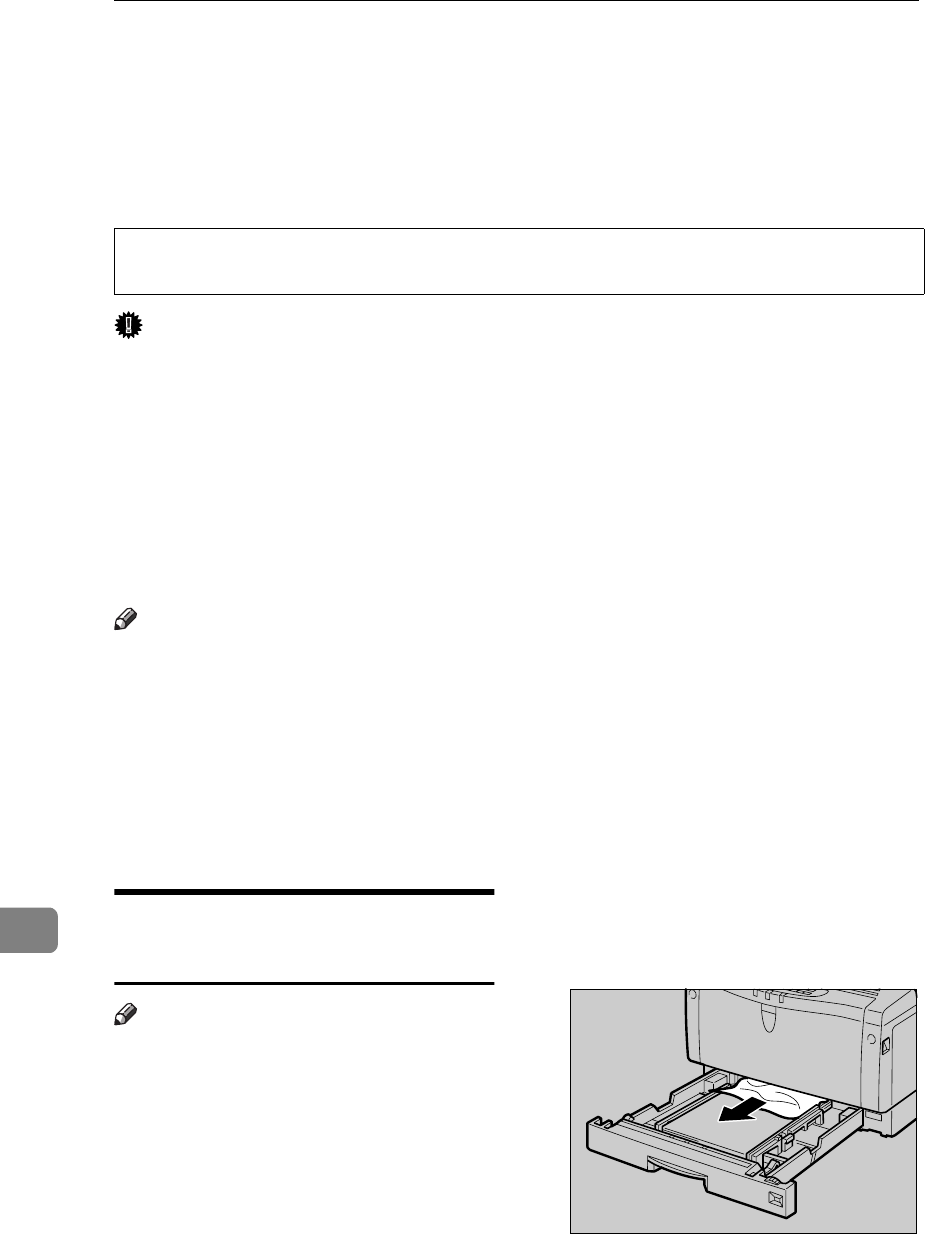
Troubleshooting
110
10
Removing Misfed Paper
When a paper misfeed occurs, an error message appears on the panel display.
The procedure you should follow to remove the misfed paper depends on the
location of the misfeed, which is indicated on the panel display.
R
CAUTION:
Important
❒
Check the following points if paper continues to misfeed.
• Make sure that the setting of the paper size dial matches the size and feed
direction of the paper loaded in the paper tray.
• If the friction pad or the paper registration roller is dirty, clean it.
⇒
P.117
“Cleaning the Friction Pad”
• Make sure that the toner cartridge is set correctly.
❒
If misfeeds persist, contact your sales or service representative.
❒
Do not leave any torn scraps within the printer.
Note
❒
Type 1 Printer illustrations are used in this section.
❒
Please refer to the inside of the front cover of this manual to confirm which
printer (Type 1 Printer or Type 2 Printer) you have.
❒
When opening the front cover, you can find two brown levers (fusing unit
lock levers) and two blue levers (pressure release levers). It is not necessary
for you to use the brown levers when removing the misfed paper. Only use
the blue levers (pressure release levers). See P.3
“Type 1 Printer: Interior”
and
P.6
“Type 2 Printer: Interior”
for the positions of these levers.
When “Remove Misfeed: Front
Cover&Tray” Appears
Note
❒
You can apply this procedure for
both the standard and optional
tray including a tray with the enve-
lope feeder.
❒
To reset the misfeed condition,
open and close the front cover.
A
Pull out the paper tray gently not
to tear the misfed paper, and re-
move misfed paper.
•
When removing misfed paper, do not touch the fusing section because it
could be very hot.
TS3Y200E