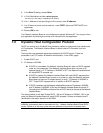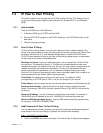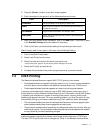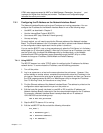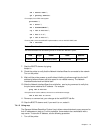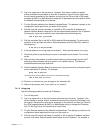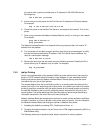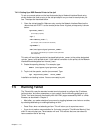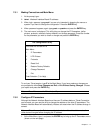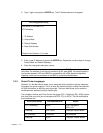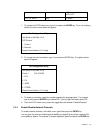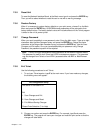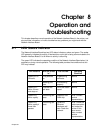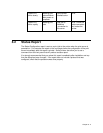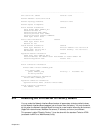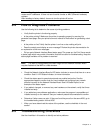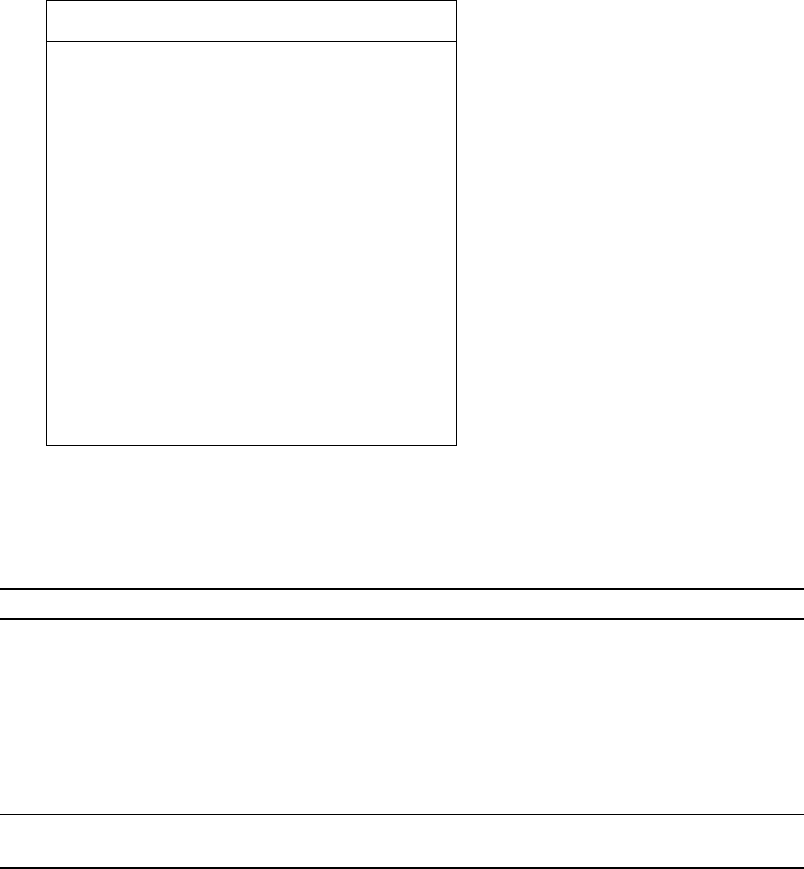
Chapter 7 - 17
7.5.1 Making Connection and Main Menu
1. At the prompt, type:
2.
telnet <Network Interface Board IP address>
3.
When login: appears, type guest if you are only interested in browsing the menus or
sysadm if you want to change the configuration. Press the ENTER key.
4.
When password: appears, again type guest or sysadm and press the ENTER key.
5.
The main menu is displayed. This utility lets you change the IP Parameters, lpd/lpr
printers, protocols, restore to factory defaults, and change password. Press the number
for the parameter you wish to check or change and press the ENTER key.
The Configuration Utility
Unit Serial no. 991398 v2.18
Main Menu
1. IP Parameters
2. LPD Printers
3. Protocols
4. Reset Unit
5. Restore Factory Defaults
6. Change Password
7. Exit
Enter Selection (? for Help) :
To end your Telnet session, type E at the Main Menu. If you have made any changes you
are prompted to either Save Changes and Exit or Exit Without Saving Changes. Choose
your option and press the ENTER key.
Note: Press ? to access the Telnet help utility.
7.5.2 Configure IP Parameters
Although the Network Interface Board must have an IP address before a Telnet Connection
can be made, you can use the utility to change the address or the other IP parameters. The
Network Interface Board will automatically initiate a soft reset when the IP address change is
sensed.
Note: This will cause the Telnet connection to be broken. It is advisable to make all
other desired changes before changing the IP address.
1. At the Main Menu, type 1 and press the ENTER key to bring up the IP Parameters menu
(shown on the next page).