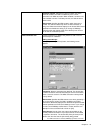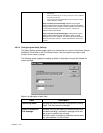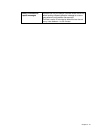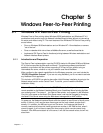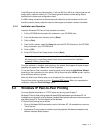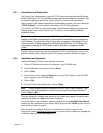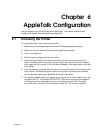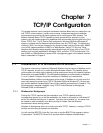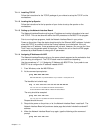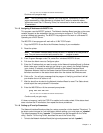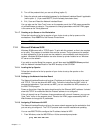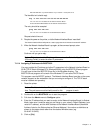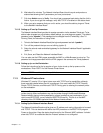Chapter 6 - 1
Chapter 6
AppleTalk Configuration
Use this chapter if you will be printing from a Macintosh. This chapter explains how to
configure the Network Interface Board using AppleTalk.
6.1 Choosing the Printer
To choose the printer, use the following procedure:
1. Make sure you have loaded the print driver and PPD file appropriate to your printer.
2. Make sure you have selected Ethernet as the AppleTalk connection.
3. Click on the Apple icon.
4. Select Chooser to display the Chooser screen.
5. Select the AppleTalk Zone containing the printer from the list at the lower left of the
screen. Select the device driver type corresponding to your printer from those indicated
at the upper left of the screen. A list of printers will appear in the display panel at the right
of the screen.
6. From the display panel at the right of the screen, choose the name of the printer from the
list of printers. The AppleTalk printer name for your printer is printed out on the Status
and Configuration report under AppleTalk Connection Information.
7. The options available at this point depend on your printer driver. With a typical driver, you
may select SETUP. Then select AUTO SETUP. There will be a series of messages as
the Chooser communicates with the printer and locates the proper PPD. The setup
screen will return, listing the PPD file selected. Select OK. Then exit from Chooser.