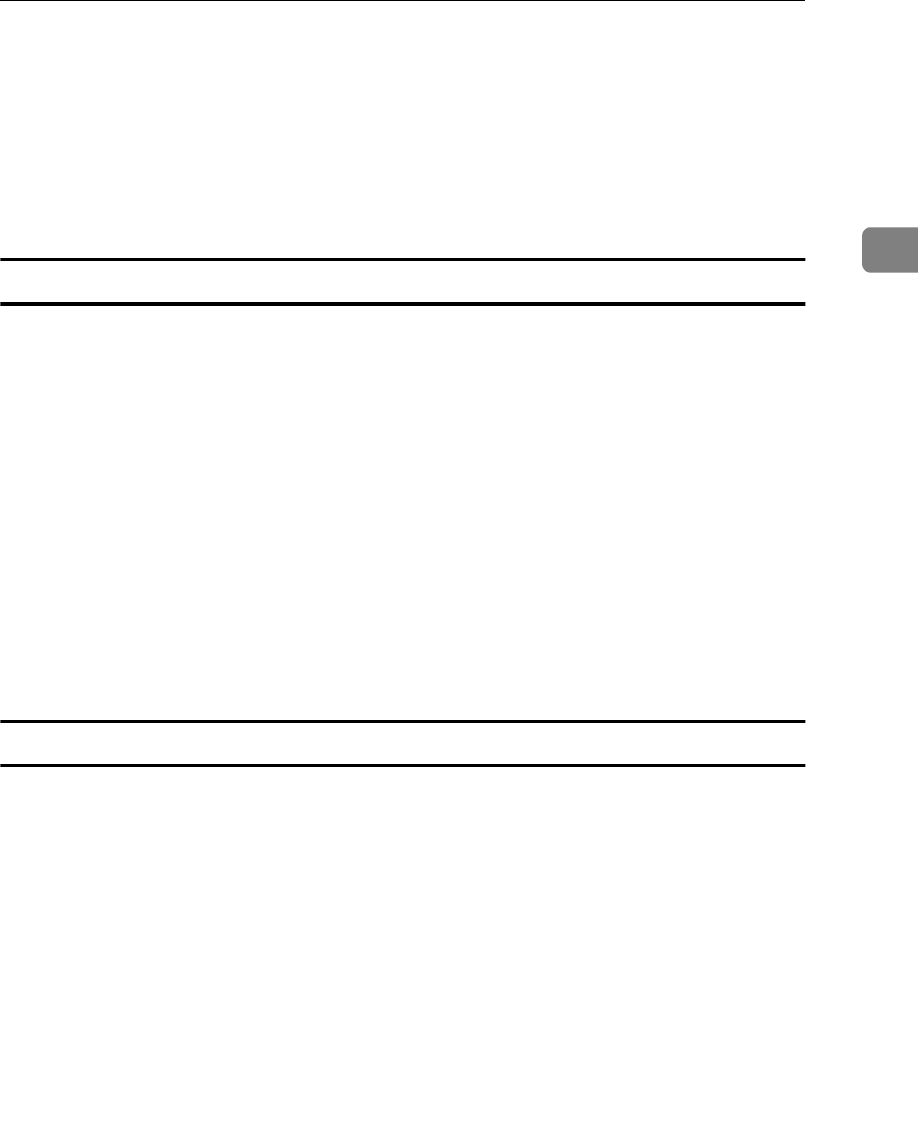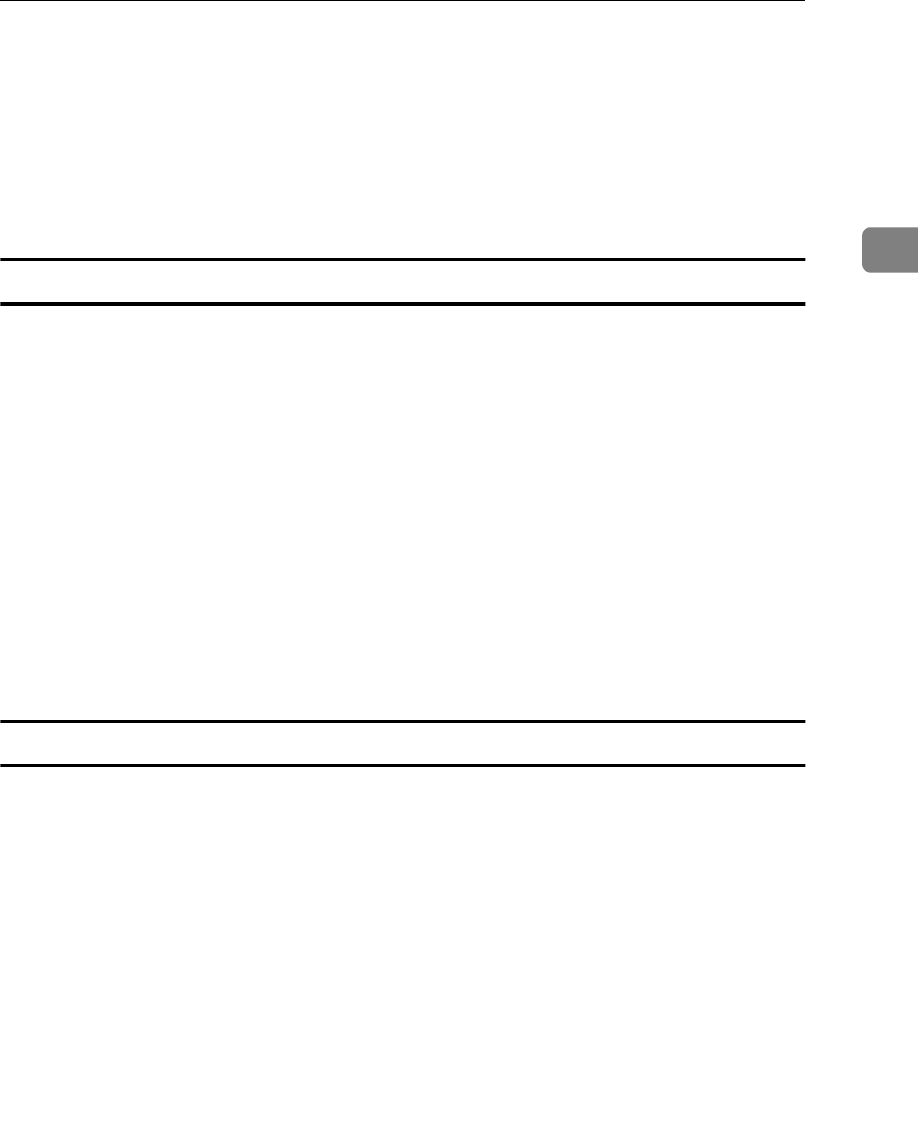
PCONSOLE:NetWare Print Server Configuration
15
2
❒
If the NIB has already been installed, the Novell Print Server Name can be
found on the power-up network status page under Novell Network Infor-
mation.
D You are returned to the Print Servers screen, and the new server name is vis-
ible.
E Press
{
{{
{
ESC
}
}}
}
to return to the Available Options screen.
Define the Printer
A From the Available Options screen, select Printers and press the
{
{{
{
ENTER
}
}}
}
key.
The Printers screen appears.
B To add a new printer, press the
{
{{
{
INSERT
}
}}
}
key.
C Input the name of the new printer and press the
{
{{
{
ENTER
}
}}
}
key.
D You are returned to the Printers screen, and the name of the new printer is
visible.
E Select the Printer you wish to define and press the
{
{{
{
ENTER
}
}}
}
key.
The Printer configuration screen appears.
Fill in the fields according to the specifications of the printer.
Assign the Print Queue
A From the Printer configuration screen select Print queues assigned and
press the
{
{{
{
ENTER
}
}}
}
key.
The Print Queue screen appears.
B Press the
{
{{
{
INSERT
}
}}
}
key.
The Object, class screen appears
C Select the printer queue to be added and press the
{
{{
{
ENTER
}
}}
}
key.
D You are returned to the Print Queue screen, the printer queue that you se-
lected is now visible on this list.
E Press the
{
{{
{
ESC
}
}}
}
key repeatedly until the Exit confirmation screen appears.
F Select Yes and then press the
{
{{
{
ENTER
}
}}
}
key to exit PCONSOLE.