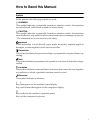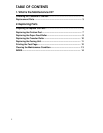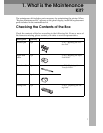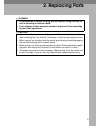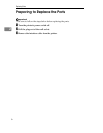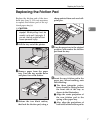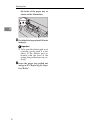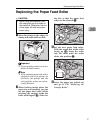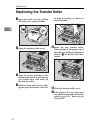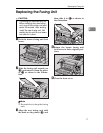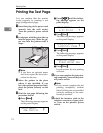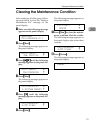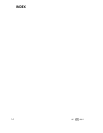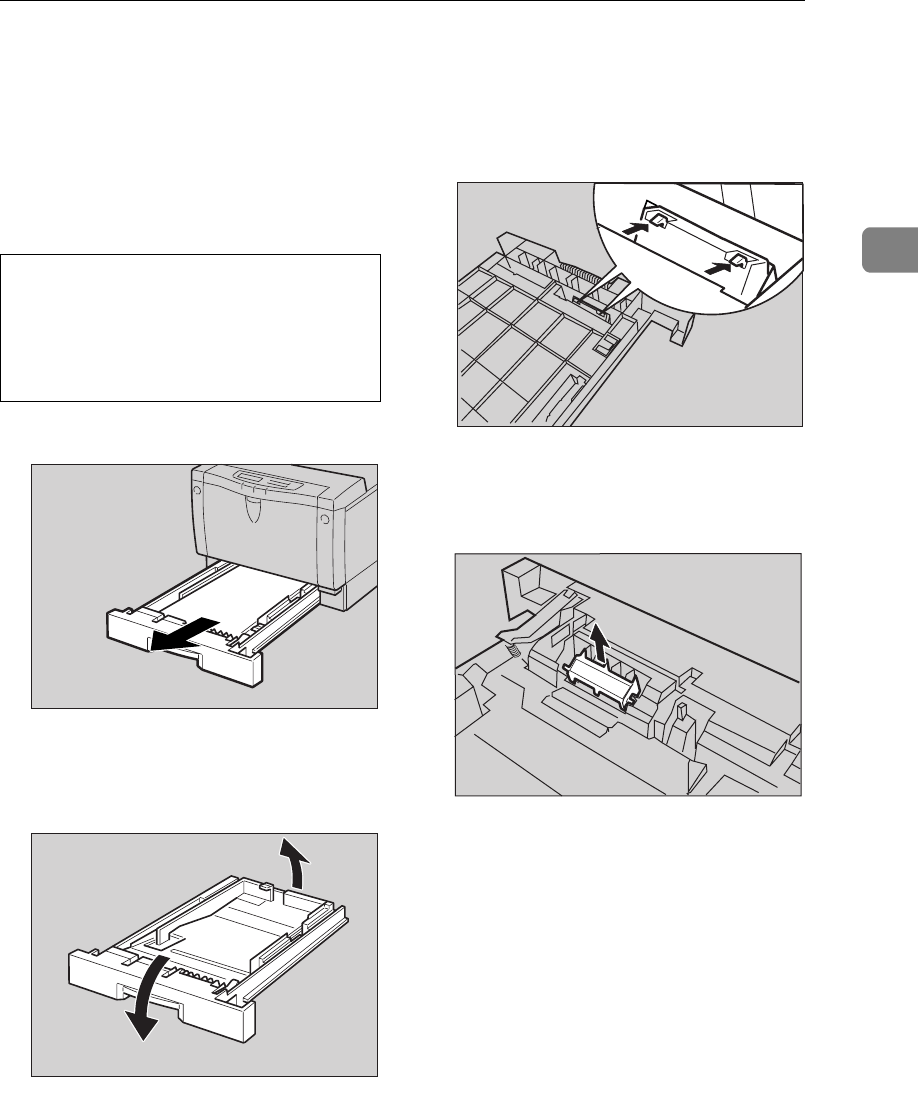
Replacing the Friction Pad
7
2
Replacing the Friction Pad
Replace the friction pad of the stan-
dard tray (tray 1). It is not necessary
to replace the friction pad of the op-
tional paper tray(s).
R
CAUTION:
A
Pull the tray out of the printer.
B
Remove paper from the paper
tray. Turn the tray upside down
and place it on a flat surface.
C
Release the two black catches,
that lock the friction pad, using a
sharp-pointed item such as a ball-
point pen.
D
Turn the paper tray to the original
position, and remove the friction
pad from the tray.
E
Insert the new friction pad in the
paper tray. When inserting, note
the following:
A
The three triangular projec-
tions should be facing toward
the front side of the tray as
shown in the illustration.
B
Align the center projection of
the new friction pad to the
spring of the paper tray.
C
Also, align the projections of
both sides of the friction pad to
•
The paper tray does not have a
stopper. When pulling it out, be
careful not to pull it strongly. If
you do, the tray might fall and
cause personal injury.
TS4M080E
TS4M090E
TS4M101E
TS4M111E