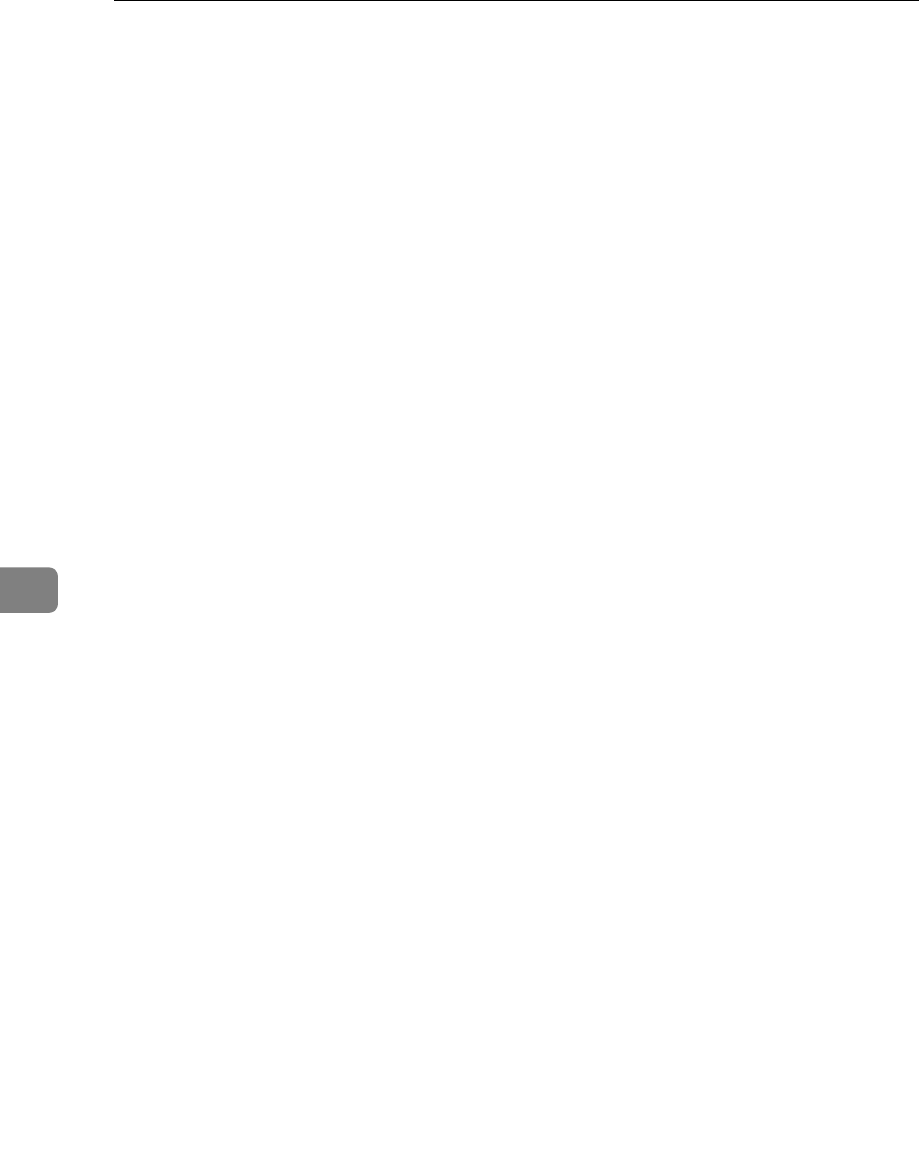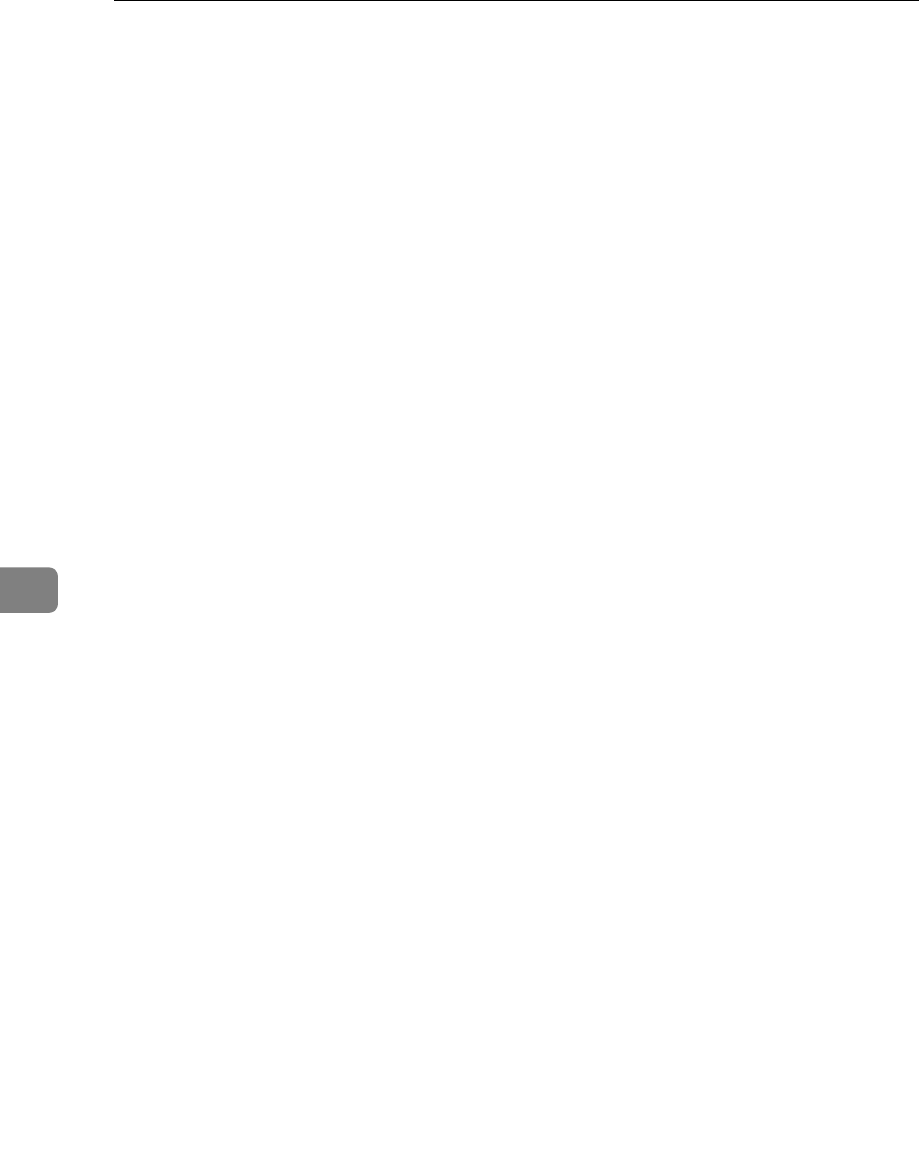
Installing the PostScript Printer Driver
42
6
❒
We recommend that you upgrade your Windows NT4.0 operating system to
the latest version before installing the printer driver. Contact your Windows
retailer for details about the latest version available.
❒
Be sure to install the PPD file for Windows NT4.0. Do not accidently install
the PPD file for Windows 95/98.
A
Close all applications that are currently running.
B
Click
[
Start
]
on the task bar, point to
[
Settings
]
, and then click
[
Printers
]
.
The
[
Printers
]
window opens.
C
Double-click the
[
Add Printers
]
icon.
The
[
Add Printer Wizard
]
starts up.
D
After confirming the
[
My Computer
]
option is selected, click
[
Next
]
.
A dialog for selecting the printer port appears.
E
Check the check box of the port you want to use, and then click
[
Next
]
A dialog for selecting the printer manufacturer and model appears.
F
Click
[
Have Disk
]
.
A dialog for installing the driver from a disk appears.
G
Insert the CD-ROM that comes with your printer into your computer's CD-
ROM drive.
H
Change the drive name in the list box to the name of the CD-ROM drive,
and then click
[
Browse
]
.
I
In the
[
Folders:
]
box, double-click
[
PS
]
and
[
WINNT4
]
. Then double-click the
folder of the appropriate language for your operating system. Finally, click
[
Open
]
.
J
Click
[
OK
]
.
A printer model selection dialog appears.
K
Select the name of the printer whose driver you want to install by clicking
it, and then click
[
Next
]
.
A dialog for changing the printer name appears.
L
Change the name of the printer, if you want, and then click
[
Next
]
.
M
Click
[
Next
]
.
N
In the next dialog asking if you want to print a test page, select
[
No
]
and
then click
[
Finish
]
.
The installer copies the printer driver files from the CD-ROM to your comput-
er's hard disk.