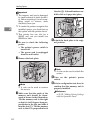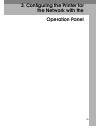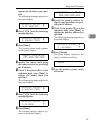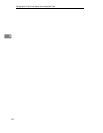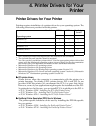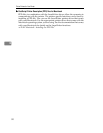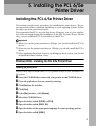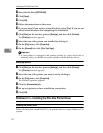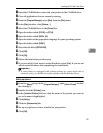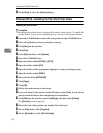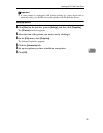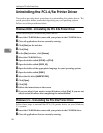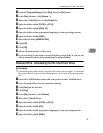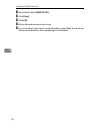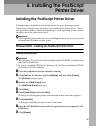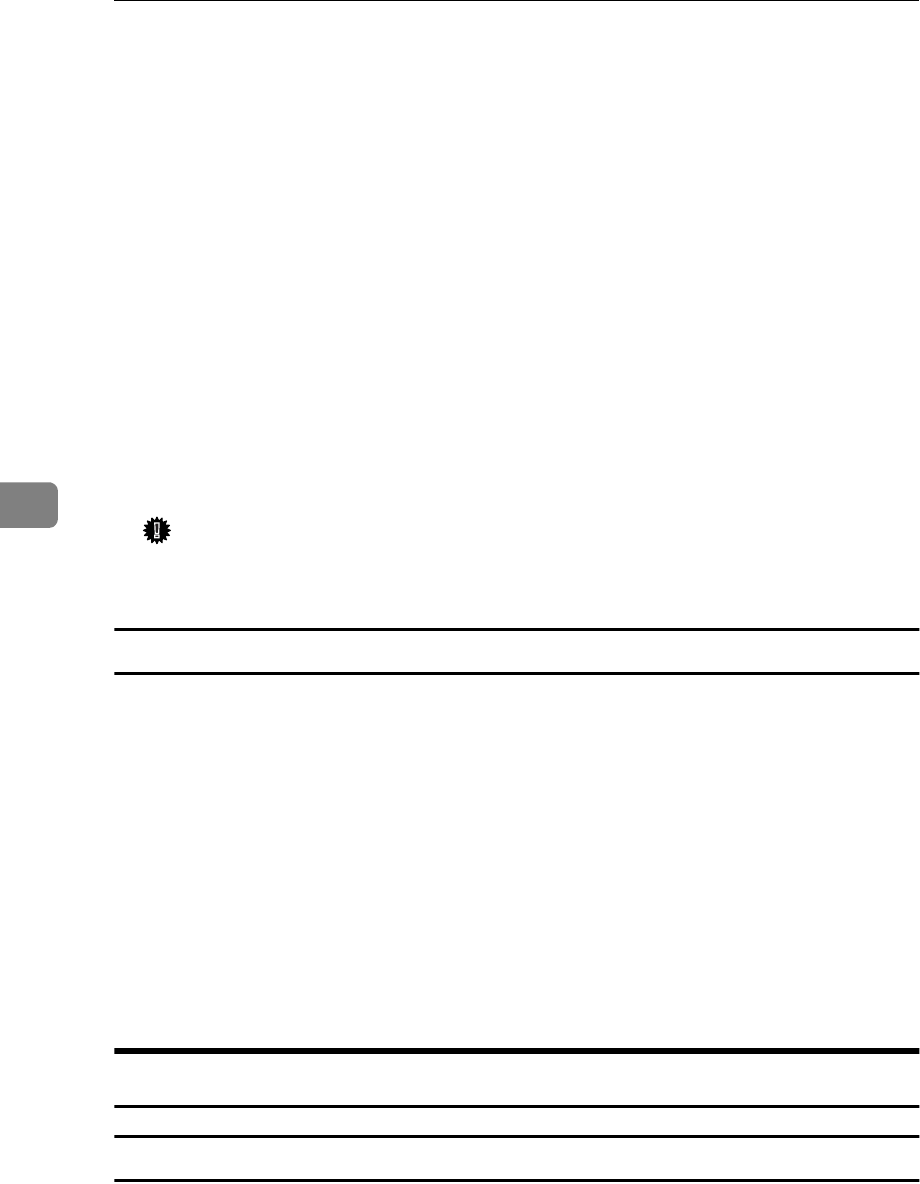
Installing the PCL 6/5e Printer Driver
32
5
K
Select the file titled
[
SETUP.EXE
]
.
L
Click
[
Open
]
.
M
Click
[
OK
]
.
N
Follow the instructions on the screen.
O
If you are asked if you want to restart Windows, select
[
Yes
]
. If you are not
asked, restart Windows after completing the installation.
P
Click
[
Start
]
on the task bar, point to
[
Settings
]
, and then click
[
Printers
]
.
The
[
Printers
]
window appears.
Q
Select the icon of the printer you installed by clicking it.
R
On the
[
File
]
menu, click
[
Properties
]
.
S
On the
[
General
]
tab, click
[
Print Test Page
]
.
Important
❒
If your printer is equipped with certain options (ex. paper feed unit or
memory unit), you should set up the options with the printer driver.
Setting up options
A
Click
[
Start
]
on the task bar, point to
[
Settings
]
, and then click
[
Printers
]
.
The
[
Printers
]
window appears.
B
Select the icon of the printer you want to use by clicking it.
C
On the
[
File
]
menu, click
[
Properties
]
.
The Printer Properties appears.
D
Click the
[
Accessories
]
tab.
E
Set up any options you have installed on your printer.
F
Click
[
OK
]
.
Windows 3.1x - Installing the PCL 6/5e Printer Driver
Installing the printer driver
Follow these steps to install the PCL 6/5e printer driver on your Windows 3.1x
system: