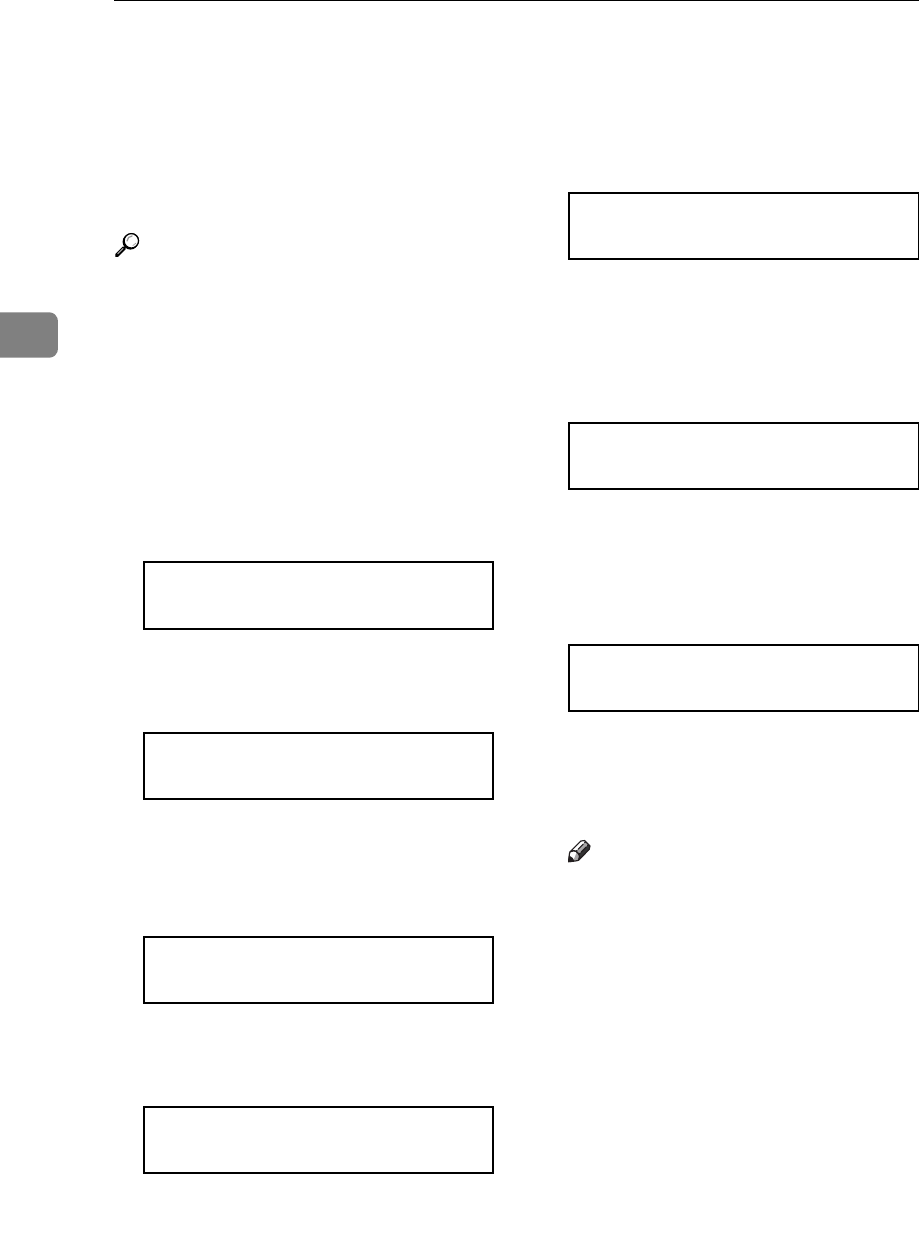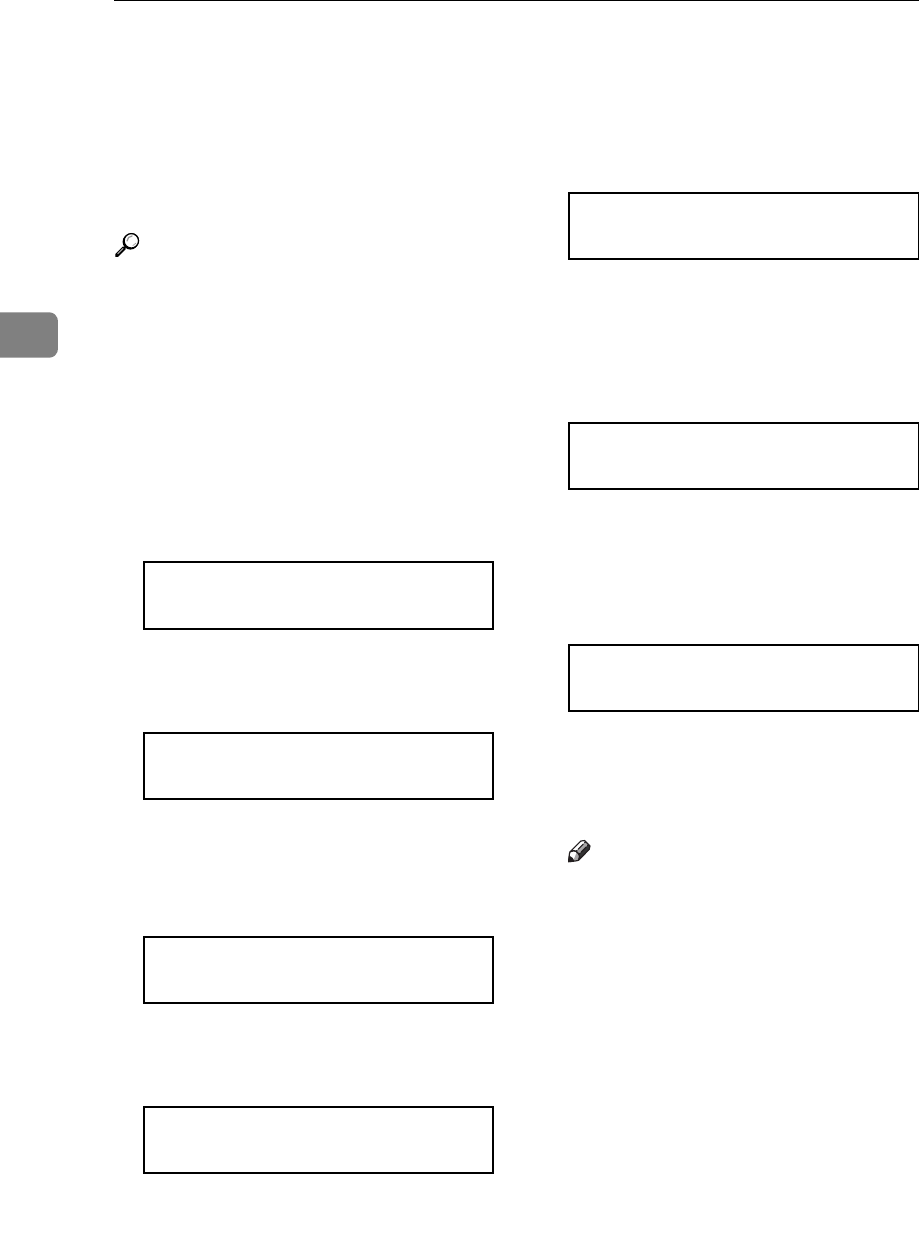
Configuring the Printer for the Network with the Operation Panel
26
3
Setting Up the IP Parameters
After installing the optional network
interface board, configure it for the
network using the printer's operation
panel.
Reference
⇒
P.16
“Type 1 Printer: Installing
the Network Interface Board Type
2000”
⇒
P.22
“Type 2 Printer: Installing
the Network Interface Board Type
2000”
A
Press
{
Menu
}
.
The following message appears on
the panel display.
Main Menu: j
Job Control l
B
Press
{T}{U}
until the following
message appears.
Main Menu: j
Host Interfacel
C
Press
{
Enter
}
.
The following message appears on
the panel display.
Host Interface:j
1.Printer Lang.l
D
Press
{T}{U}
until the following
message appears.
Host Interface:j
1.Network Setupl
E
Press
{
Enter
}
.
The following message appears on
the panel display.
Network Setup: j
1.IP Address l
F
Press
{
Enter
}
.
The current IP address appears on
the panel display. A pointer (
k
)
blinks on the value to be specified.
IP Address: jld#
000.000.000.000
G
Specify the first (leftmost) 3 digits
of the IP address using
{U}
{T}
.
Use
{U}
to increase a value, and
{T}
to decrease.
IP Address: jld#
100.000.000.000
H
Press
{
Enter
}
.
A pointer (
k
) moves to the second
3 digits.
Note
❒
Before pressing
{
Enter
}
, you can
return the pointer (
k
) to the pre-
vious (left) 3 digits by pressing
{
Escape
}
.
❒
If you press
{
Escape
}
when the
pointer (
k
) is on the leftmost 3
digits, the specified IP address
is canceled and you can return
to the previous panel display.
I
Repeat steps
G
and
H
to specify
the rest of the digits of the IP ad-
dress.
J
Check if the pointer (
k
) is at the
rightmost digit, press
{
Enter
}
to