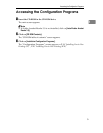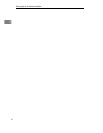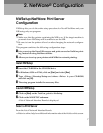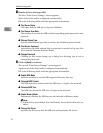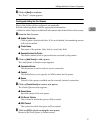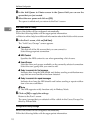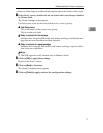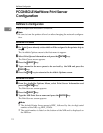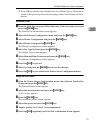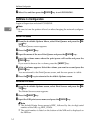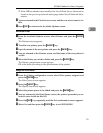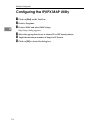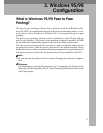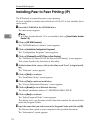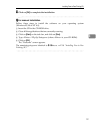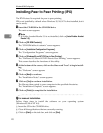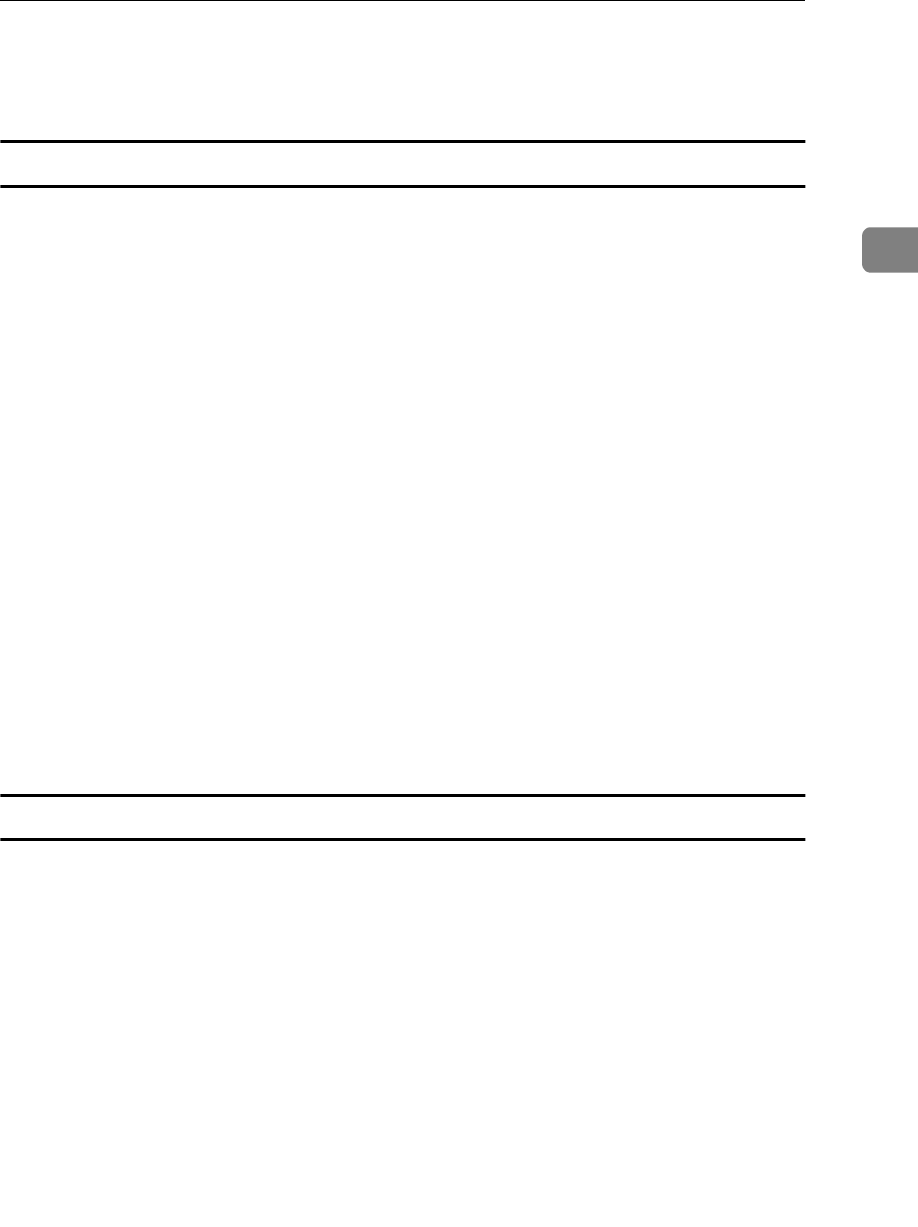
PCONSOLE:NetWare Print Server Configuration
13
2
❒
If the NIB has already been installed, the Novell Print Server Name can be
found on the power-up network status page under Novell Network Infor-
mation.
Define the Printer
A From the Print Servers screen. Select the name of the new print server and
press the
{
{{
{
ENTER
}
}}
}
key.
The Print Server Information screen appears.
B Select Print Server Configuration menu and press the
{
{{
{
ENTER
}
}}
}
key.
C Select Printer Configuration and press the
{
{{
{
ENTER
}
}}
}
key.
D Select Printer 0 and press the
{
{{
{
ENTER
}
}}
}
key.
The Printer 0 configuration screen appears.
E Select the Type field and press the
{
{{
{
ENTER
}
}}
}
key.
The Printer Types screen appears.
F Select Remote/Other Unknown and press the
{
{{
{
ENTER
}
}}
}
key.
The Printer 0 configuration screen appears.
G Press the
{
{{
{
ESC
}
}}
}
key to exit.
H Select Yes and press the
{
{{
{
ENTER
}
}}
}
key to save the changes.
I Press the
{
{{
{
ESC
}
}}
}
key to return to the Printer Server Configuration menu.
Assign the Print Queue
A From the Printer Server Configuration menu select Queues Serviced by
Printer and press the
{
{{
{
ENTER
}
}}
}
key.
The Define Printers screen appears.
B Select the desired printer and press the
{
{{
{
ENTER
}
}}
}
key.
A new screen appears.
C Press the
{
{{
{
ENTER
}
}}
}
key.
The Available Queues screen appears.
D Select the queue and press the
{
{{
{
ENTER
}
}}
}
key.
E Input a priority level. (level 1 is recommended).
F Press the
{
{{
{
ESC
}
}}
}
repeatedly until the Exit confirmation screen appears.