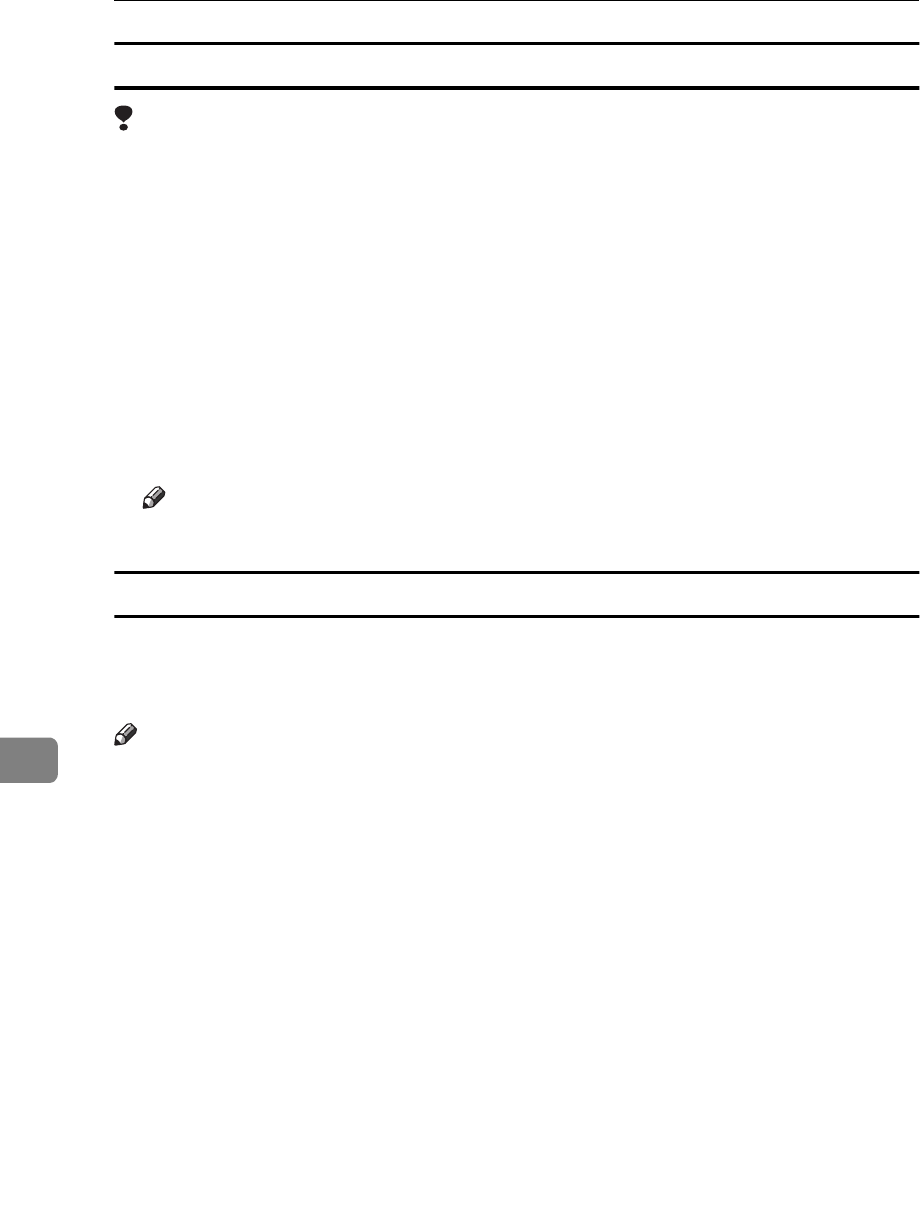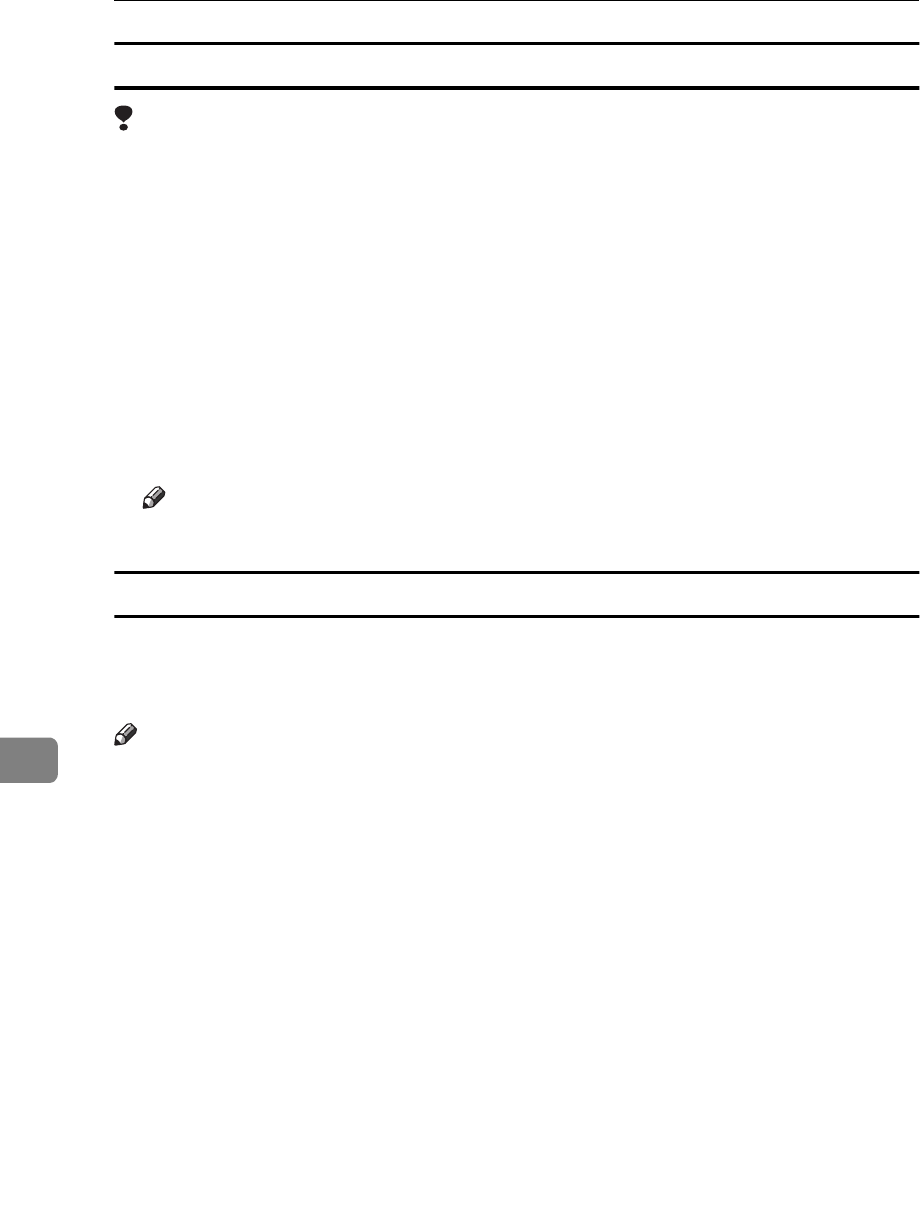
Printing a Document
56
8
Making printer default settings – Default Document Properties
Limitation
❒
Changing the settings of the Default Document Properties requires full con-
trol access rights. Log on as an Administrator or a Power Users group mem-
ber.
A
Click
[
Start
]
on the task bar, point to
[
Settings
]
, and then click
[
Printers
]
.
The
[
Printers
]
window opens.
B
Select the icon of the printer you want to use by clicking it.
C
On the
[
File
]
menu, click
[
Document Defaults
]
.
The Default Document Properties appears.
D
Make your settings and click
[
OK
]
.
Note
❒
Settings you make here are used as the default settings for all applications.
Making printer settings for a specific application
To make the printer settings for a specific application, open the
[
Document Prop-
erties
]
dialog from that application. The following example describes how to
make settings for the WordPad application that comes with Windows NT4.0.
Note
❒
The actual procedures you should follow to open the
[
Document Properties
]
dif-
fers slightly depending on the application. For details, see the documentation
that comes with the application you are using.
❒
With some applications, the printer driver's settings are not used, and the ap-
plication's own initial default settings are applied.
❒
Any settings you make in the following procedure are valid for the current
application only.
A
On the
[
File
]
menu, click
[
Print
]
.
The
[
Print
]
dialog appears.
B
Select the printer you want to use from the
[
Name
]
list box, and then click
[
Properties
]
.
The Document Properties appears.
C
Make your settings, and click
[
OK
]
.
D
Click
[
OK
]
to start your printing.