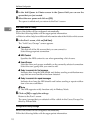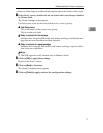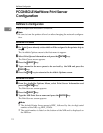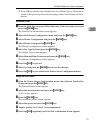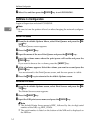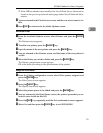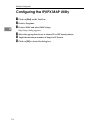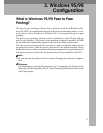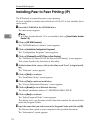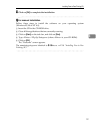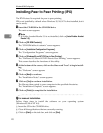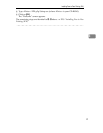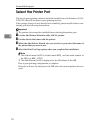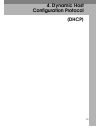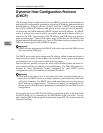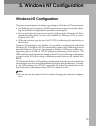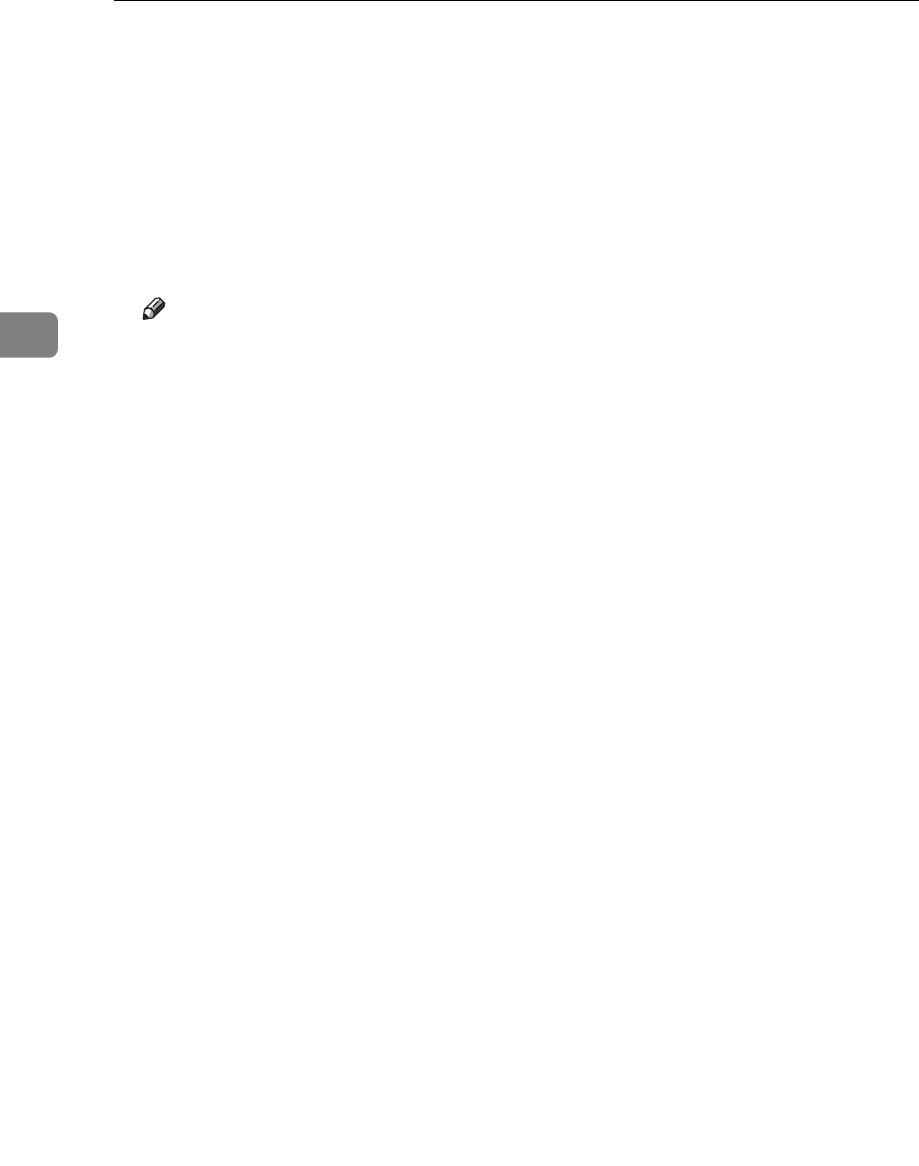
Windows 95/98 Configuration
18
3
Installing Peer to Peer Printing (IP)
The IP Protocol is required for peer to peer printing.
IP is not installed by default when Windows 95/98/NT is first installed, but it
can be easily.
A Insert the CD-ROM in the CD-ROM drive.
The main screen appears.
Note
❒
If Adobe Acrobat Reader 3.0 is not installed, click on
[
Install Adobe Acrobat
Reader 3.0
]
.
B Click on
[
CD ROM Contents
]
.
The “CD-ROM table of contents” screen appears.
C Click on
[
Installation/Configuration Programs
]
.
The “Configuration Programs” screen appears.
D Click on
[
Windows 95 and NT IP Peer to Peer Printing
]
.
The “Windows 95/98 and NT IP the Peer to Peer Printing” screen appears.
This screen describes the functions of this utility.
E At the bottom of the screen, click on the blue word "here" to begin install-
ing.
The “Welcome” screen appears.
F Click on
[
Next
]
to continue.
The “Installation Notes” screen appears.
G Click on
[
Yes
]
to continue installation.
The “Choose Destination Directory” screen appears.
H Click on
[
Browse
]
to set a different directory.
The default installation folder is C:\PROGRAM FILES\P2P-IP.
I Click on
[
Next
]
to continue.
The “Select Program Folder” screen appears.
This allows you to set the name of the folder that contains the shortcut links
inside the Program Folder.
J Input the name that you wish to see in the Program Folder and click on
[
OK
]
.
The files are then copied to your computer in the specified directories.
The “Information” screen appears.