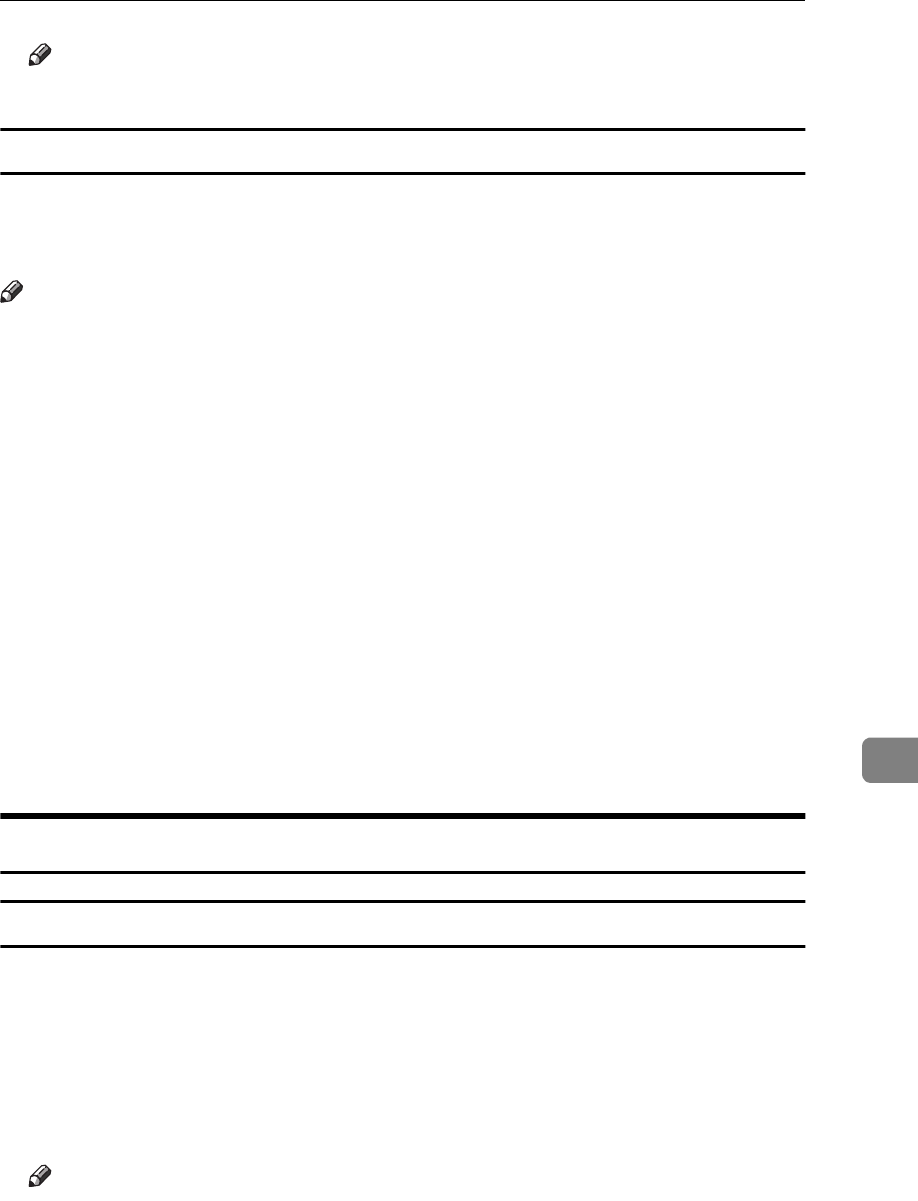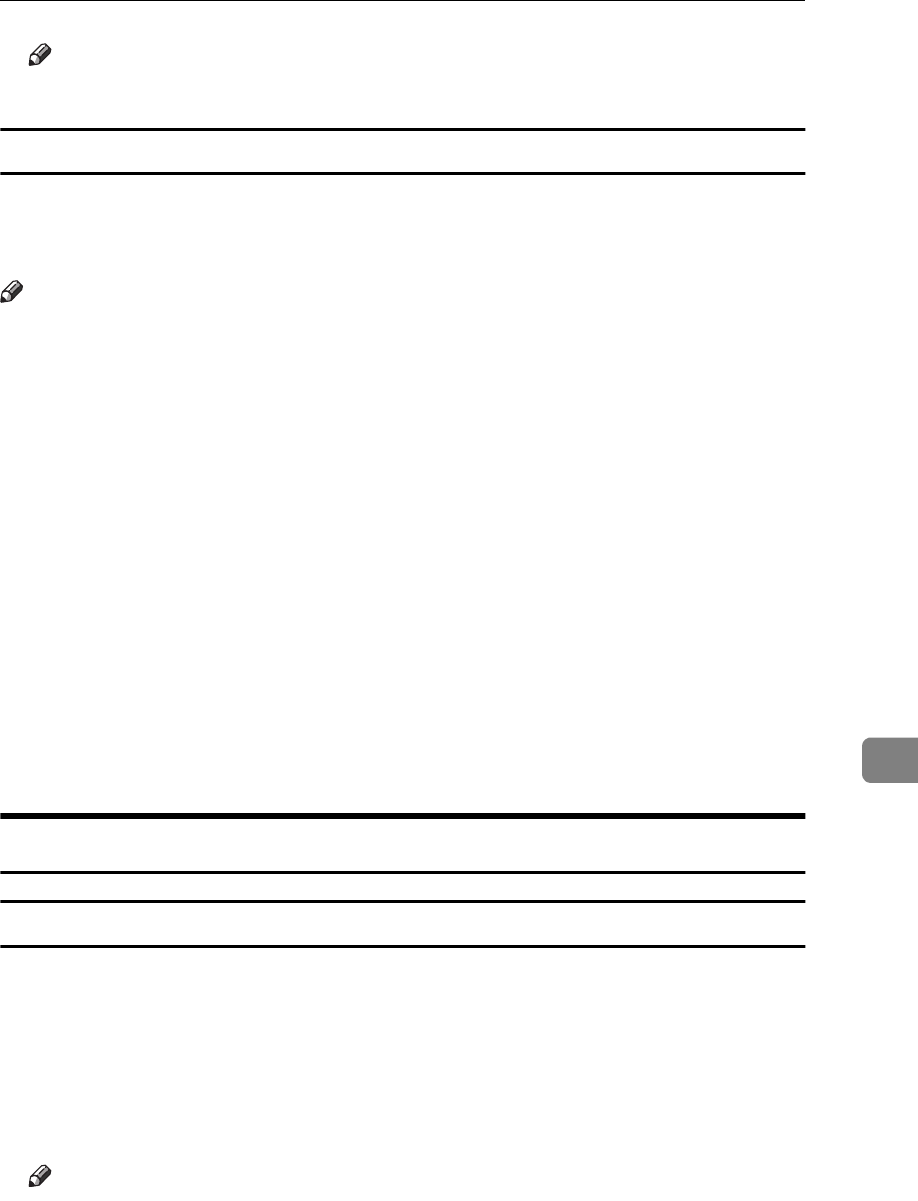
PostScript - Setting Up for Printing
59
8
Note
❒
Settings you make here are used as the default settings for all applications.
Making printer settings for a specific application
To make the printer settings for a specific application, open the
[
Document Prop-
erties
]
dialog from that application. The following example describes how to
make settings for the WordPad application that comes with Windows NT4.0.
Note
❒
The actual procedures you should follow to open the
[
Document Properties
]
dif-
fers slightly depending on the application. For details, see the documentation
that comes with the application you are using.
❒
With some applications, the printer driver's settings are not used, and the ap-
plication's own initial default settings are applied.
❒
Any settings you make in the following procedure are valid for the current
application only.
A
On the
[
File
]
menu, click
[
Print
]
.
The
[
Print
]
dialog appears.
B
Select the printer you want to use from the
[
Name
]
list box, and then click
[
Properties
]
.
The Document Properties appears.
C
Make your settings, and click
[
OK
]
.
D
Click
[
OK
]
to start your printing.
Macintosh - Setting Up for Printing
Making paper settings from an application
A
Open the file you want to print.
B
On the
[
File
]
menu, click
[
Page Setup
]
.
The
[
LaserWriter 8 Page Setup
]
dialog opens.
C
Make sure that the printer you want to use is shown in
[
Format for:
]
. Then,
use
[
Paper
]
to select the paper size your want to use.
Note
❒
If your printer is now shown in the
[
Format for:
]
box, use the pop-up menu
to display a list of available printers.