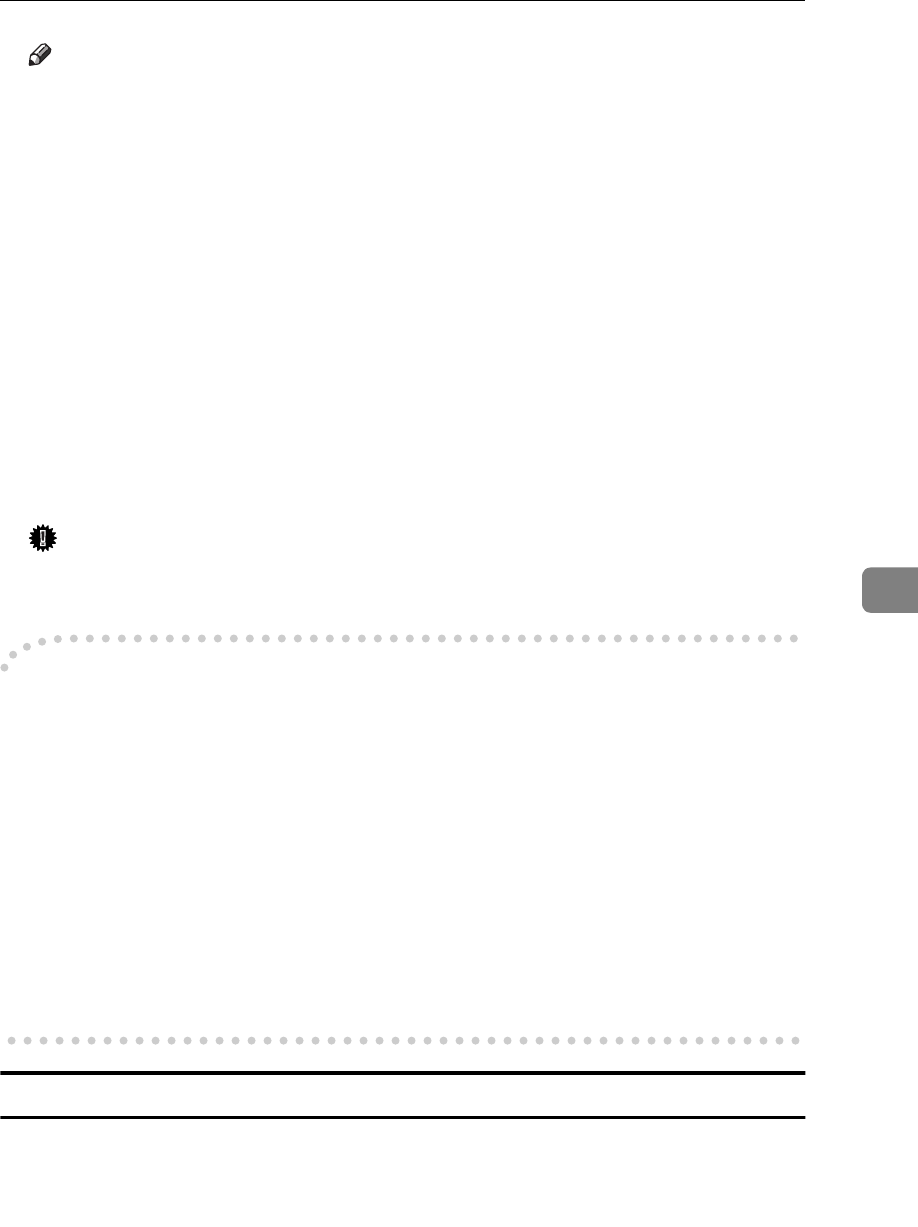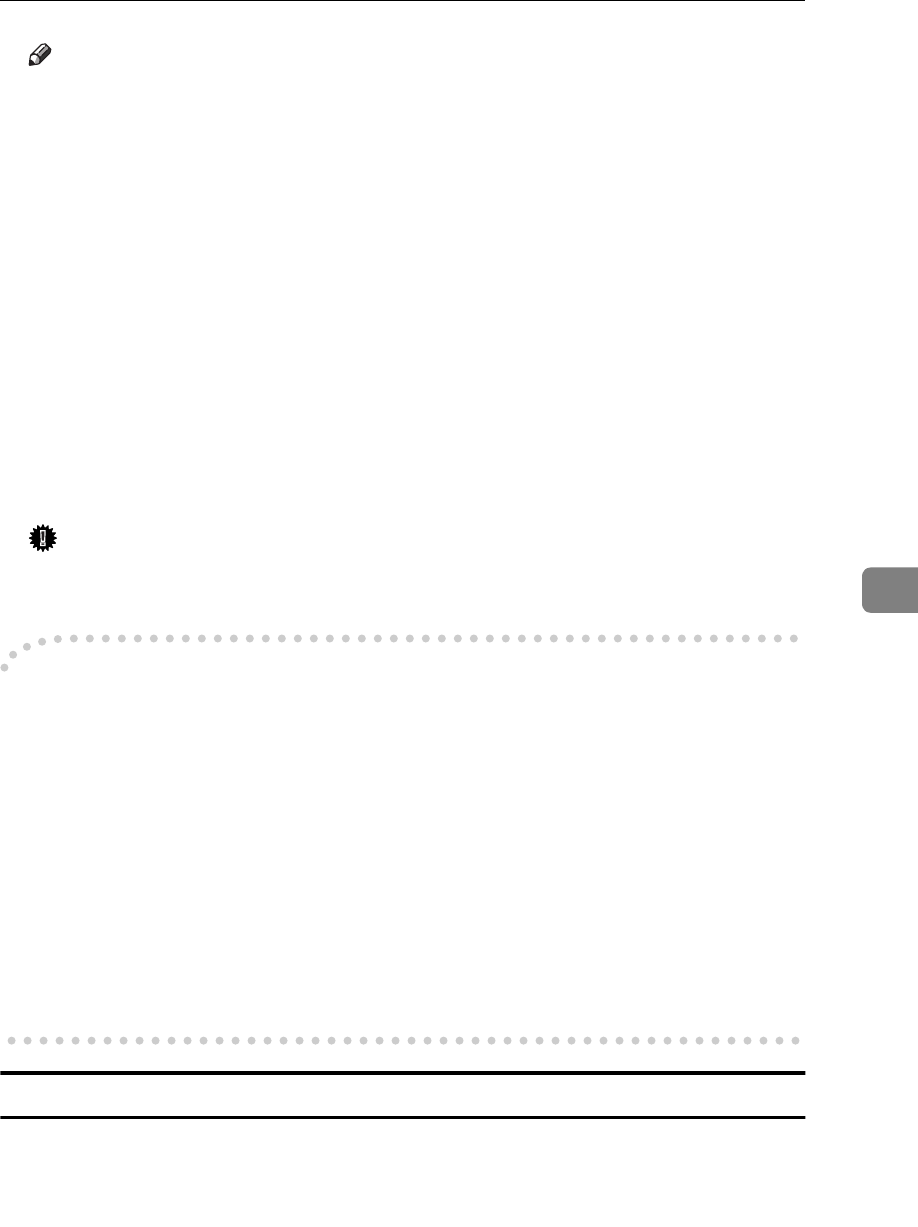
Installing the PostScript Printer Driver
43
6
Note
❒
Perform a test print after completing installation and restarting Windows.
O
If you are asked to insert the Windows NT4.0 system disk, insert it into
your computer, and then click
[
OK
]
.
P
If you are asked to specify the drive of the system disk, specify the drive of
the Windows NT4.0 system disk.
Q
If you are asked to specify the location of the required file, select the appro-
priate folder. The location of the appropriate folder may differ depending
on the version of your operating system. The following is an example:
• folder named
[
i386
]
of the Windows NT4.0 system disk.
After installation is completed, the
[
Printers
]
window appears with the icon of
the newly installed printer.
R
If you are asked if you want to restart Windows, select
[
Yes
]
. If you are not
asked, restart Windows after completing the installation.
Important
❒
If your printer is equipped with certain options (ex. paper feed unit or
memory unit), you should set up the options with the printer driver.
-
Using the printer driver with the Adobe PageMaker for Windows
NT4.0
If you use the printer under Windows NT4.0 with the Adobe PageMaker, you
need to copy the PPD file to the PageMaker directory.
The PPD file is the file with extension ".ppd" under on the directory
\PS\WINNT4\ENGLISH\, on the CD-ROM that comes with your printer. The
last directory, "ENGLISH" may be substituted by appropriate language name.
Copy this file to the PageMaker's directory.
For PageMaker 6 default installation, the directory is "C:\PM6\RSRC\PPD4",
and for PageMaker 6.5 default installation, the directory is
"C:\PM65\RSRC\USENGLISH\PPD4". The "USENGLISH" may be different,
depending on your language selection.
Setting up options
A
Click
[
Start
]
on the task bar, point to
[
Settings
]
, and then click
[
Printers
]
.
The
[
Printers
]
window opens.
B
Select the icon of the printer you want to use by clicking it.