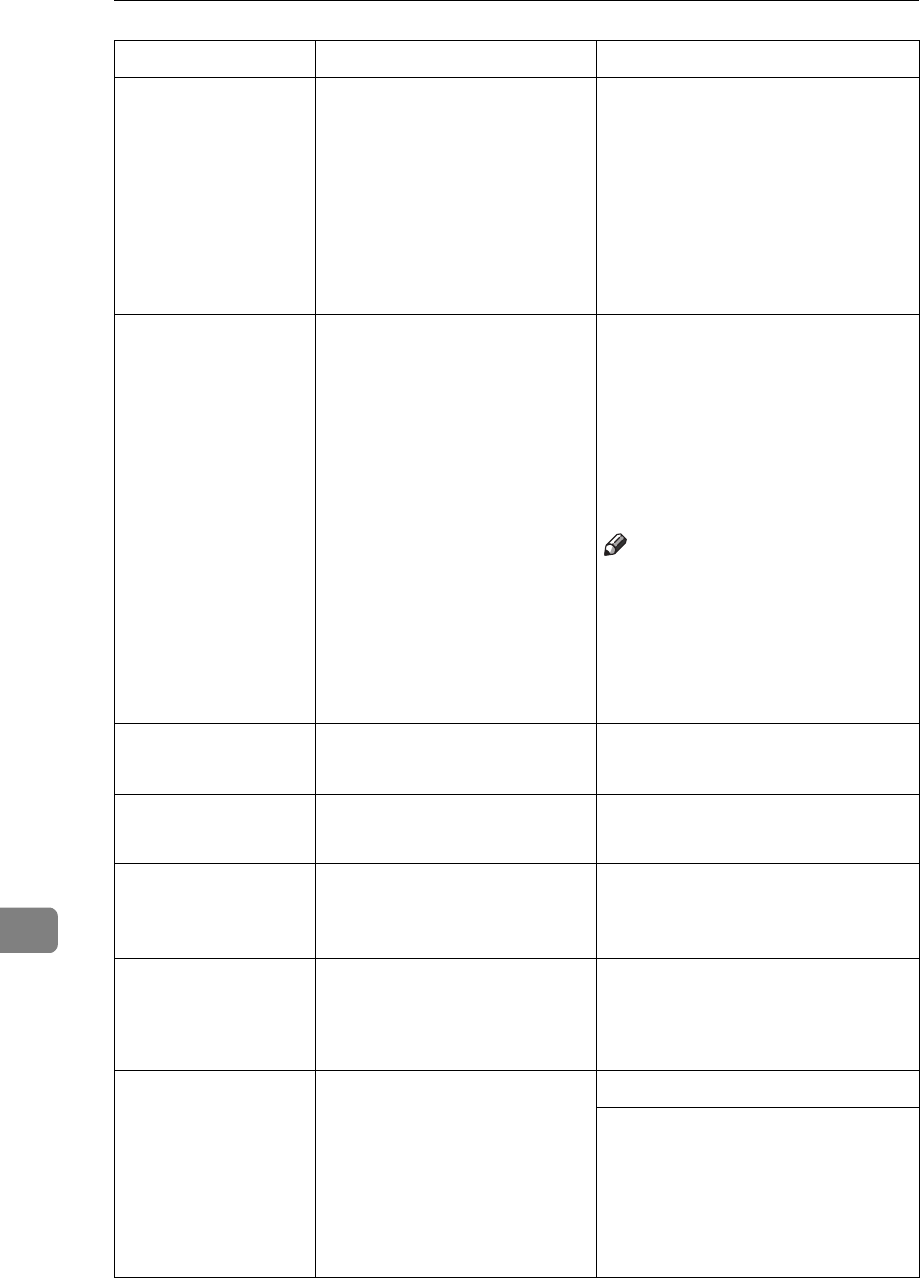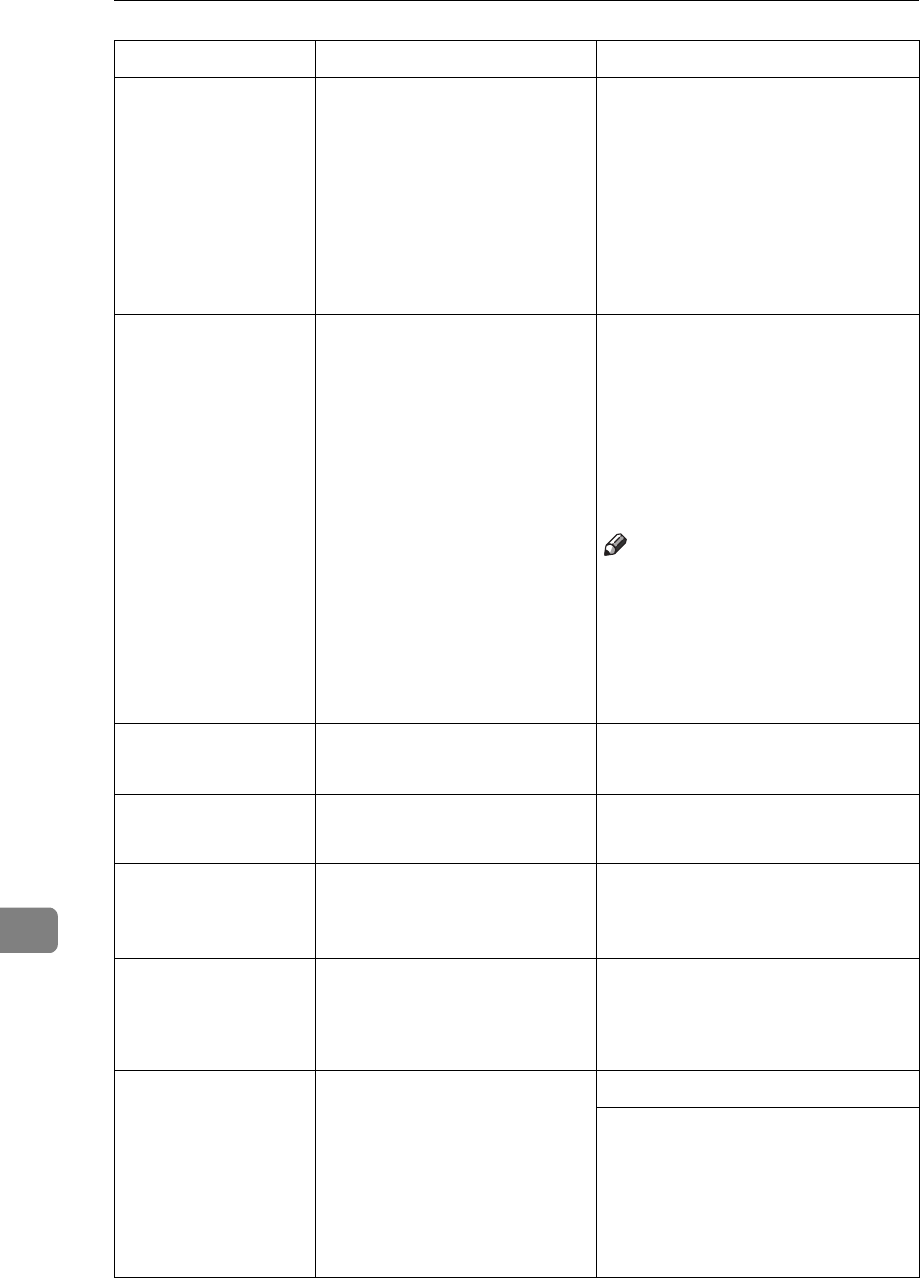
Troubleshooting
102
10
Messages Description Comments
Memory Overflow There is not enough memory
to print the data.
If the “Auto Continue” feature is
set to on, press
{
Enter
}
to print
out the data. To clear this mes-
sage, change the print resolution
from 1200dpi to 600dpi or 600dpi
to 300dpi, and try printing again.
If the print result is not enhanced,
you should increase the memory
capacity.
Print Overrun The data sent to the printer
was too complex.
Press
{
Enter
}
to print out the data
sent to the printer. If you don't
want to lose any of the trans-
ferred data, set the “Page Pro-
tect” feature to “On”, before
printing the job. If you can't clear
this message, simplify the print
job.
Note
❒
Make sure to return the “Page
Protect” feature to “Off” after
the print job. With the “Page
Protect” feature “On”, the
printer performance might be
decreased.
Remove Misfeed
Front Cover&Tray
There is a misfeed in the
printer.
Remove the misfed paper.
⇒ P.110
“Removing Misfed Paper”
Remove Misfeed
Open Front Cover
There is a misfeed in the
printer.
Remove the misfed paper.
⇒ P.110
“Removing Misfed Paper”
Replace
Fusing unit
The fusing unit is not set cor-
rectly.
Set the fusing unit correctly.
⇒ P.113
“If you uninstall the fusing
unit accidentally”
Replace
Maintenance Kit
It is time to replace parts in-
cluded in the Maintenance
Kit.
Replace parts. For more informa-
tion on the Maintenance Kit, see
“Operating Instructions” that
comes with the Kit.
Replace
Toner Cartridge
The toner cartridge is not set
correctly or toner is almost
running out.
Set the toner cartridge correctly.
Prepare a new toner cartridge. If
the image density gets too light,
replace the toner cartridge with a
new one.
⇒ P.114
“Replacing the Toner Car-
tridge”