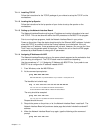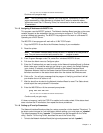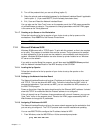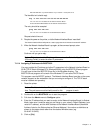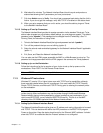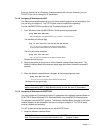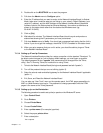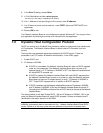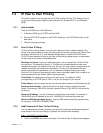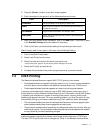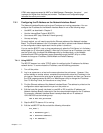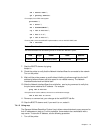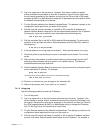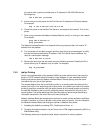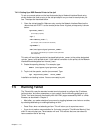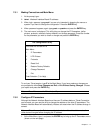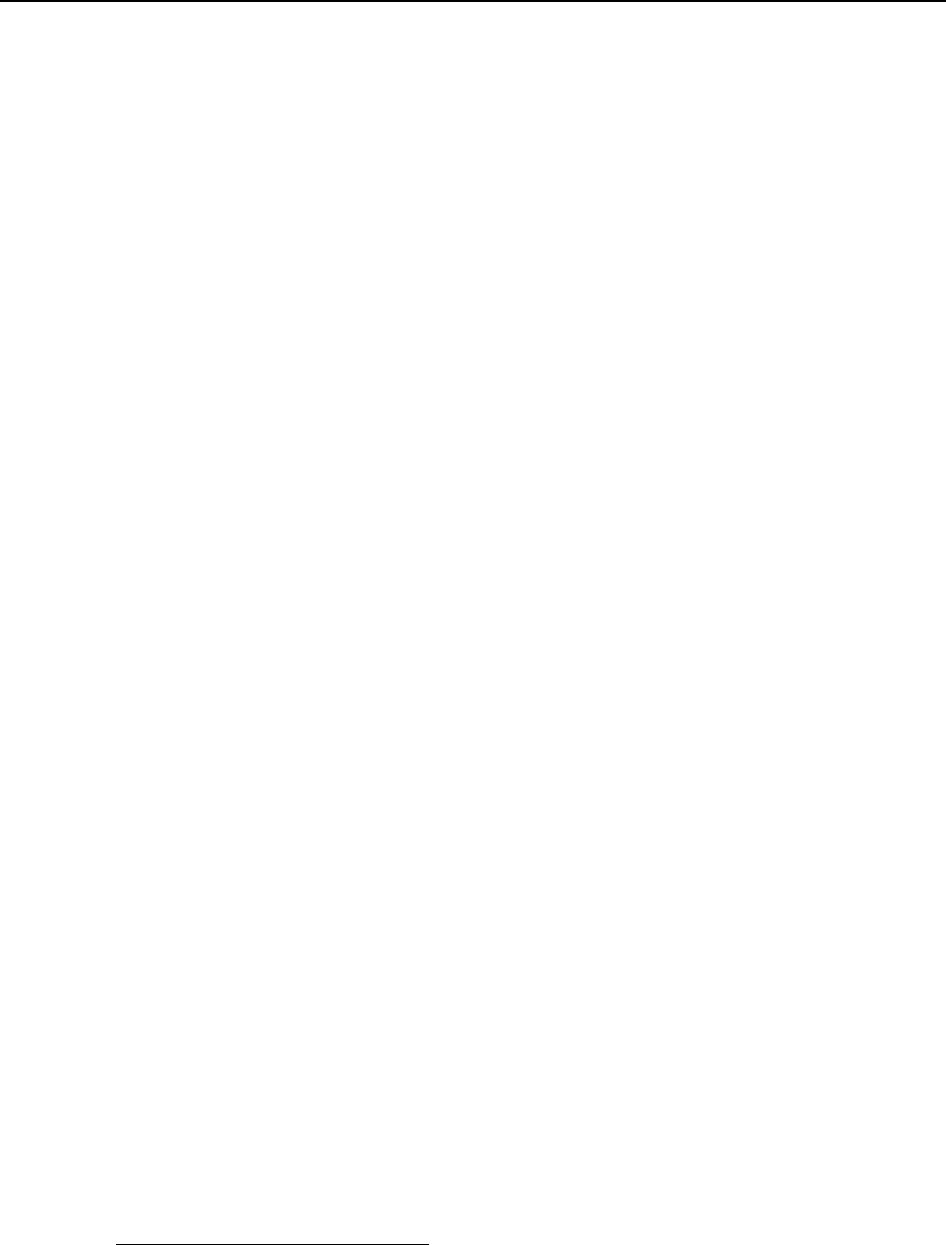
Chapter 7 - 10
7.3 IP Peer to Peer Printing
This section explains how to setup and use IP Peer-to-Peer Printing. This allows you to set
up your print server ports for peer to peer printing for IP, Windows NT4.0 , and Windows
95/98.
7.3.1 How to Install
Place the CD-ROM into a CD-ROM drive.
1.
In Windows 95/98, go to START and then RUN.
2.
Run the SETUP.EXE program in the IP-P2P directory on the CD-ROM and click on OK
when done.
3.
Follow the program prompts.
7.3.2 Peer-To-Peer IP Setup
IP Peer-to-Peer printing allows you to print to a network printer for networks without a file
server or for networks where you do not want to use the server for printing. Use Peer-to-Peer
printing on Windows NT (4.0), and Windows 95/98 systems. Double-click P2P-IP.exe in
C:\P2P-IP folder (default) to bring up the Peer-to-Peer printing setup screen. An explanation
for each field on the screen is described below.
Max Hops for Search. Once you install the program, you can setup Peer-To-Peer IP with
the hop count. The default hop count is 2. The hop count number determines how many
networks the program will search to find units. An entry of 0 on the screen searches only the
network wire directly connected to the workstation. An entry of 2 would search the wire
directly connected to the workstation, and, all networks accessible through two routers.
Entries of 15 or higher will automatically search every connected network (this number is not
recommended due to the network traffic it would generate).
IP Port Base The starting port number for the print server. The default is 10000
(corresponding to a TCP/IP port of 10001) but you can change it if you need to.
Printer Names. Lets you select how you can view the printer names in the Windows port list.
Based on Serial Number - uses the printer server serial number to identify the printer
names. For example, if 991354 is the serial number of the unit, SN_991354-1 would be the
printer port.
Based on IP Address - use the IP address to identify the printer names. For example, if
199.99.92.99 is the IP address for the unit, 199.99.92.99-1 would be the printer port.
Based on DNS (Domain Name Server) - uses the DNS name to identify the printer name.
For example, <PTR-MKTG.DOMAIN.COM>.
7.3.3 Add Printers for IP Peer To Peer Printing
You can add printers manually whenever you cannot find printers automatically because of
router setup or the hop count setting. In general, this should not be necessary.
Step 1: Use P2P-IP to Add Printers
1. Click on the P2P-IP menu item in Windows. The Peer-to-Peer IP Setup screen appears.