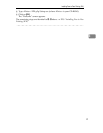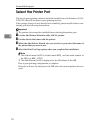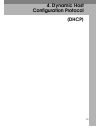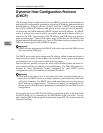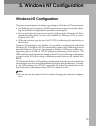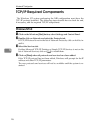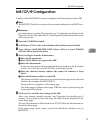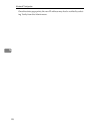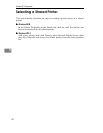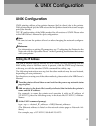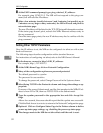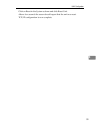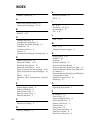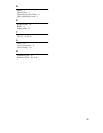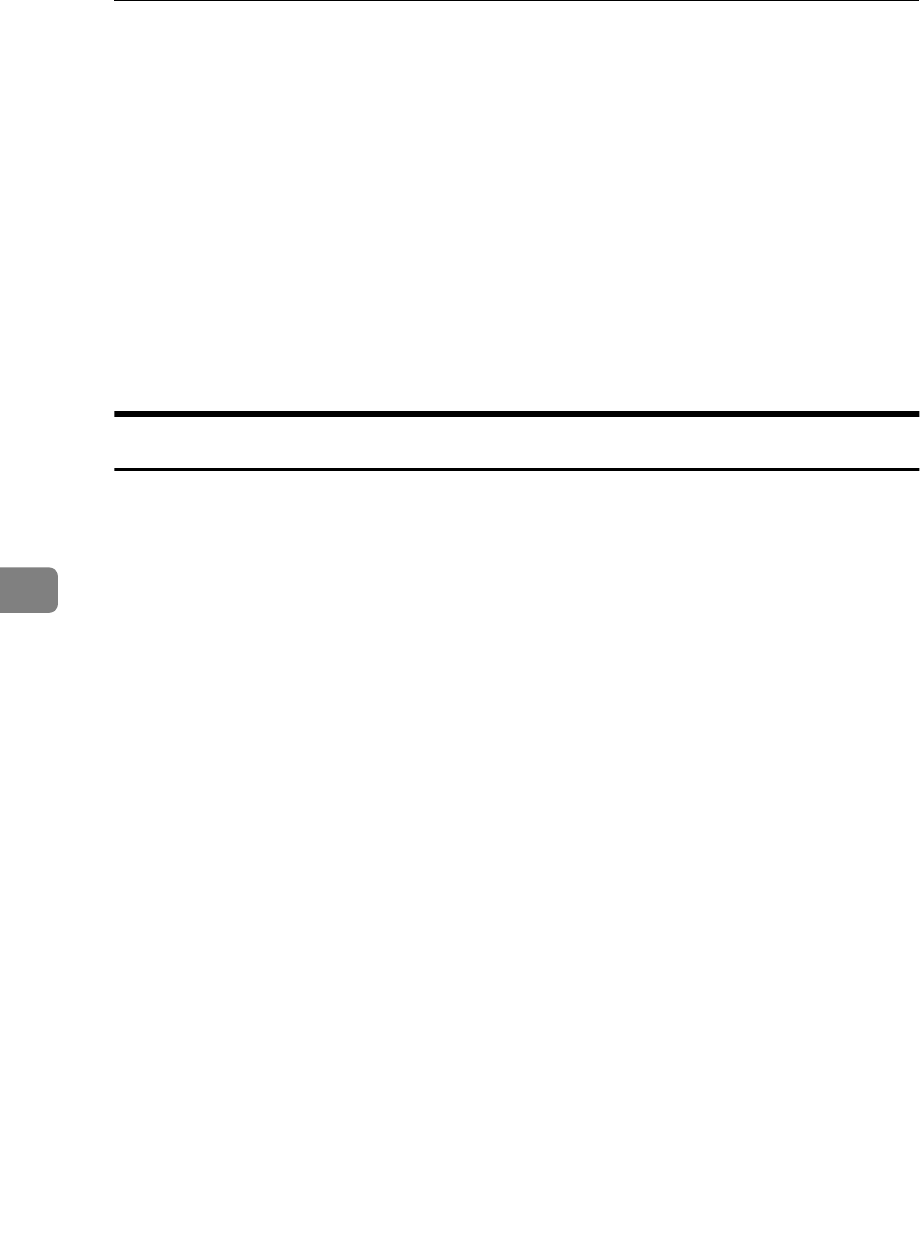
UNIX Configuration
32
6
D At the UNIX command prompt, type: ping <desired_IP_address>
For example, ping 197.42.211.5 The NIB will not respond to this ping com-
mand, but will read the IP address.
E After a few minutes (usually between 1 and 2 minutes, but possibly up to
5 minutes on very large or busy networks), the NIB will reset and print its
network status page.
The new IP address will be listed in the TCP/IP Network Information section.
If the status page doesn't print, recheck the NIB's Ethernet address entry in
the arp command.
Once the status page prints, the new IP address may also be verifies with the
ping command.
Setting Other TCP/IP Parameters
Once the IP address is set, the NIB can be configured via telnet or with a stan-
dard web browser.
The following steps describe configuration with a standard browser.
For instructions of configuring via telnet, refer to the NIB Owner's Manual.
A In the browser, connect to http://<NIB_IP_address>
For example, http://197.42.211.5
B At the NIB's Home Page, click on Network Configuration.
C Many of the configuration options are password protected.
The default password is: sysadm
The password is case sensitive.
To change the password, select Change Password in the System column.
D Select Setup TCP/IP in the Protocols column and change the settings as ap-
propriate.
If unsure of the correct Subnet mask, and the first number in the NIB's IP ad-
dress is from 192 to 254, then use 255.255.255.0 as the Subnet mask.
E Type the sysadm password in the appropriate box and click Accept Set-
tings.
After a few seconds, the screen should report that the update was successful.
Click the Back Arrow icon twice to return to the Network Configuration page.
F Optional: Click on Configure Status Page in the Printer column to define
power-up status page settings, e.g. disabling the power-up status page.
G The changes made to the NIB do not take effect until the unit is reset.