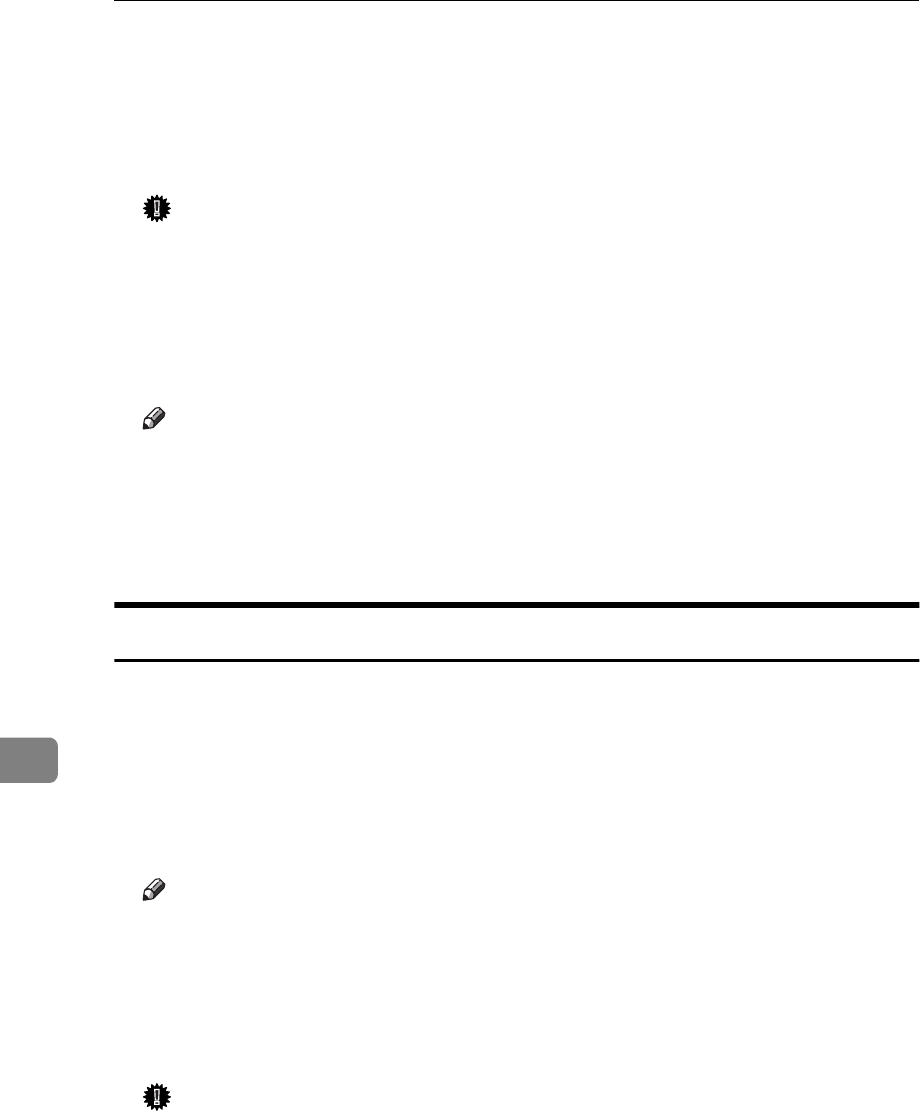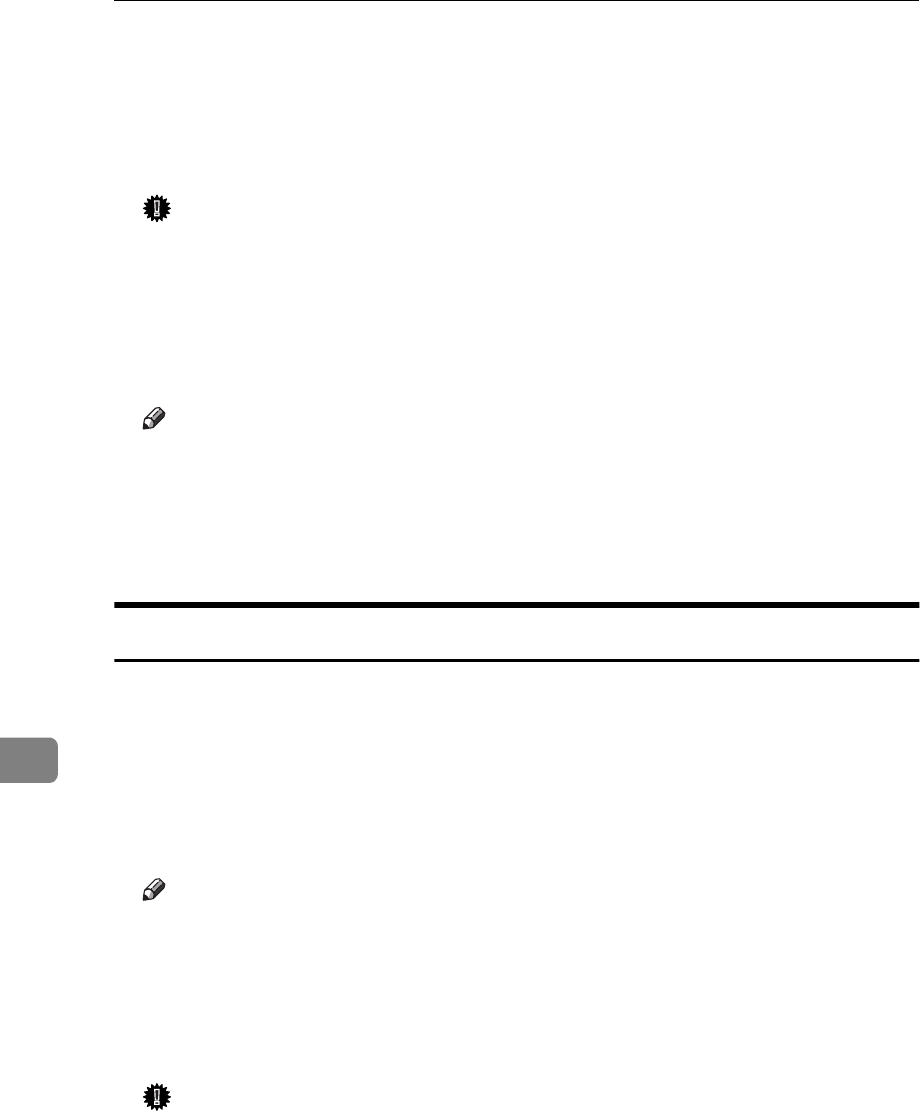
Printing a Document
62
8
D
Click
[
Close
]
to close the dialog.
E
Press the printer's
{
Job Reset
}
.
The message appears on the operation panel display indicating that the print
job is being cancelled.
Important
❒
The above procedure cancels the print job that is currently being processed
by the printer. In some cases, the printer may already be processing data
for the next print job following the one currently being output. In such a
case, the next print job is also canceled when you press
{
Job Reset
}
.
❒
When your printer is being shared by multiple computers, make sure you
do not accidentally cancel someone else's print job.
Note
❒
You cannot stop printing data that has already been processed internally
by the printer. Because of this, printing may continue for a few pages after
you press
{
Job Reset
}
.
❒
A print job that contains a large volume of data may take considerable time
to stop.
Windows NT4.0 - Canceling a Print Job
A
Double-click the printer icon on the Windows Task Bar.
This opens a window that shows all the print jobs that are currently queued
for printing. Check the current status of the job you want to cancel.
B
Click the name of the job you want to cancel so it is highlighted.
C
On the
[
Document
]
menu, click
[
Cancel Printing
]
.
Note
❒
You can also open the print job queue window by double-clicking the
printer icon in the
[
Printer
]
window.
D
Press the printer's
{
Job Reset
}
.
The message appears on the operation panel display indicating that the print
job is being cancelled.
Important
❒
The above procedure cancels the print job that is currently being processed
by the printer. In some cases, the printer may already be processing data
for the next print job following the one currently being output. In such a
case, the next print job is also canceled when you press
{
Job Reset
}
key.
❒
When your printer is being shared by multiple computers, make sure you
do not accidentally cancel someone else's print job.