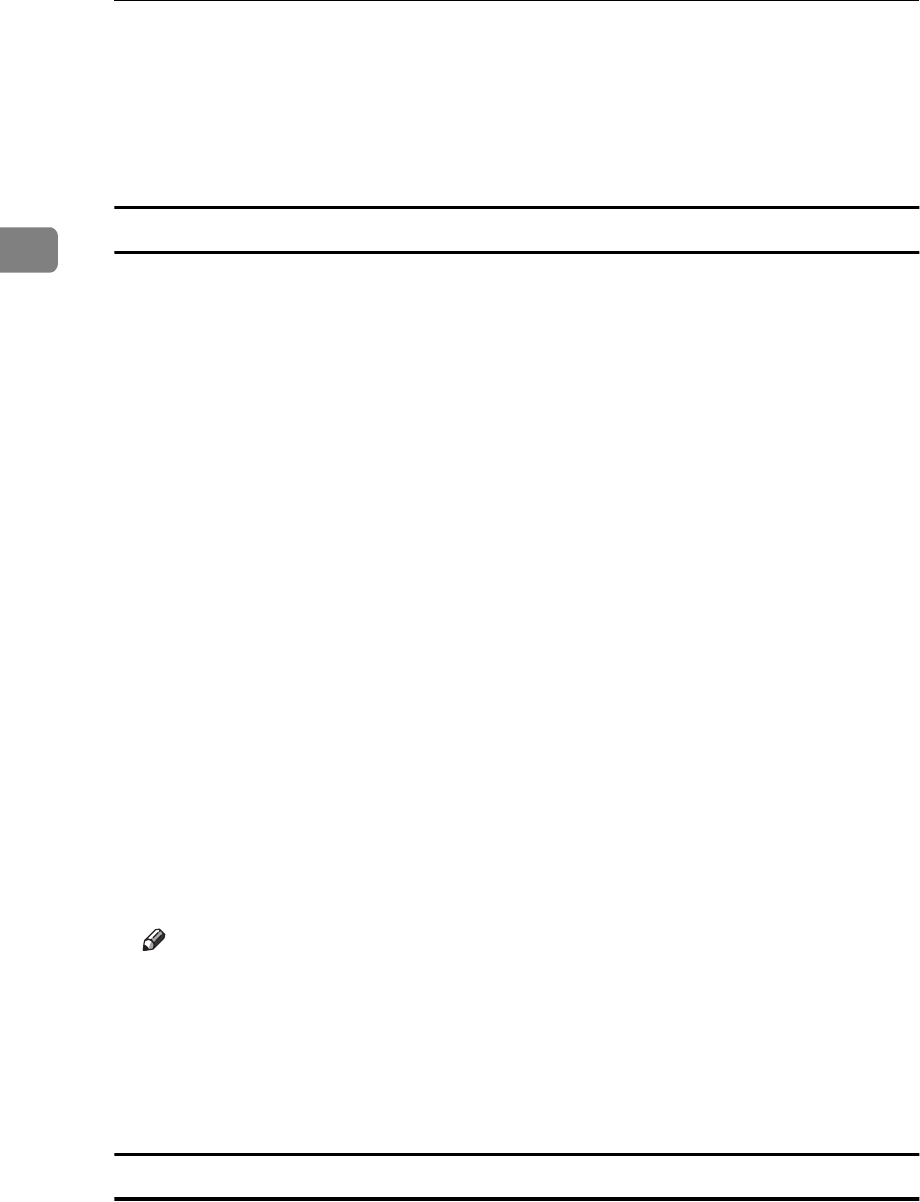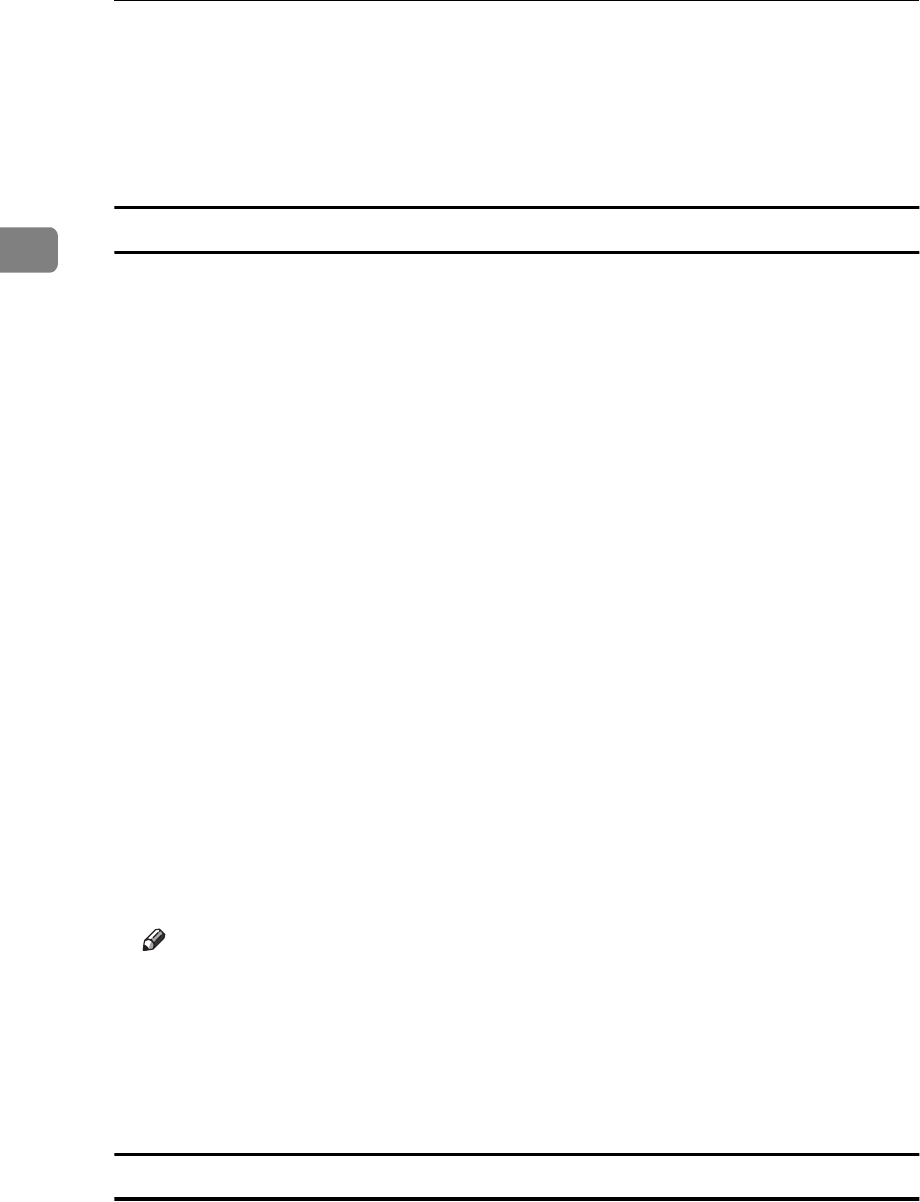
NetWare
®
Configuration
10
2
E In the Add Queue to Printer screen in the Queue field you can see the
queue that you just created.
F Select the new queue and click on
[
OK
]
.
The queue is added and you return to the Port 1 screen.
Add a New User or Group
Most of the fields will be configured automatically.
Fill in the following fields with the appropriate information.
⇒ Refer to online help for additional information about the fields on this screen.
A In the Port 1 screen, click on
[
Add User
]
.
The “Add User/Groups” screen appears.
❖
❖❖
❖
Connection
This lists all of the file servers that you can connect to.
Select the appropriate connection.
❖
❖❖
❖
NDS Context
Specifies the NDS context to use when generating a list of users.
❖
❖❖
❖
Users/Groups
Lists the users and groups available on the currently selected connection.
Select the user/group that you want to add.
❖
❖❖
❖
Delay in seconds for first message
Indicates how long the NIB should wait before sending a notification mes-
sage that an error condition has been detected.
❖
❖❖
❖
Delay in seconds for repeat messages
Indicates how long the NIB should wait before sending a repeat notifica-
tion of an error condition.
Note
❒
The NIB supports notify function only in Bindery Mode.
B Click on
[
OK
]
to apply the settings.
Return to the Port 1 screen.
The users/groups that you selected will be visible in the Users/Groups No-
tified by Printer field.
Configure the Notify Settings
Most of the fields will be configured automatically.
Fill in the following fields with the appropriate information.