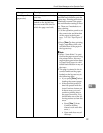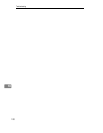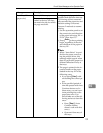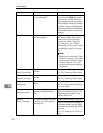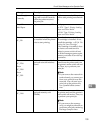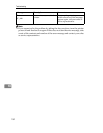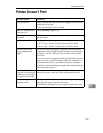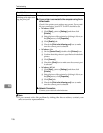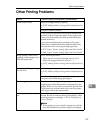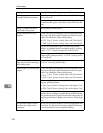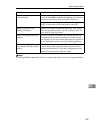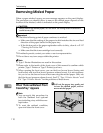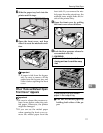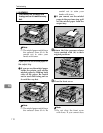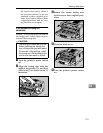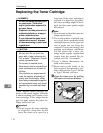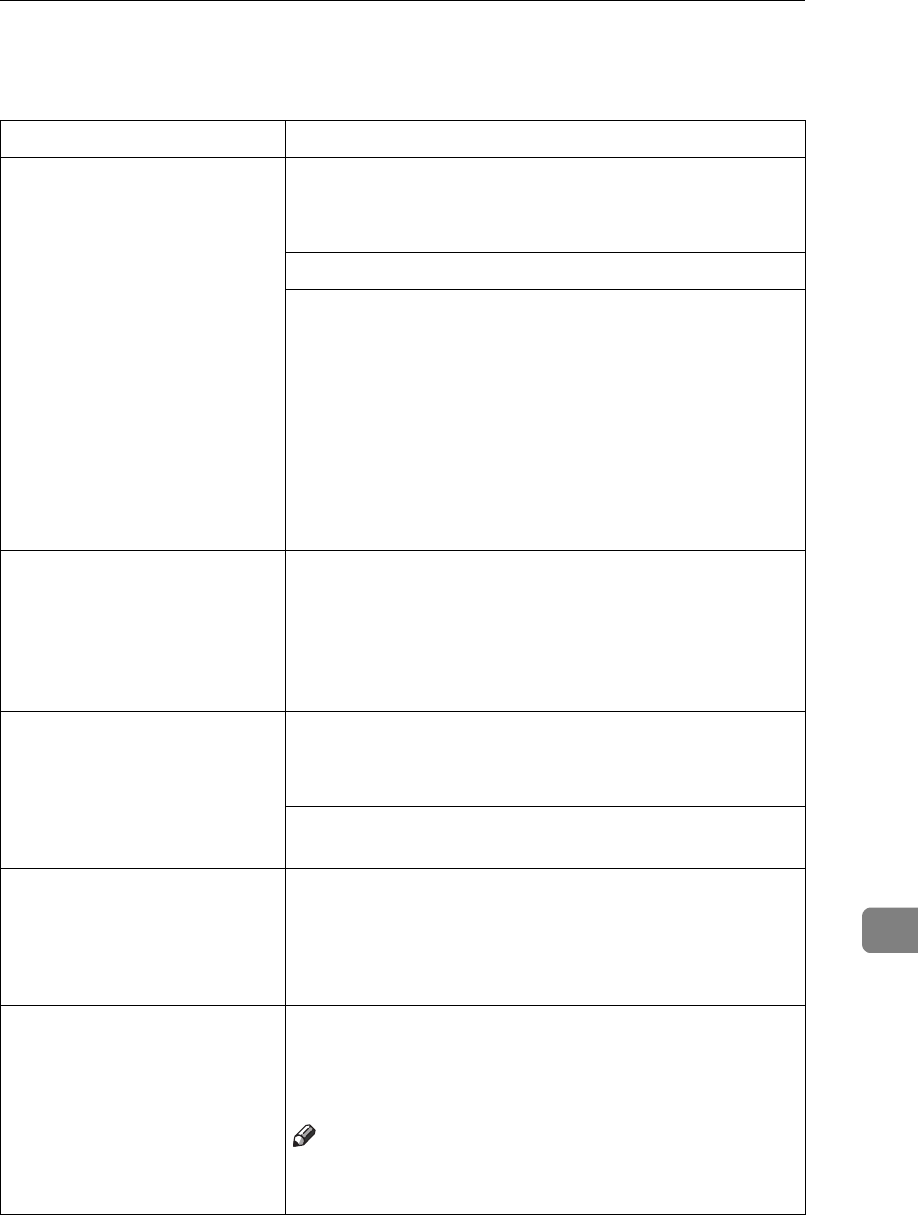
Other Printing Problems
107
10
Other Printing Problems
Status Possible Causes, Descriptions, and Solutions
Printed side is dirty. Adjust the image density properly.
⇒ P.125
“Making Printer Settings with the Operation Pan-
el”
If paper is curled, correct it.
Check if the size specified with the dial matches that
specified with the operation panel. If not, specify the
correct size that matches the size and feed direction
loaded in the tray.
If you print something after printing on the paper
whose size is smaller than the actual document size,
the back side of the next output might get dirty.
⇒ P.79
“Type 1 Printer: Loading Paper and Other Media”
⇒ P.88
“Type 2 Printer: Loading Paper and Other Media”
Image quality varies when
printing on thick paper or on
OHP transparencies.
Set to Thick Paper mode.
• When toner is not fused enough, set it to “On”.
• When the image is blurred, set it to “----”
⇒ P.125
“Making Printer Settings with the Operation Pan-
el”
.
Some parts of the print image
are not clear.
Set the image density to darker.
⇒ P.125
“Making Printer Settings with the Operation Pan-
el”
If the Toner Saving mode is specified using the opera-
tion panel, the whole image gets lighter.
Print image is not clear. Due to a sudden change in temperature, condensation
might appear inside the machine, reducing the print
quality. If this occurs, when you move the printer from
a cold room to a warmer room, don't use the printer
until it gets used to the temperature.
Nothing is printed on the pa-
per.
Check if the tape of the toner cartridge is completely re-
moved. Be sure to remove the tape completely, when
replacing the toner cartridge. ⇒ P.114
“Replacing the
Toner Cartridge”
Note
❒
If the printer's power switch is turned on with the
tape still attached, the printer might be damaged.