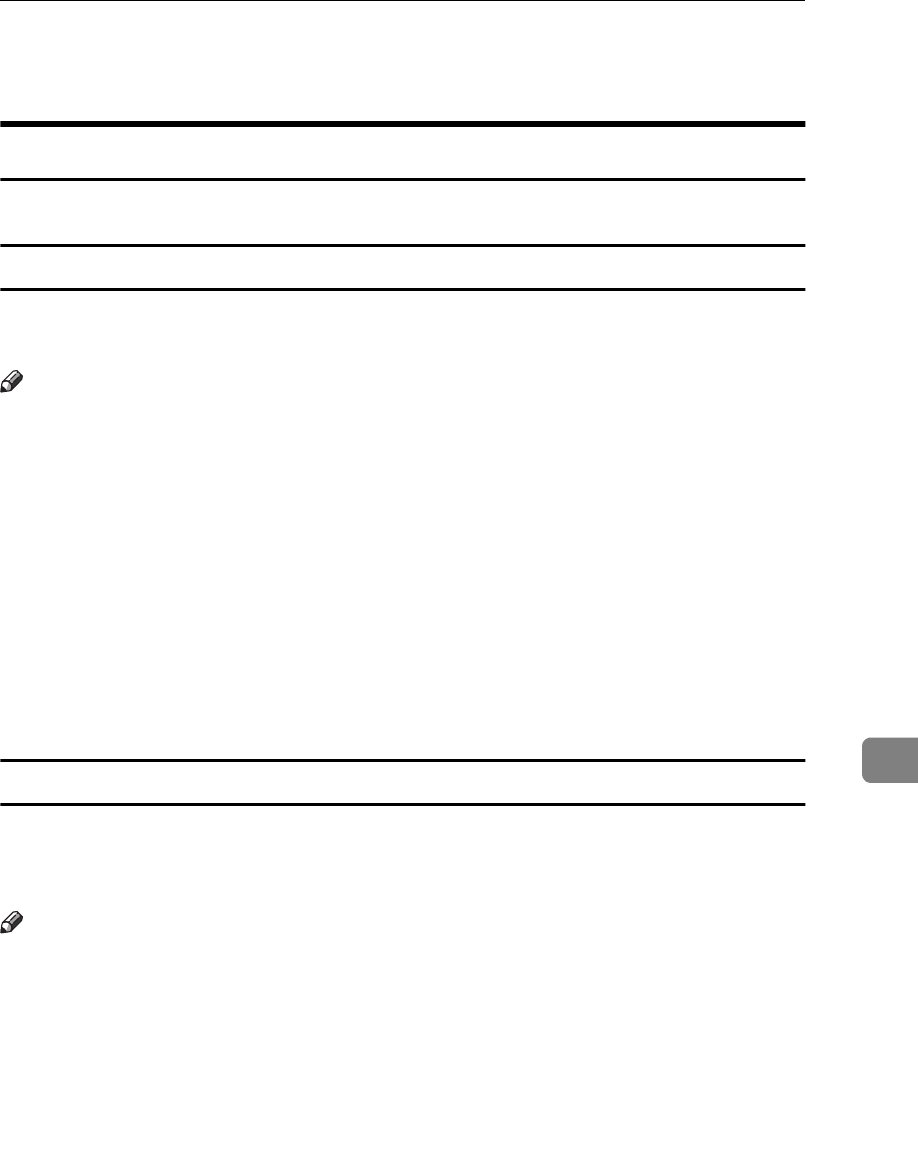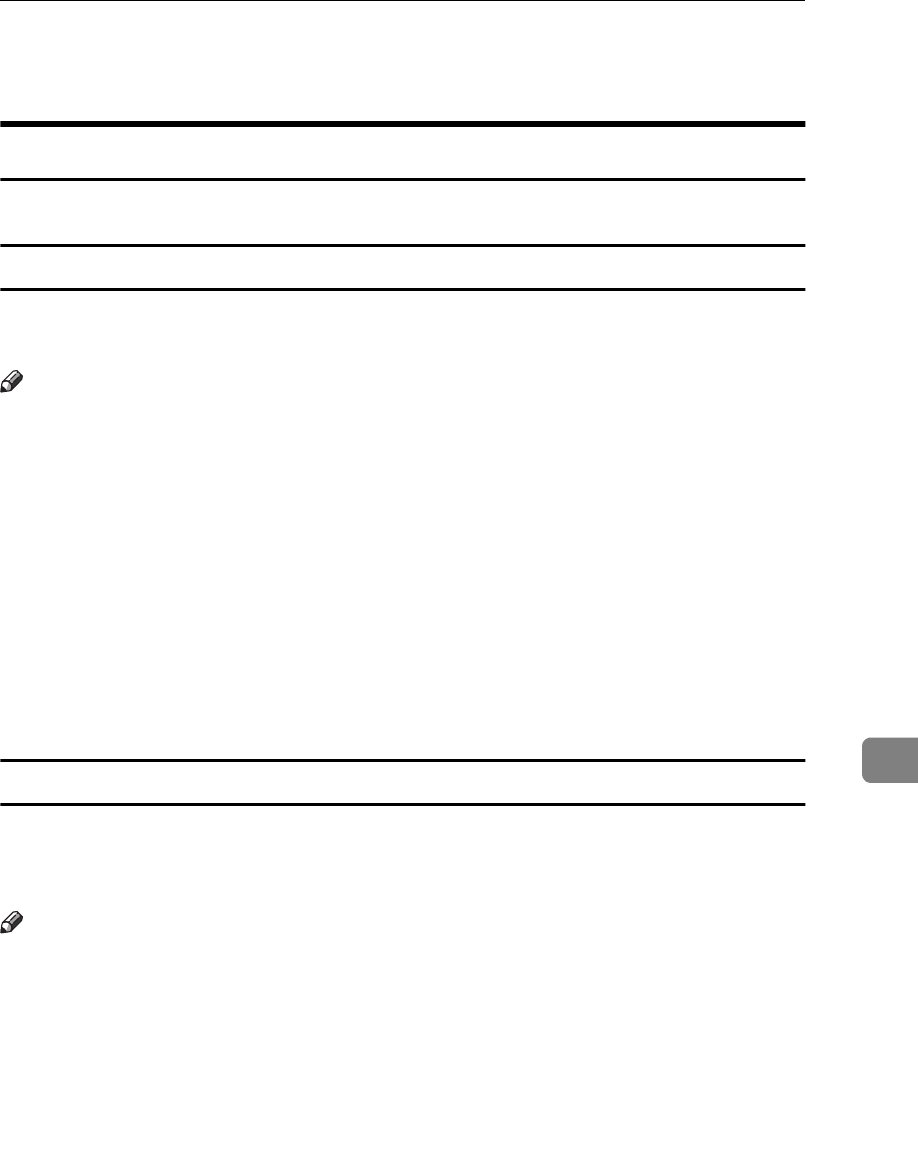
PostScript - Setting Up for Printing
57
8
PostScript - Setting Up for Printing
Windows 95/98 - Accessing the Printer Properties
There are two methods you can use to open the Printer Properties.
Making printer default settings
To make the printer default settings, first open the
[
Printer Properties
]
dialog from
the
[
Printers
]
window.
Note
❒
With some applications, the printer driver's settings are not used, and the ap-
plication's own initial default settings are applied.
A
Click
[
Start
]
on the task bar, point to
[
Settings
]
, and then click
[
Printers
]
.
The
[
Printers
]
window appears.
B
Select the icon of the printer whose default settings you want to change by
clicking it.
C
On the
[
File
]
menu, click
[
Properties
]
.
The Printer Properties appears.
D
Make your settings and click
[
OK
]
.
Making printer settings for a specific application
To make the printer settings for a specific application, open the
[
Printer Properties
]
dialog from that application. The following example describes how to make set-
tings for the WordPad application that comes with Windows 95.
Note
❒
The actual procedures you should follow to open the
[
Printer Properties
]
differs
slightly depending on the application. For details, see the documentation that
comes with the application you are using.
❒
With some applications, the printer driver's settings are not used, and the ap-
plication's own initial default settings are applied.
❒
Any settings you make in the following procedure are valid for the current
application only.
A
On the
[
File
]
menu, click
[
Print
]
.
The
[
Print
]
dialog appears.