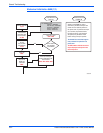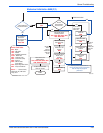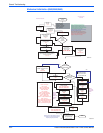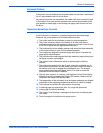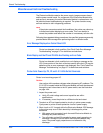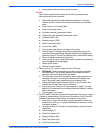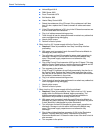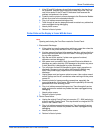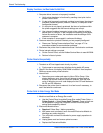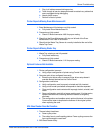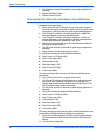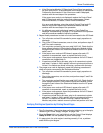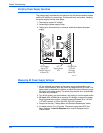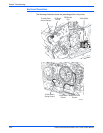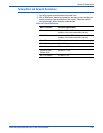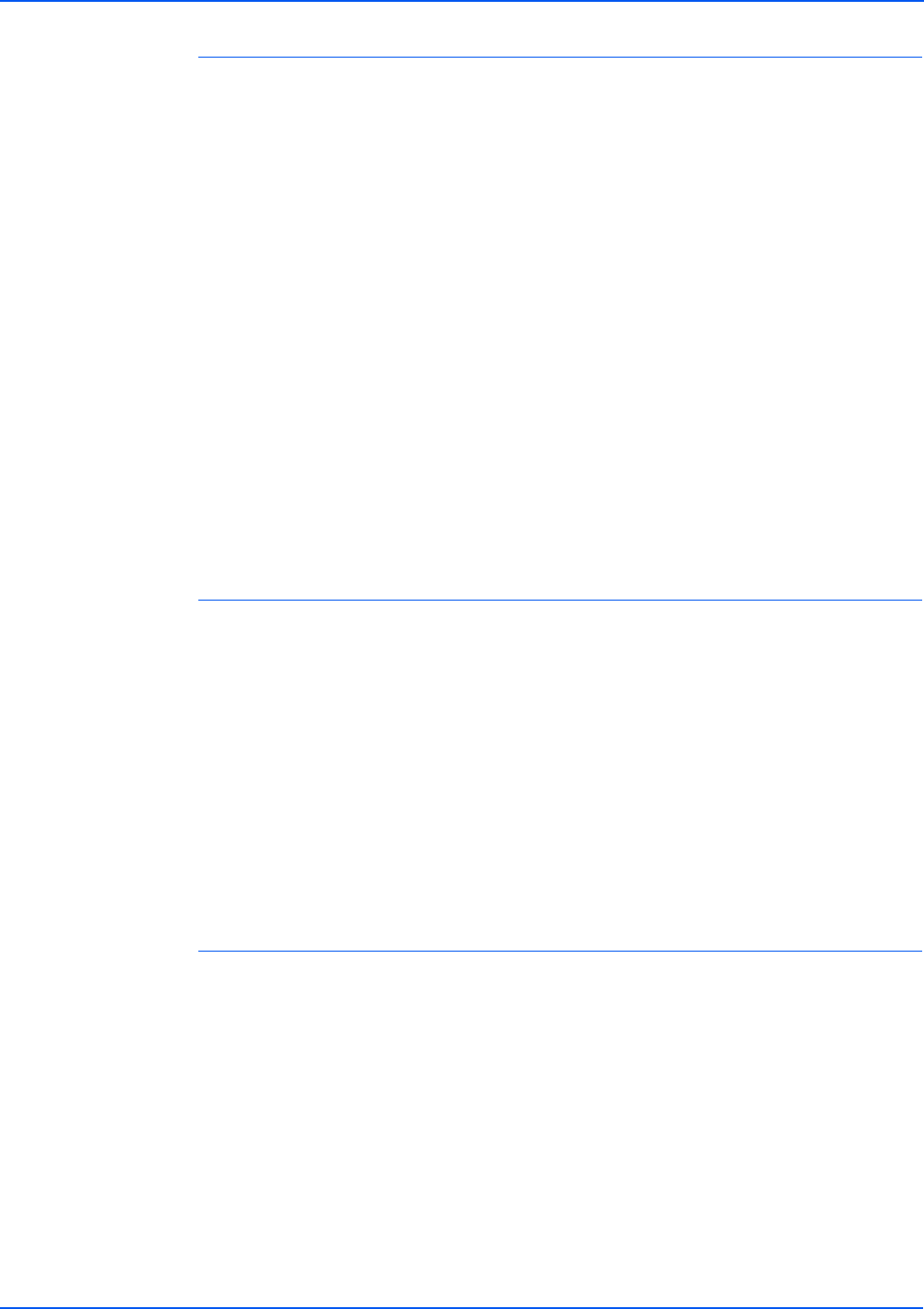
4-60 Phaser 8400/8500/8550/8560 Color Printer Service Manual
General Troubleshooting
Display Functions, but Sent Jobs Do Not Print
1. Computer driver incorrect or improperly installed
a. Verify printer hardware is functional by sending a test print via the
printer Control Panel.
b. If a test print is properly produced, continue to next steps, focusing on
problems outside the printer (network, Ethernet, or computer driver
configuration issues).
c. If a test print is not properly produced, the focus of problems within
the printer suggests that the internal settings are corrupt.
d. Use a known functional computer to test printer using the printer's
parallel port or USB port. If test computer successfully prints pages,
review the version of driver, the installation and the settings of the
customer's computer.
e. If test computer is unsuccessful, continue with debug.
2. Customer network or printer's Ethernet port not properly configured.
a. Please see “Testing Communications Ports” on page 4-71 for
procedures related to communication problems.
3. Disconnect the printer from its network and see if the behavior continues.
4. Printer internal settings corrupted.
a. On the Control Panel, use the Hidden Service Menu to reset NVRAM.
b. Perform full test of printer.
Printer Resets Unexpectedly
1. Transient on AC line tripped reset circuitry in printer.
a. Cycle power to ensure printer initializes during stable AC power.
2. Check if non-Xerox, third-party RAM DIMM is installed. Non-compliant
RAM can cause erratic printer behavior.
3. Internal fault
a. Record any error codes and report to Xerox Office Group. If the
printer detects an error, the printer will attempt to reboot and re
initialize (up to three times) to correct the problem. After the third
cycle of rebooting, an error code displays on the LCD and flashes on
the PS and PE indicators.
4. Disconnect the printer from its network, for a few hours if necessary, to
see if the behavior continures.
Printer Fails to Enter Energy Star Mode
1. Model not certified as an Energy Star model.
a. Use the Control Panel to enable Energy Star mode (Printer Setup ->
Printer Control -> Select Power Saver Timeout). Some printers are
not shipped as Energy Star compliant and don't have the power
saving mode enabled by default.
2. Electronics Module failure.
a. Required: Follow Step 1 before proceeding.
b. With power cord connected, touch the metal Electronics Module to
discharge any static electricity.
c. Turn off printer and wait 30 seconds for power supply capacitors to
discharge.
d. Unplug power cord and remove printer's covers.
e. Replace the Electronics Module.