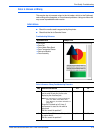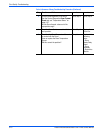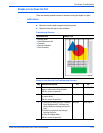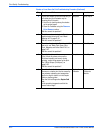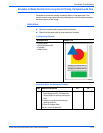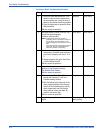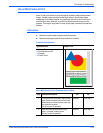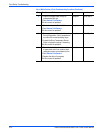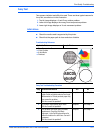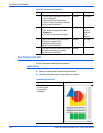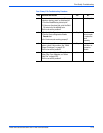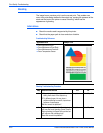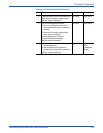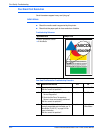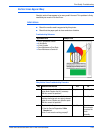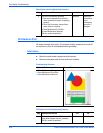Phaser 8400/8500/8550/8560 Color Printer Service Manual 5-17
Print-Quality Troubleshooting
Fuzzy Text
Text appears indistinct and difficult to read. There are three typical reasons for
fuzzy text, as called out in this illustration.
1. Top left image displays a Y-axis Drum rotation problem.
2. Lower left image displays the wrong Drum temperature problem.
3. Lower right image displays an X-axis movement problem.
Initial Actions
■ Check the media used is supported by this printer.
■ Check that the paper path is clean and clear of debris.
Troubleshooting Reference
Applicable Parts Example Print
■ Drum Temperature Sensor
■ Y-Axis Encoder
■ X-Axis Motor
■ Printhead
Fuzzy Text Troubleshooting Procedure
Step Questions and Actions
Yes No
1 Try printing using a smoother, higher quality
paper. Some recycled brands are too rough.
Watermarked or 3-hole punched paper may
also cause this problem.
Did this correct the problem?
Complete. Go to Step 2.
2 Try using a higher quality print mode.
Did this correct the problem?
Complete. Go to Step 3.
3 This problem can occur after Printhead
replacement. Check the Roll Block
alignment. Is the Roll Block positioned to
match the label on the left frame. Correct if
necessary.
Did this correct the problem?
Complete. Go to Step 4.
32424-081