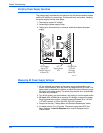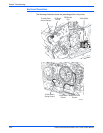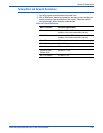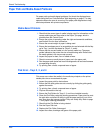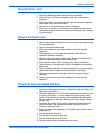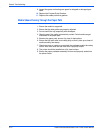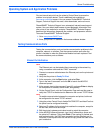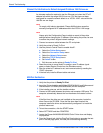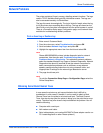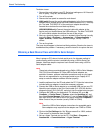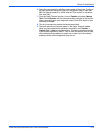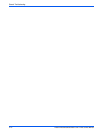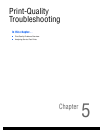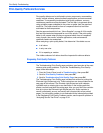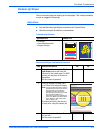4-72 Phaser 8400/8500/8550/8560 Color Printer Service Manual
General Troubleshooting
Ethernet Port Verification for Default Assigned IP Address 169.254.xxx.xxx
An alternate method is required to test the Ethernet port when the PC’s IP
address falls within the range 169.254.xxx.xxx. PCs that have not been
configured for a specific network default to a “LOCAL LINK” value within the
169.254.xxx.xxx range.
N
o
t
e
To comply with industry standards, Phaser 8400 printers cannot be
manually configured for IP addresses within the LOCAL LINK range.
N
o
t
e
Always print the Configuration Page to obtain a record of the printer
settings before changing the IP address. After testing the printer, be sure
to restore the printer’s original network settings.
1. Connect a crossover cable between the PC and printer.
2. Verify the printer is Ready To Print.
3. Use the printer’s Control Panel to enable AutoIP:
a. Select the Printer Setup menu.
b. Select the Connection Setup menu.
c. Select the Network Setup menu.
d. Select the TCP/IP Setup menu.
e. Set AutoIP to On.
f. Exit the menu so the printer is Ready To Print.
4. Reset the printer to cause AutoIP to assign a new IP address (cycle
power or select Restart Printer from the Shutdown menu).
5. After the printer’s IP address is set, test communication by sending the
“PING” command.
6. If the test fails, install a different cable and retest.
USB Port Verification
1. Verify that the printer is Ready To Print.
2. Insert the Printer Installer and Utilities CD-ROM (8400) and Software and
Documentation CD-ROM (8500/8550/8560) into the computer.
3. If the installer autoruns, exit the installer window.
4. Connect a USB cable between the printer and computer USB ports. The
computer automatically detects the new hardware and creates a driver.
N
o
t
e
If the files from the driver are not installed on the computer, locate the
driver files on the CD-ROM. Once the files have been located, the
computer installs the driver and automatically configures it to match the
printer’s feature set.
5. To test the connection, click the START button.
6. Select SETTINGS and then PRINTERS.
7. Locate the Phaser 8400/8500/8550/8560 Color Printer icon and display
its properties.
8. From the General tab, click the Print Test Page button to generate the test
print. If the test page prints, the USB port is functioning normally.