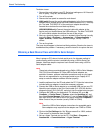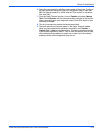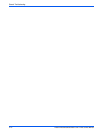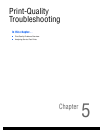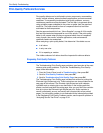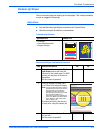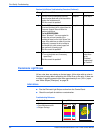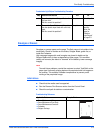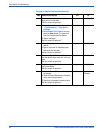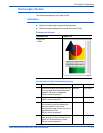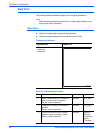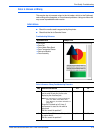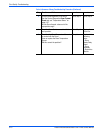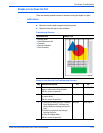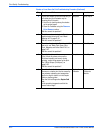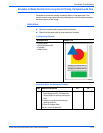5-6 Phaser 8400/8500/8550/8560 Color Printer Service Manual
Print-Quality Troubleshooting
Smudges or Smears Troubleshooting Procedure
Step Questions and Actions
Yes No
1 Clean the exit path, including the Stripper
Blade with a lint-free cloth.
Did this correct the problem?
Complete. Go to Step 2.
2 1. On the Control Panel, select Information -
-> Troubleshooting --> Print Quality
Problems.
2. Select Remove Print Smears, and then
press the Enter button. This cleans ink
from the Preheater and Exit Rollers.
3. Reprint test pages.
Did this correct the problem?
Go to Step 3. Complete.
3 1. Repeat Step 2 up to 3 times if the smears
persist.
2. Open a fresh ream of supported paper
and reprint the test page.
Did this correct the problem?
Complete. Go to Step 4.
4 Remove the Drum Maintenance Kit and wipe
the clear plastic wiper blade with a lint-free
cloth.
Did this correct the problem?
Complete. Go to Step 5.
5 Manually clean visibly dirty feed rollers and
the Stripper Blade.
Did this correct the problem?
Complete. Go to Step 6.
6 1. Check the Drum Maintenance Pivot Plate
for damage.
2. Check the Drum Maintenenace Camshaft
rollers are working properly.
3. Replace any damaged or defective parts.
Did this correct the problem?
Complete. Replace the
Preheater.