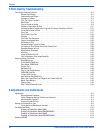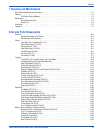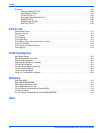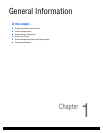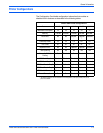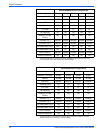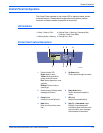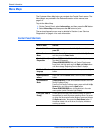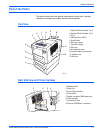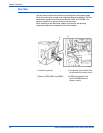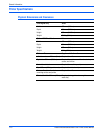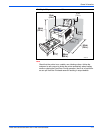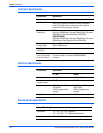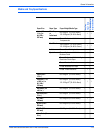1-6 Phaser 8400/8500/8550/8560 Color Printer Service Manual
General Information
Menu Maps
The Customer Menu Map helps you navigate the Control Panel menus. The
Menu Map’s are provided in the Reference section of this manual, see
page A-2.
To print the Menu Map:
1. On the Control Panel, select Information, and then press the OK button.
2. Select Menu Map, and then press the OK button to print.
The service diagnostic menu map is detailed in Section 4, see “Service
Diagnostics” on page 4-4 for more information.
Control Panel Shortcuts
Mode or Menu Shortcut
Service Tools Menu From any menu, press and hold the Up Arrow, and then
press OK.
Hidden Service
Menu
From the Service Tools menu, press and hold the Up Arrow,
and then press the Down Arrow.
Service (Internal)
Diagnostics
(Phaser 8400) Hold the Back and Info button at power up
(for about 30 seconds).
(Phaser 8500/8550/8560) Wait until Control Panel screen
turns black, and then press and hold Back and Help buttons
until the message “Beginning Service Mode” displays.
Set Control Panel
language
Press and hold the Cancel button, and then press the Help
button.
Bypass protected
menus
Press and hold the Cancel button, and then press the Back
button.
Jet Substitution
Mode
(Phaser 8400 only) To add Jet Substitution Mode to the Print
Quality Problems menu:
From the Print Quality Problems menu: press and hold the Up
Arrow button, and then press the Back button.
Phaser 8500/8550/8560 have Jet Substitution in the main
menu system (under Eliminate Light Stripes).
FTTR (Fast Time To
Ready)
Printer goes to the ready state without waiting for thermal
temperatures to reach the proper operating values. On power-
up, when the Xerox splash screen displays, press and release
the Up Arrow button, then press the Down Arrow button. If
the printer detects ink on the drum, the display indicates a
warming-up status.