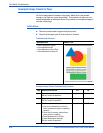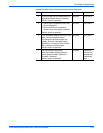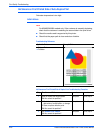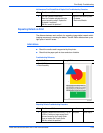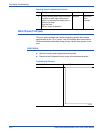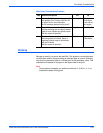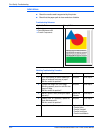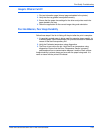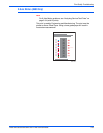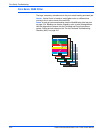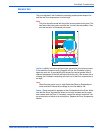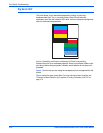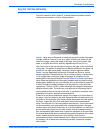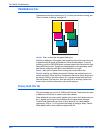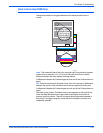5-34 Phaser 8400/8500/8550/8560 Color Printer Service Manual
Print-Quality Troubleshooting
Analyzing Service Test Prints
This section shows how to select and analyze all test prints stored in the
printer. A variety of test prints are available in the Hidden Service Menu to aid
in determining the quality of output from the printer and to assist in
troubleshooting problems. To enter the Hidden Service Menu: from the
Service Tools menu, press and hold the Up Arrow and Down Arrow buttons.
N
o
t
e
Defects revealed by the prints may not occur in the course of ordinary
printing. In servicing the printer, you should minimize the defects shown
by the prints but not necessarily eliminate them.
Weak/Missing Jet
This print shows which jets are not outputting enough, if any, ink compared to
its neighboring jets. Note that the yellow jets’ bands have a small amount of
cyan ink added to them, which tints them green, to make them more visible.
Look for: No interlacing is used in this print; expect light/dark variation between
jets. Look for much lighter colored vertical bands in the horizontal bars. Weak
jets in the yellow band are distinguished by a cyan tint.
Causes: A jet may be partially clogged; perform Printhead clean/purge cycles
on the Printhead to remove contaminants from the poorly-performing jet. If jet
substitution mode is required, see “Jet Substitution Mode” on page 6-9. Test
the purge system and the wiper blade performance. Turn the printer off for 4 to
6 hours (or overnight, if practical). Then perform a clean/purge cycle again.
There may be a problem in the Purge Pump or the Wiper Assembly. Verify
that Xerox ink is being used. Follow the instructions on the “Printhead
Troubleshooting Checklist”.
N
o
t
e
Include two prints of this test print with any returned Printhead.
74 7576 7778 79 80
Weak jet
s8500-048