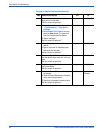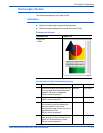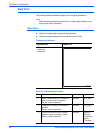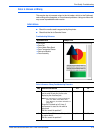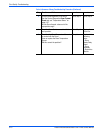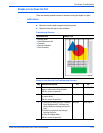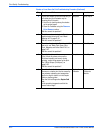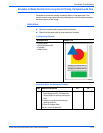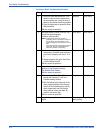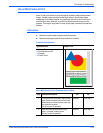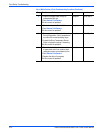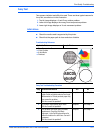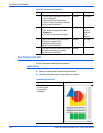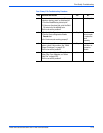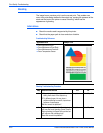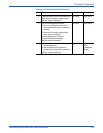5-14 Phaser 8400/8500/8550/8560 Color Printer Service Manual
Print-Quality Troubleshooting
2 1. Check the Drum Maintenance Kit. If the
defect is a thin line that is glossier than
the surrounding area, it may be due to a
defect on the maintenance kit wiper blade.
2. Clean the wiper blade or replace the Drum
Maintenance Kit.
Did this correct the problem?
Complete. Go to Step 3.
3 Using transparency media, print from Tray 1
to see if the scratch appears.
Is there a visible scratch?
NOTE To determine where the scratch is
originating, place a small drop of water on
the scratch on the transparency. If the
scratch disappears, the scratch is on that
side.
If the scratch does not disappear, test the
other side. This can help to determine
where the problem is originating.
Go to Step 5. Go to Step 4.
4 1. If there is no scratching on the
transparency, the defect occurred during
pick or early transport from Tray 2, 3, or
4.
2. Change the paper pick guide, Front Door,
or Drum Maintenance Kit.
Did this correct the problem?
Complete. Go to Step 5.
5 A scratch or smear can be caused by debris
build-up on the Preheater’s surface.
Run Remove Print Smears.
Did this correct the problem?
Complete. Go to Step 6.
6 1. Force a sheet of thick 65- to 80-lb. paper
through the Preheater to “buff” the
Preheater heating surfaces.
2. With the leading and trailing ends of the
sheet of paper extending from the entry
and exit of the Preheater, gently pull the
sheet of paper back and forth several
times and then remove the paper. Be
careful of the sensor flags.
Did this correct the problem?
Complete. Go to Step 7.
7 Inspect all paper guides for nicks, cuts, or
debris.
Clean or replace any defective
paper guide(s).
Scratches or Marks Troubleshooting Procedure
Step Questions and Actions
Yes No