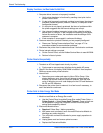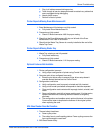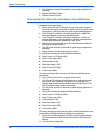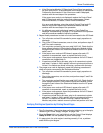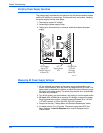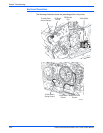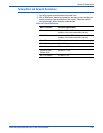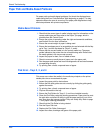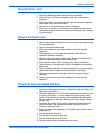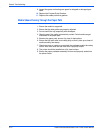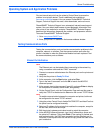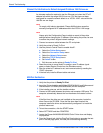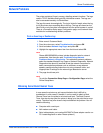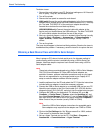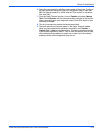4-68 Phaser 8400/8500/8550/8560 Color Printer Service Manual
General Troubleshooting
Paper Path and Media-Based Problems
For paper path and media-based problems, first check the displayed error
codes using the Error Code Definition Table beginning on
page 3-7 to help
determine where the error is occurring. Run paper path diagnostics to help
eliminate problems with printer components.
Media-Based Problems
1. Check that the correct type of media is being used, for information on the
correct media type and sizes refer to the Paper Tips page, which is
printable from the Control Panel.
2. Ensure the printer is operating under the right environmental conditions,
see Section One for more information.
3. Ensure the correct weight of paper is being used.
4. Ensure that envelopes are of an acceptable size and oriented with the flap
up for Tray 1 and the flap down for Trays 2, 3, and 4.
5. Ensure that the correct media is in the correct media tray. The paper
guides indicate to the printer the size of media being used. Ensure that
the media guides in the tray are set correctly.
6. Inspect the paper for bent, torn or folded corners.
7. Check to ensure no small pieces of paper are in the paper path.
8. Run the paper path status test in service diagnostics to ensure all sensors
are operating correctly.
9. Try printing from a fresh, unopened ream of paper.
Pick Errors - Trays 2, 3, and 4
Pick errors occur when the media in the media tray mispicks or the printer
double-picks two or more sheets of paper.
1. Inspect the paper path for obstructions.
2. Ensure that the side guides are set correctly by sliding the guide gently
against the media.
3. Try printing from a fresh, unopened ream of paper.
4. Flip over the media in the tray.
5. Ensure the Pick Rollers for Trays 2, 3, and 4 are installed correctly.
6. Clean the Pick Roller using the cleaning procedures. Paper dust can coat
the pick roller and affect its ability to grip the paper and pull it out of the
tray. Also clean the transport rollers if they are visibly dirty. Refer to page
7-4 for proper cleaning procedures.
7. Check that the Pick Roller is being rotated.
8. Run the Paper Path test.
9. Replace the Pick Roller if damaged.
10. Inspect the rollers, bushings and gears of the paper path.