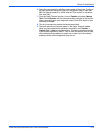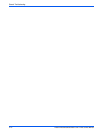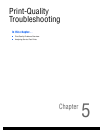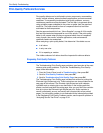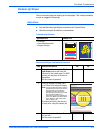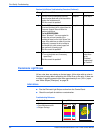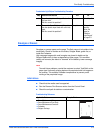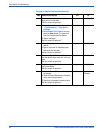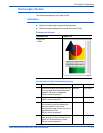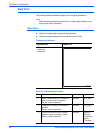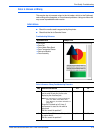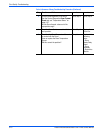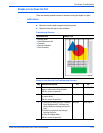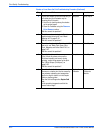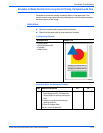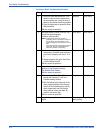Phaser 8400/8500/8550/8560 Color Printer Service Manual 5-7
Print-Quality Troubleshooting
Print Too Light or Too Dark
The overall image density is too light or dark.
Initial Actions
■ Check the media used is supported by this printer.
■ Check the media settings are correct at the Control Panel.
Troubleshooting Reference
Applicable Parts Example Print
■ Ink Sticks
■ Media
Print Too Light or Too Dark Troubleshooting Procedure
Step Questions and Actions
Yes No
1 Check that the paper type settings match the
driver and application settings being used,
especially if printing on transparency.
Did this correct the problem?
Complete. Go to Step 2.
2 Adjust the print mode or Color settings.
Did this correct the problem?
Complete. Go to Step 3.
3 Insert new ink and print a solid fill test print.
Run the test print until the affected color
returns to normal. The ink may be
discolored due to age or lack of use over an
extended period of time.
Did this correct the problem?
Complete. Go to Step 4.
4 If the problem is occurring for only one
color, purge the ink up to 10 times to clear
the ink or until discoloration is cleared.
Did this correct the problem?
Complete.
s8500-034