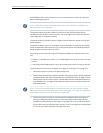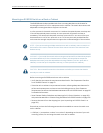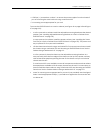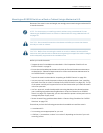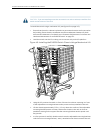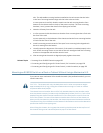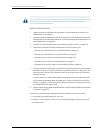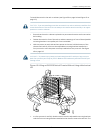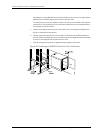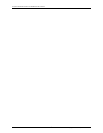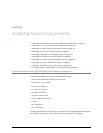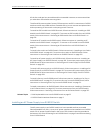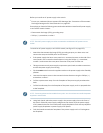CAUTION: Beforefront-mountingtheswitchinarack,haveaqualifiedtechnicianverify
that the rack is strong enough to support the switch's weight and is adequately
supported at the installation site.
Before you install the switch:
1. Prepare the site for installation as described in “Site Preparation Checklist for an
EX8200 Switch” on page 91.
2. Ensure the site has adequate clearance for both airflowand hardware maintenance
asdescribed in “Clearance Requirements forAirflow and HardwareMaintenance for
an EX8208 Switch” on page 101.
3. Unpack the switch as described in “Unpacking an EX8200 Switch” on page 126.
4. Remove all components except the backplane from the chassis. See:
•
Removing an SRE Module from an EX8208 Switch on page 215
•
Removing an SF Module from an EX8208 Switch on page 217
•
Removing a Line Card from an EX8200 Switch on page 218
•
Removing a Fan Tray from an EX8208 Switch on page 211
•
Removing an AC Power Supply from an EX8200 Switch on page 207
5. In a two-post rack, install the power cordtrayat the desired position (see “Installing
the Power Cord Tray in a Rack or Cabinet for an EX8200 Switch” on page 135). The
lip of the power cord tray will support the front of the chassis when you install the
switch in the rack.
In a four-post rack, install the adjustable mounting brackets at the desired position
(see “Installing Adjustable Mounting Brackets in a Rack or Cabinet for an EX8200
Switch” on page 132). Optionally, you can also install the power cord tray and use it
to manage the power supply cords.
6. Reviewchassisliftingguidelinesasdescribedin“ChassisLiftingGuidelinesforEX8200
Switches” on page 276.
Ensure that you have the following parts and tools available to install the switch:
•
24 mounting screws appropriate for your rack
•
A Phillips (+) screwdriver, number 2 or number 3, depending on the size of your rack
mounting screws
Copyright ©2010,Juniper Networks,Inc.144
CompleteHardwareGuide forEX8208 EthernetSwitches