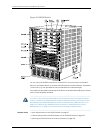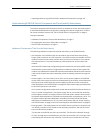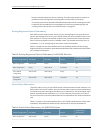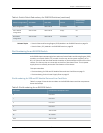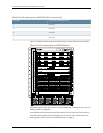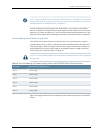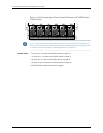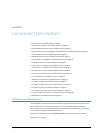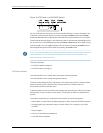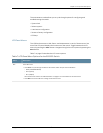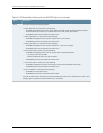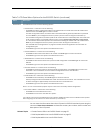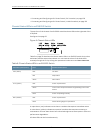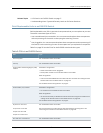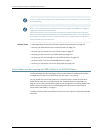Figure 5: LCD Panel in an EX8200 Switch
You can configure the second line of the LCD panel to display a custom message. If the
LCD panel is configured to display a custom message, the Menu button and the Enter
buttonaredisabled.SeeConfiguringtheLCDPanelonEXSeriesSwitches(CLIProcedure).
TheLCDpanel hasabacklight.If the LCDpanel isidlefor60 seconds, thebacklight turns
off.Youcanturnon thebacklightbypressingtheMenu orEnterbuttononce.Afterturning
on the backlight, you can toggle between the LCD menus by pressing the Menu button
and navigate through the menu options by pressing the Enter button.
NOTE: The chassisviewerin the J-Web interfacealsodisplaysthe LCD panel. Fromthe
J-Web interface, you can view real-time status information in the LCD panel. See
Dashboard for EX Series Switches.
This topic describes:
•
LCD Panel Modes on page 18
•
LCD Panel Menus on page 19
LCD Panel Modes
The LCD operates in four modes: boot, idle, status, and maintenance.
The LCD operates in boot mode during switch reboot.
The boot mode displays the key milestones in the switch boot process. The boot mode
does not have any menu options. After the boot process is complete, the LCD
automatically reverts to the Idle menu.
Inthe idlemode, line two of the Idlemenudisplays the network ports’Status LED modes
and the total number of alarms in the system. The number of alarms is updated every
second.
The status mode allows you to get status information for the following items:
•
Switchfabricin Switch Fabricand RoutingEngine (SRE) modulesin EX8208 switches
•
Routing Engine (RE) and switch fabric in Switch Fabric (SF) module(s) in EX8216
switches
•
Power supplies
•
Fan tray(s) and chassis temperature
•
Junos OS version installed
Copyright ©2010,Juniper Networks,Inc.18
CompleteHardwareGuide forEX8208 EthernetSwitches