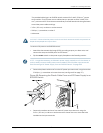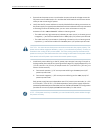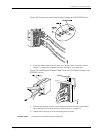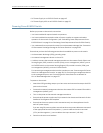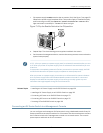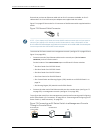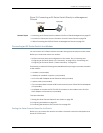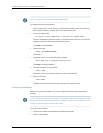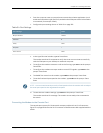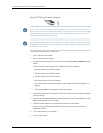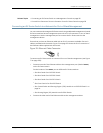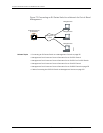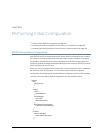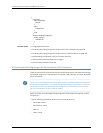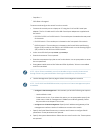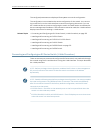3. From the computer, start your asynchronous terminal emulation application (such
asMicrosoftWindowsHyperTerminal)andselecttheCOMporttowhichthemodem
is connected (for example, COM1).
4. Configure the port settings shown in Table 54 on page 185.
Table 54: Port Settings
ValuePort Settings
115200Bitsper second
8Databits
NoneParity
1Stop bits
NoneFlow control
5. In the HyperTerminal window, type at. Press Enter.
The modem sends an OK response to verify that it can communicate successfully
with the COM port on your desktop or notebook computer.
6. Toconfigurethe modem toanswera call on the first ring, typeats0=1 atthe prompt.
Press Enter.
7. To configure the modem to accept modem-control DTR signals, type at&d1 at the
prompt. Press Enter.
8. To disable flow control on the modem, type at&k0 at the prompt. Press Enter.
9. Toset the fixed serial port speed on the modem, type at&b1 at the prompt. Press
Enter.
NOTE: Youmustsettheserialporttothefixedspeedsothatthemodemwillnotadjust
the serial port speed tothe negotiated line speed.
10. To save the new modem settings, type at&w0 at the prompt. Press Enter.
The modem sends an OK message. The modem is now ready to be connected to
the switch.
Connecting the Modem to the Console Port
The console port on every EX Series switch accepts a cable with an RJ-45 connector.
Figure75onpage186 showsthe RJ-45connectoroftheEthernetcablesuppliedwith the
switch.
185Copyright©2010, JuniperNetworks, Inc.
Chapter10:Connectingthe Switch