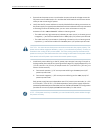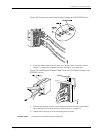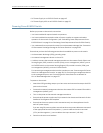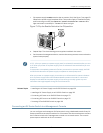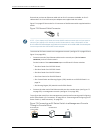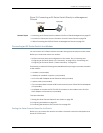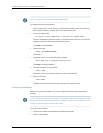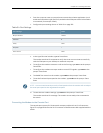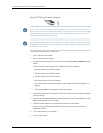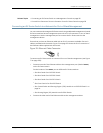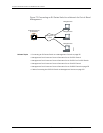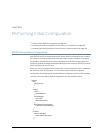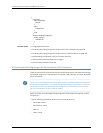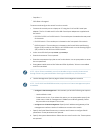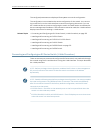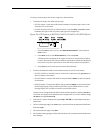Figure 75: Ethernet Cable Connector
NOTE: If your laptop or PC does not have a DB-9 male connector pin and you want to
connectyourlaptoporPCdirectlytotheswitch,useacombinationoftheRJ-45toDB-9
female adapter supplied with the switch and a USB to DB-9 male adapter. Youmust
provide the USB to DB-9 male adapter.
NOTE: MostmodemshaveanRS-232DB-25 connector.Youmust separatelypurchase
an adapter to connect your modem to the RJ-45 to DB-9 adapterand Ethernet cable
supplied with the switch.
To connect a modem to the console port:
1. Turnoff power to the switch.
2. Turn off power to the modem.
3. Connect one end of the cable tothe console port (labeled CONor CONSOLE)on the
switch.
For the location of the console port on different EX Series switches:
•
See Rear Panel of an EX2200 Switch.
•
See Rear Panel of an EX3200 Switch.
•
See Rear Panel of an EX4200 Switch.
•
See Front Panel of an EX4500 Switch.
•
See “Switch Fabric and Routing Engine (SRE) Module in an EX8208 Switch” on
page 24.
•
See Routing Engine (RE) Module in an EX8216 Switch.
4. Connect theother endof the cabletothe RJ-45toDB-9serial portadaptersupplied
with your switch.
5. Connect the serial port adapter to the DB-9 female to DB-25 male adapter or other
adapter appropriate for your modem.
6. Plug the modem adapter into the DB-25 connector on the modem.
7. Connect one end of the phone cable to the modem and the other end to your
telephone network.
8. Turn on the power to your modem.
9. Power on the switch.
Copyright ©2010,Juniper Networks,Inc.186
CompleteHardwareGuide forEX8208 EthernetSwitches