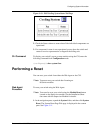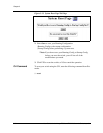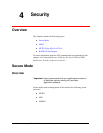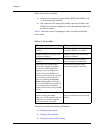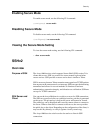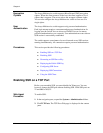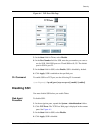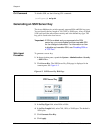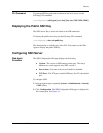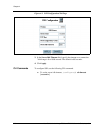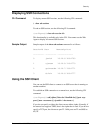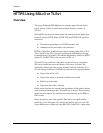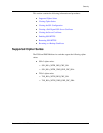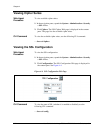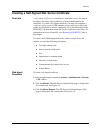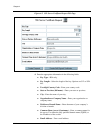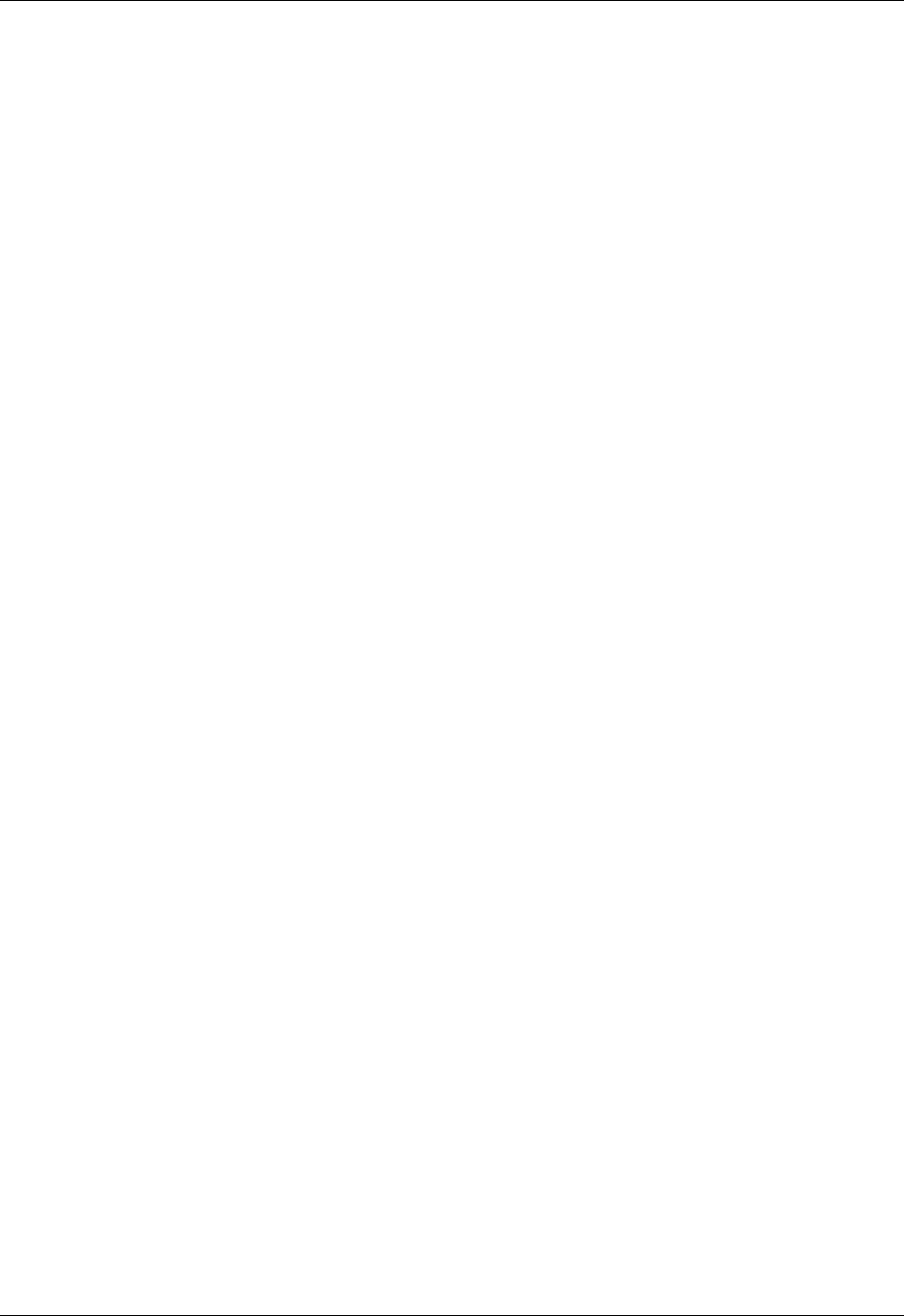
Document No. 10-300077, Issue 2 4-7
Security
CLI Command To generate SSH key pairs and save them on the local server, use the
following CLI command:
(configure)# ssh keygen [{rsa | dsa}] [key-size {768 | 1024 | 2048}]
Displaying the Public SSH Key
The SSH Server Key is sent to the client in an SSH connection.
To display the public server key, use the following CLI command:
(configure)# show ssh public-key
This functionality is available only in the CLI. You cannot use the Web
Agent to display the public SSH key.
Configuring SSH Server
Web Agent
Procedure
The SSH Configuration Web page displays the following:
■ Version—The version of SSH running on the port. The Avaya
Multiservice switch supports only SSH, version 2.
■ Server State—The state of the server. Enabled or disabled.
■ TCP Port—The TCP port on which SSH runs. Port 22 is the default
port.
To configure SSH:
1. In the navigation pane, expand the System > Administration > Security
> SSH folders.
2. Click Configuration. The SSH Configuration Web page is displayed in
the content pane. See Figure 4-3.