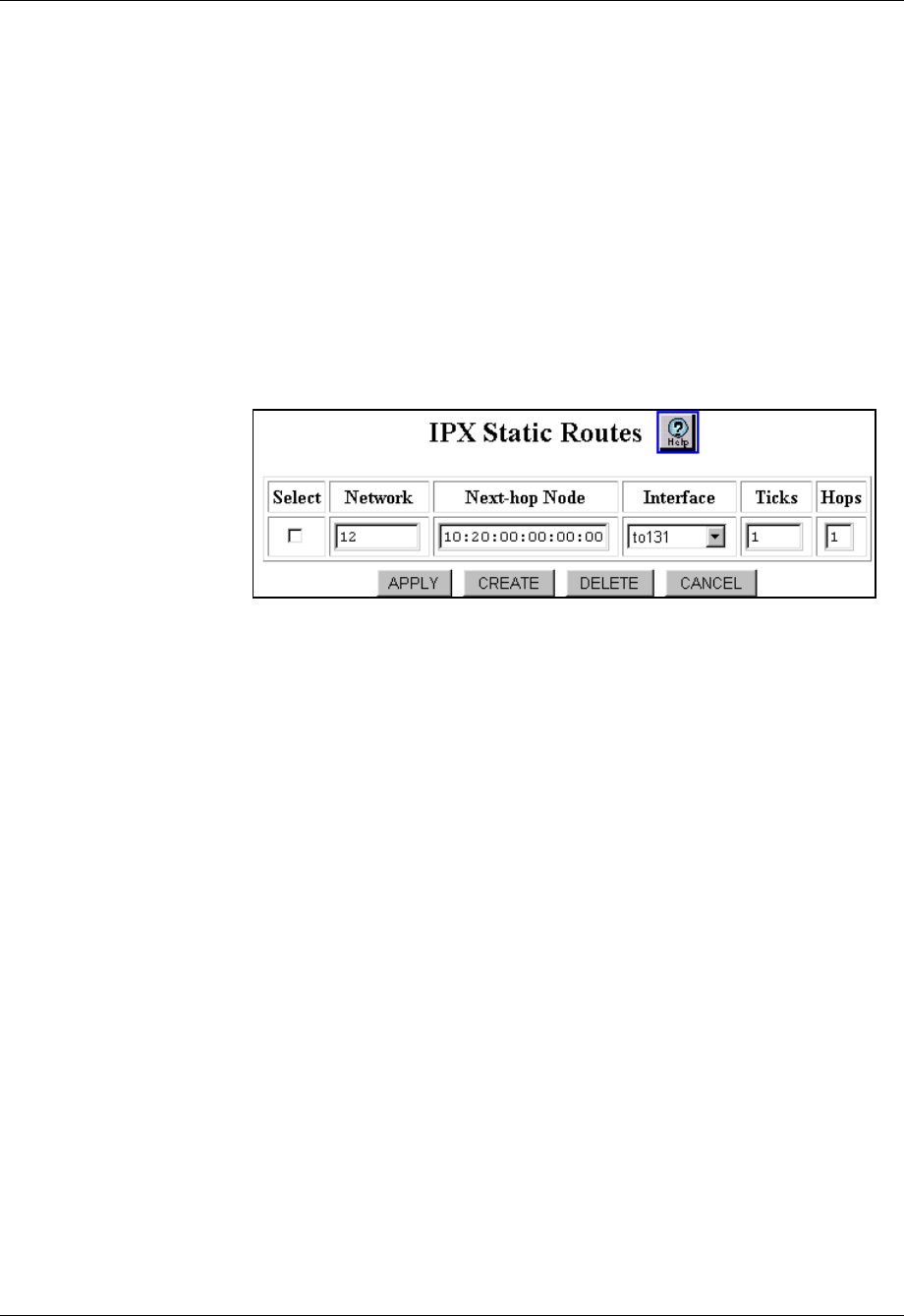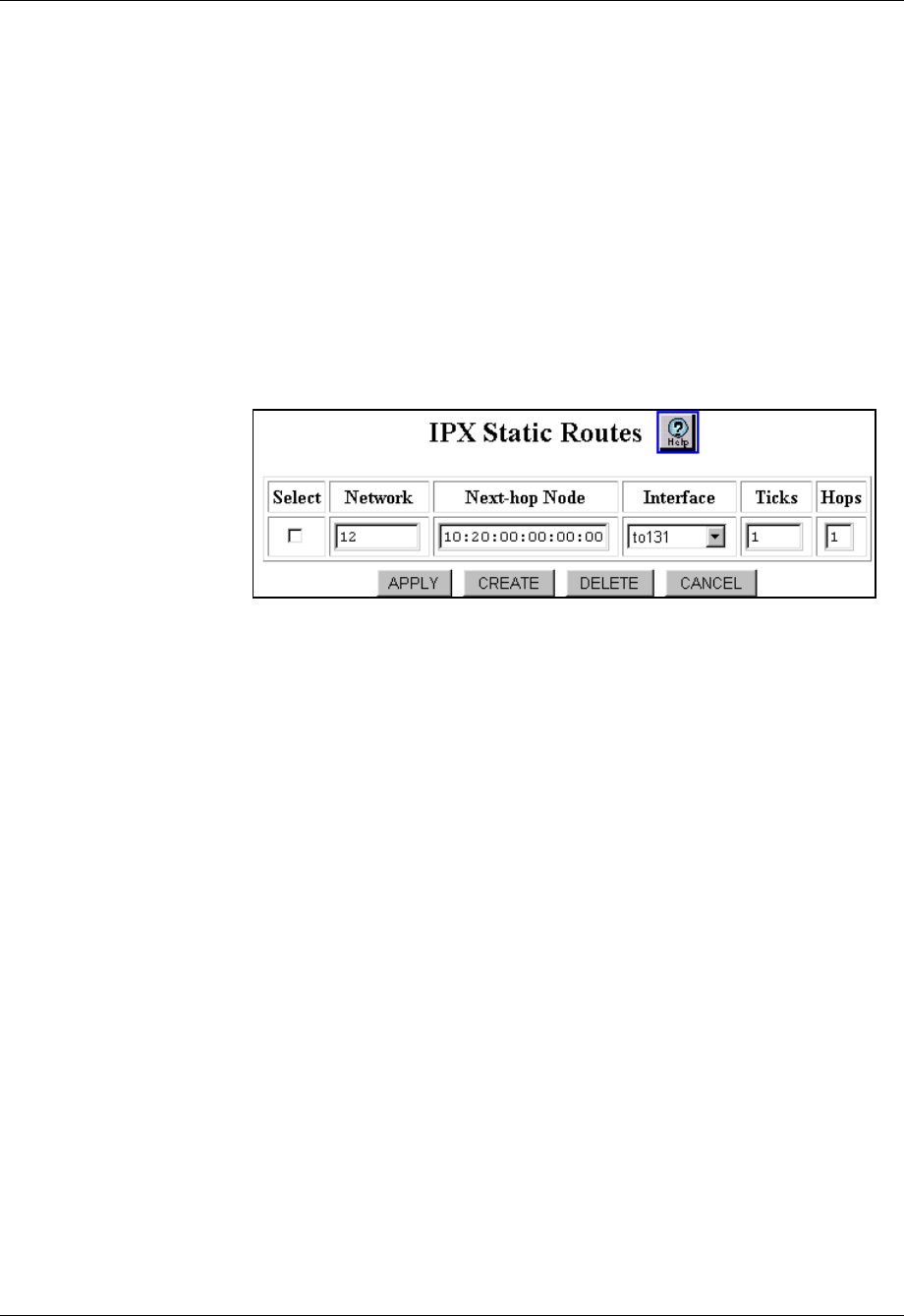
Document No. 10-300077, Issue 2 16-11
Configuring IPX Routing
4. Click APPLY to save your changes, or CANCEL to restore previous
settings.
5. To view or modify IPX Static Routes, expand the Routing > IPX >
Configuration folders in the navigation pane, and then click Static
Routes.
The IPX Static Routes Web page is displayed in the content pane. See
Figure 16-8.
*Note: It is also possible to create a static route by, making a RIP
source route from the IPX Static Route Table.
Figure 16-8. IPX Static Routes Web Page
CLI Command To create IPX static routes using the CLI, enter the following command in
Interface mode:
(config-if:<if-name>)# ipx route <network address | range>
<options>
Deleting IPX Static Routes
You can delete an IPX static route using either the Web Agent or the CLI.
Web Agent
Procedure
To delete an IPX static route using the Web Agent:
1. In the navigation pane, expand the Routing > IPX > Configuration
folders, and then click Static Routes.
The IPX Static Routes Web page is displayed in the content pane. See
Figure 16-8.
2. Select the checkbox for the IPX static route that you want to delete from
the Select column.
3. Click DELETE to remove the IPX static route, or CANCEL to restore
the IPX static route.