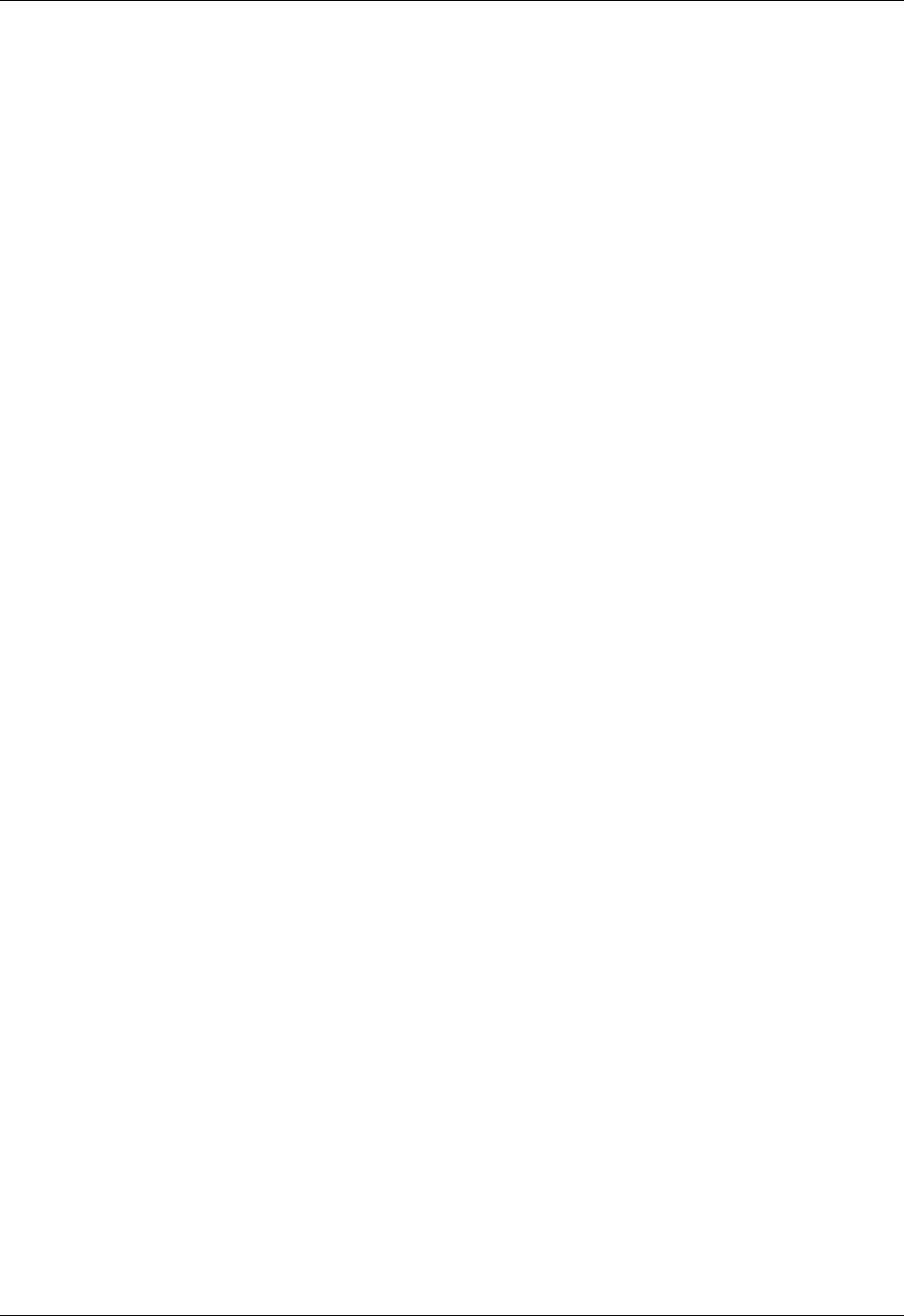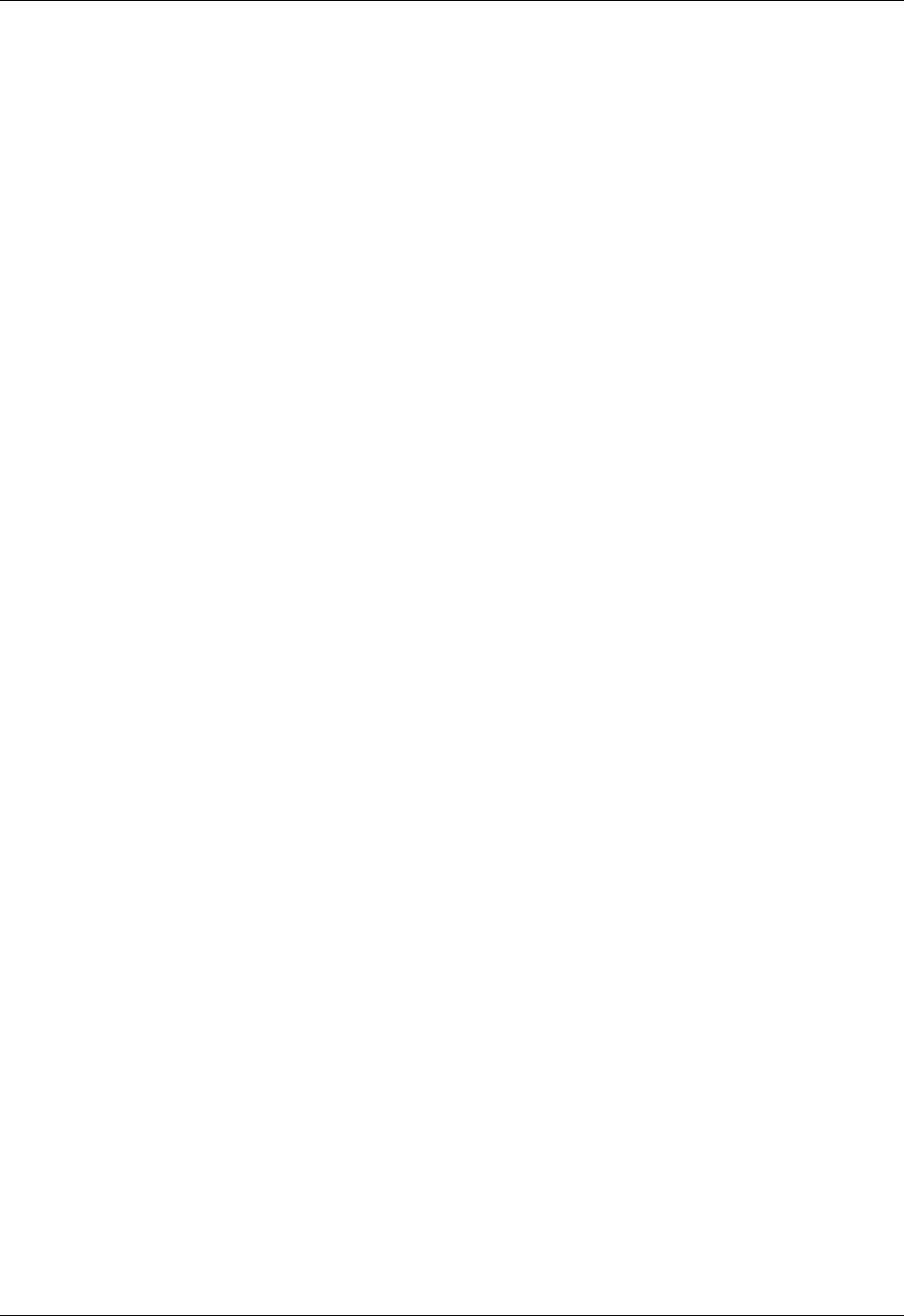
Document No. 10-300077, Issue 2 2-7
Setting Up the Switch
Although it is possible to establish nested Telnet sessions, Avaya
recommends that you establish a separate Telnet session for each switch that
you want to manage. A nested Telnet session occurs when you establish a
Telnet session from a client to one switch, then through that session, open
another Telnet session to a second switch. Having a separate Telnet session
for each switch that you want to manage helps to avoid confusion.
Terminating a Telnet session
To terminate the Telnet session gracefully, exit the management session by
repeatedly typing exit until the switch displays the login prompt. To
terminate the Telnet session from the client, enter the client-specific
command to terminate the session.
Troubleshooting
Tip
When you enter CLI commands in a Telnet session, memory is allocated to
hold the CLI command history. Closing the Telnet session abruptly by
terminating the Telnet client application does not free this memory and may
cause the switch to reset. Close the Telnet session gracefully as explained in
the previous paragraph.
Viewing Active Telnet Sessions
To view active Telnet sessions on the switch enter the show sessions
command as shown in the example below. A list of active telnet sessions is
displayed.
Welcome to the Avaya *Enhanced* CLI
Avaya>
show sessions
Telnet Session Expiration Timer
Once a telnet session is established, the session will remain open while
there is activity. However, if the session is left idle, the session expires and
is automatically terminated based on the setting of the Telnet inactivity
timer. The default setting for this timer is 900 seconds or 15 minutes.
Setting this timer to 0 deactivates the inactivity timer so the Telnet session
will not expire.
To set the Telnet inactivity timer, enter Global Configuration mode and then
the following CLI command:
(configure)# ip telnet inactivity-period <time-out in seconds>
Session ID Line ID Location
*0 9vty 123.123.123.123:1211