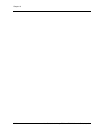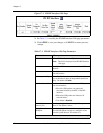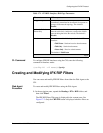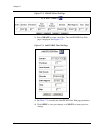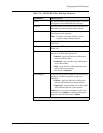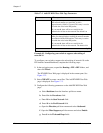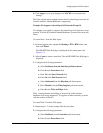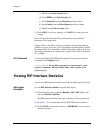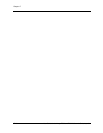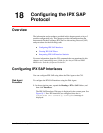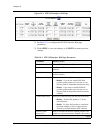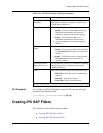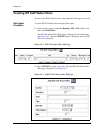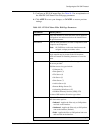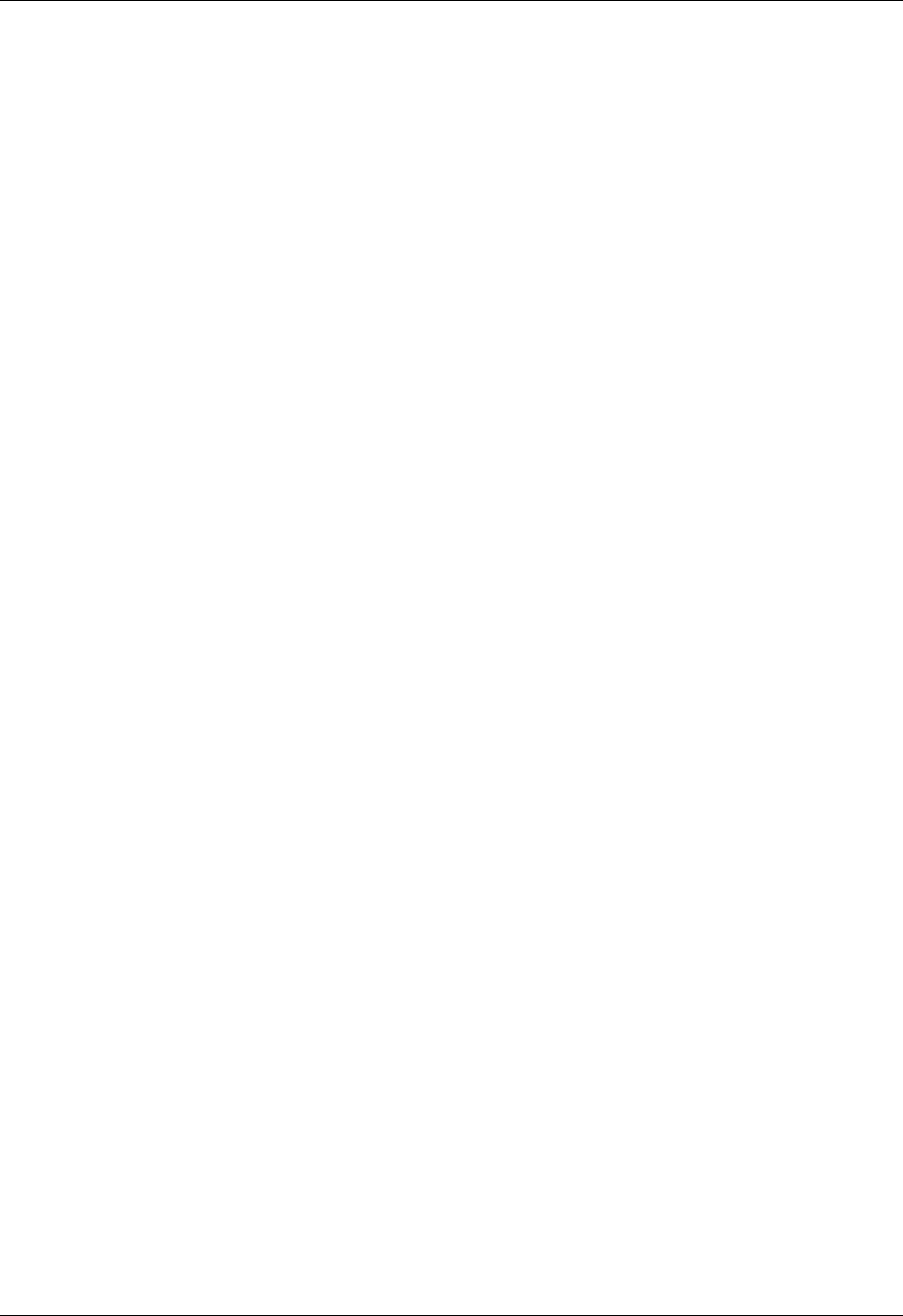
17-8 User Guide for the Avaya P580 and P882 Multiservice Switches, v6.1
Chapter 17
c. Enter 0 in the Start Network field.
d. Enter ffffffff in the End Network field.
e. Select Outbound from the Direction pull-down menu.
f. Select Enable from the Filter/Suppress pull-down menu.
g. Enter 0 in the Ticks and Hops fields.
3. Click APPLY to save your changes, or CANCEL to restore previous
settings.
Filter 2 ensures that the advertising of all networks on the interface
Backbone will be suppressed.
Together, Filter 1 and Filter 2 will act to suppress all network advertising
with the exception of network 10. It is important to note that Filter 2 had the
Precedence field set to 1 and Filter 1 had the Precedence field set to 0. Any
filter with a Precedence of 0 will always override a filter with a precedence
of 1 or higher.
CLI Command To create and modify IPX RIP filters using the CLI, enter the following
command from Configure mode:
(configure)# ipx rip-filter <precedence> <start-network> <end-
network> {outbound | inbound | both} {filter | allow} [<filter-ticks>
[<filter-hops>]]
Viewing RIP Interface Statistics
You can view RIP Interface Statistics from either the Web Agent or the CLI.
Web Agent
Procedure
To view RIP Interface Statistics using the Web Agent:
1. In the navigation pane, expand the Routing > IPX > RIP folders, and
then click Interface Statistics.
The RIP Interface Statistics Web page is displayed in the content pane.
2. See Table 17-3 for an explanation of the IPX RIP interface Statistics.
3. Click CLEAR to remove the statistics, or REFRESH to access current
interfaces statistics.