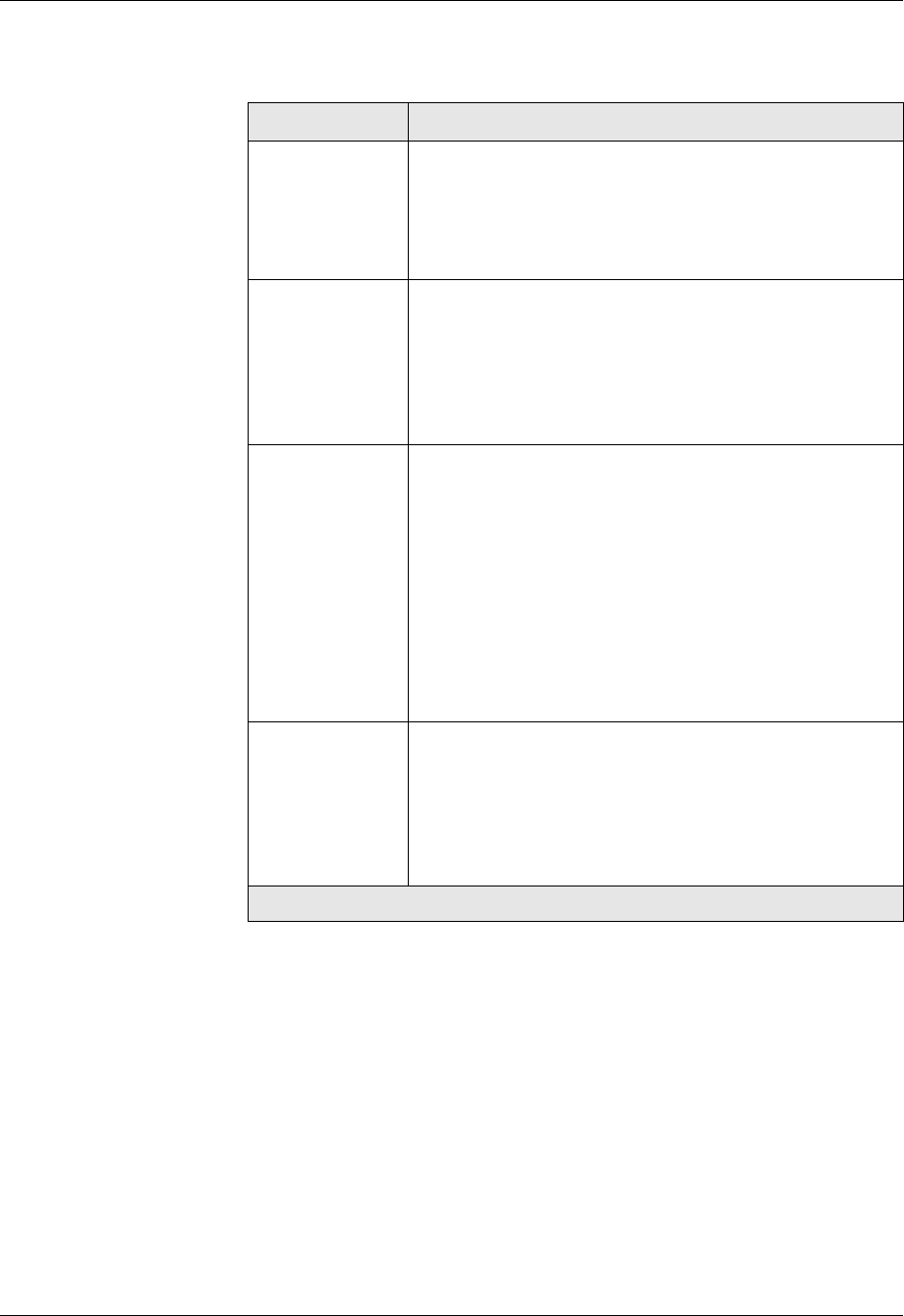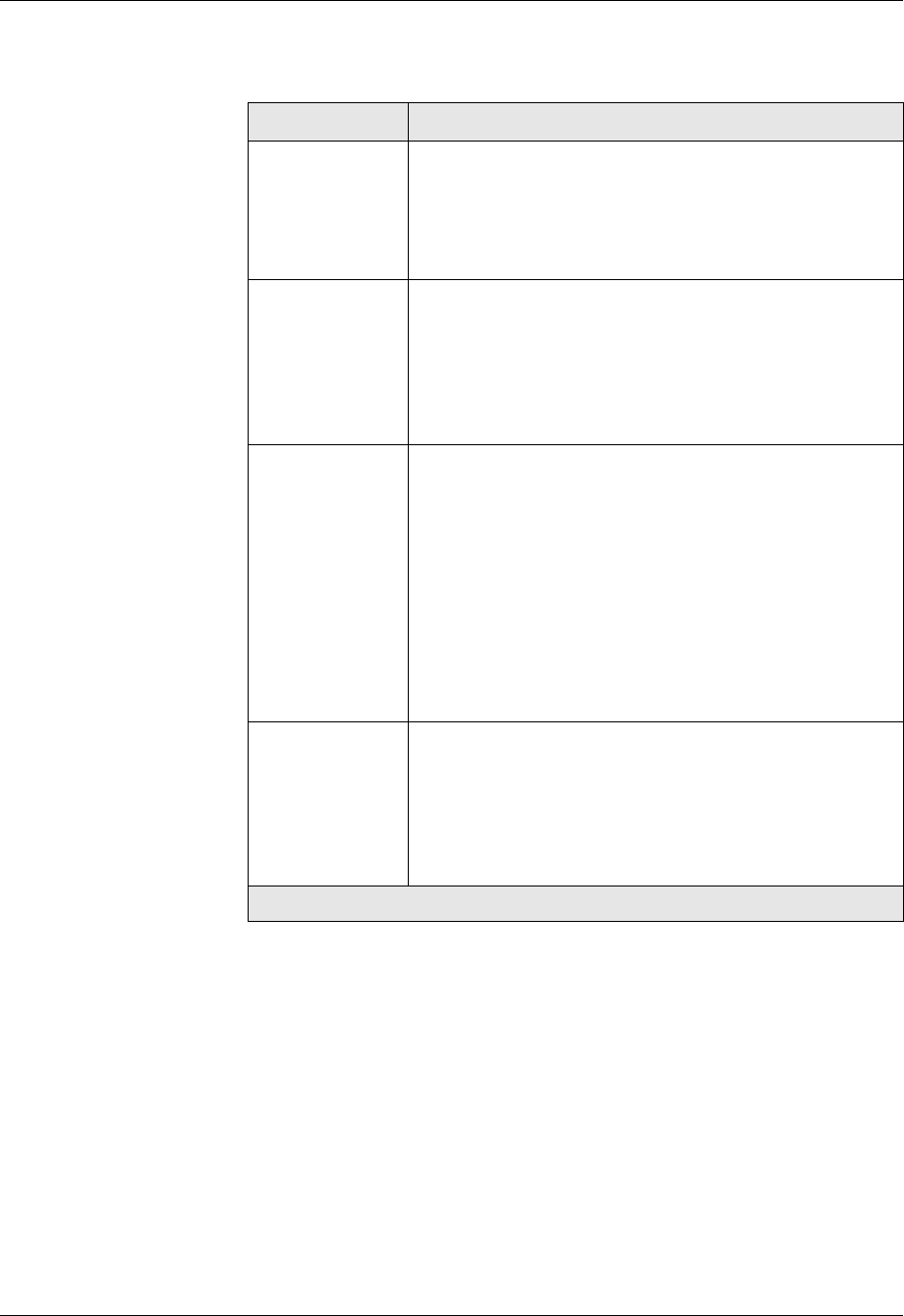
13-8 User Guide for the Avaya P580 and P882 Multiservice Switches, v6.1
Chapter 13
4. Click CREATE to save your changes, or CANCEL to restore previous
settings.
Creating Extended Access Rules
To create Extended Access Rules:
1. In the navigation pane, expand the Routing > IP > Configuration
folders, and then click Access Lists.
The IP Access List Web page is displayed in the content pane. See
Figure 13-1.
Table 13-1. Create Standard IP Access List Web Page Parameters
Parameter Allows you to...
Access List
Name
The Avaya Multiservice switch supports ACL names up to
32 characters (Alpha-Numeric). Spaces are allowed in the
names but are not recommended. Instead of spaces, use the
underscore “_” character.
See “Naming Conventions for ACLs” for more information.
Access Rule
Index
Enter the sequence number for each new rule you create.
Index numbers can be 1 through 512. Packets are compared
against rules in ascending index order.
Note: Entering a new rule may override other rules.
Review your current configuration prior to creating
new access list rules.
Access Type Select the method of handling incoming datagrams based on
the IP access type from the following pull-down menu
options:
• Deny/Filter - Allows you to filter out (drop) packets
based on the specified configuration.
• Permit/Fwd pri8 (high) to pri1 (low) - Allows you
to prioritize traffic based on the specified
configuration.
• Permit/Fwd with no change in priority - Allows
you to forward traffic with no change in priority.
Source Subnet • Source Address - Enter the IP address that you want
to deny or grant access to the switch. The Wildcard
will determine how the address is evaluated.
• Source Address Wildcard - Enter the Wildcard for
this address. For more information on wildcards, see
“What are Wildcards?” earlier in this chapter.