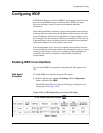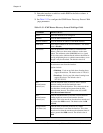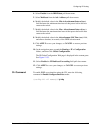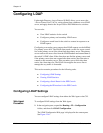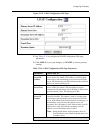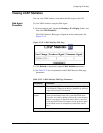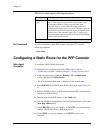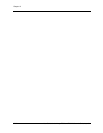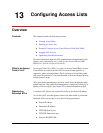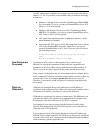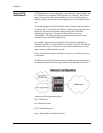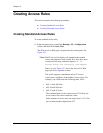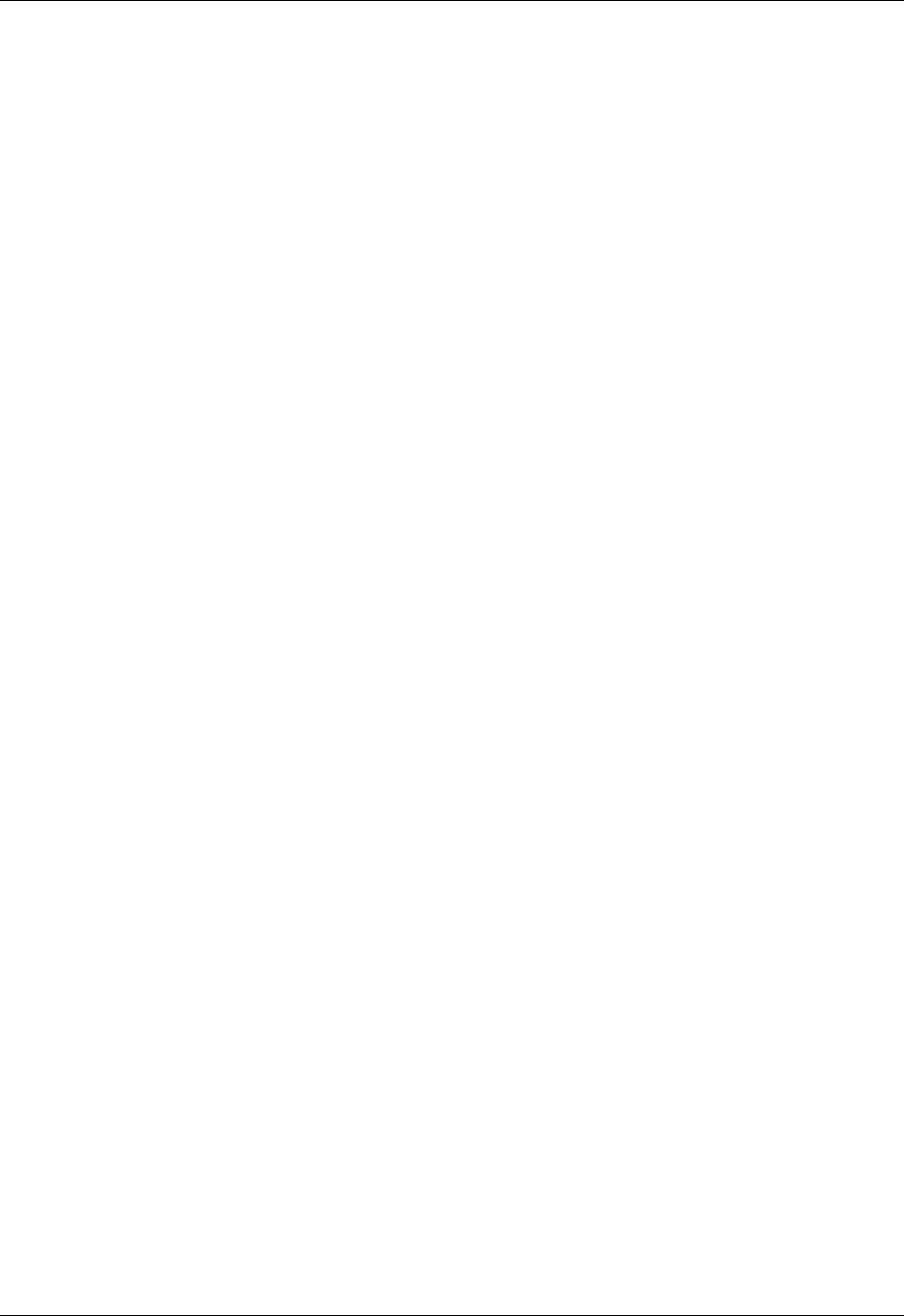
Document No. 10-300077, Issue 2 12-91
Configuring IP Routing
Configuring the IP Interface for the PPP Console
You can configure an IP interface for the PPP console from either the Web
Agent or the CLI.
Web Agent
Procedure
To configure the PPP console with an IP address and mask using the Web
Agent:
1. Configure your console serial port as a PPP Console. See “Connecting a
Modem”, in Chapter 2, “Setting Up the Switch”.
2. Connect your modem cable to the switch’s serial port.
3. In the navigation pane, expand the Routing > IP > Configuration
folders, and then click Interfaces.
The IP Interfaces Web page is displayed in the content pane. See
Figure 12-36.
4. Select CREATE. The Add IP Interface Web page opens (Figure 12-3).
5. Select Serial-Console from the VLAN field pull-down menu. This
indicates the interface for the PPP console.
6. Enter the IP address in the Network Address field that is to be
associated with the PPP console port. If you do not enter a name for this
interface, the IP address is used.
7. Enter the network mask IP address in the Mask field
(for example, 255.255.255.0).
8. Click CREATE to save your changes, or CANCEL to restore previous
settings. The IP Interfaces Web page redisplays.
9. Click APPLY to save your changes, or CANCEL to clear your
selection.
CLI Command To configure the PPP console after you have made all the applicable cable
connections with an IP address using the CLI, enter the following command
in Interface mode:
(config if <interface-name>)# ip vlan {<vlan-id> | name
<vlan-name> | ethernet-console | serial-console}