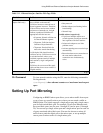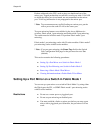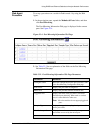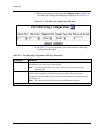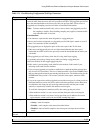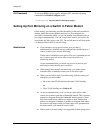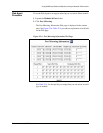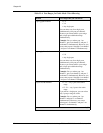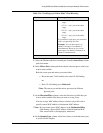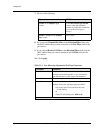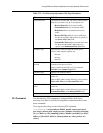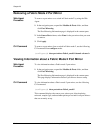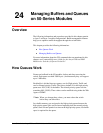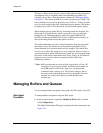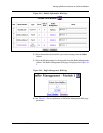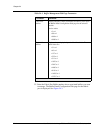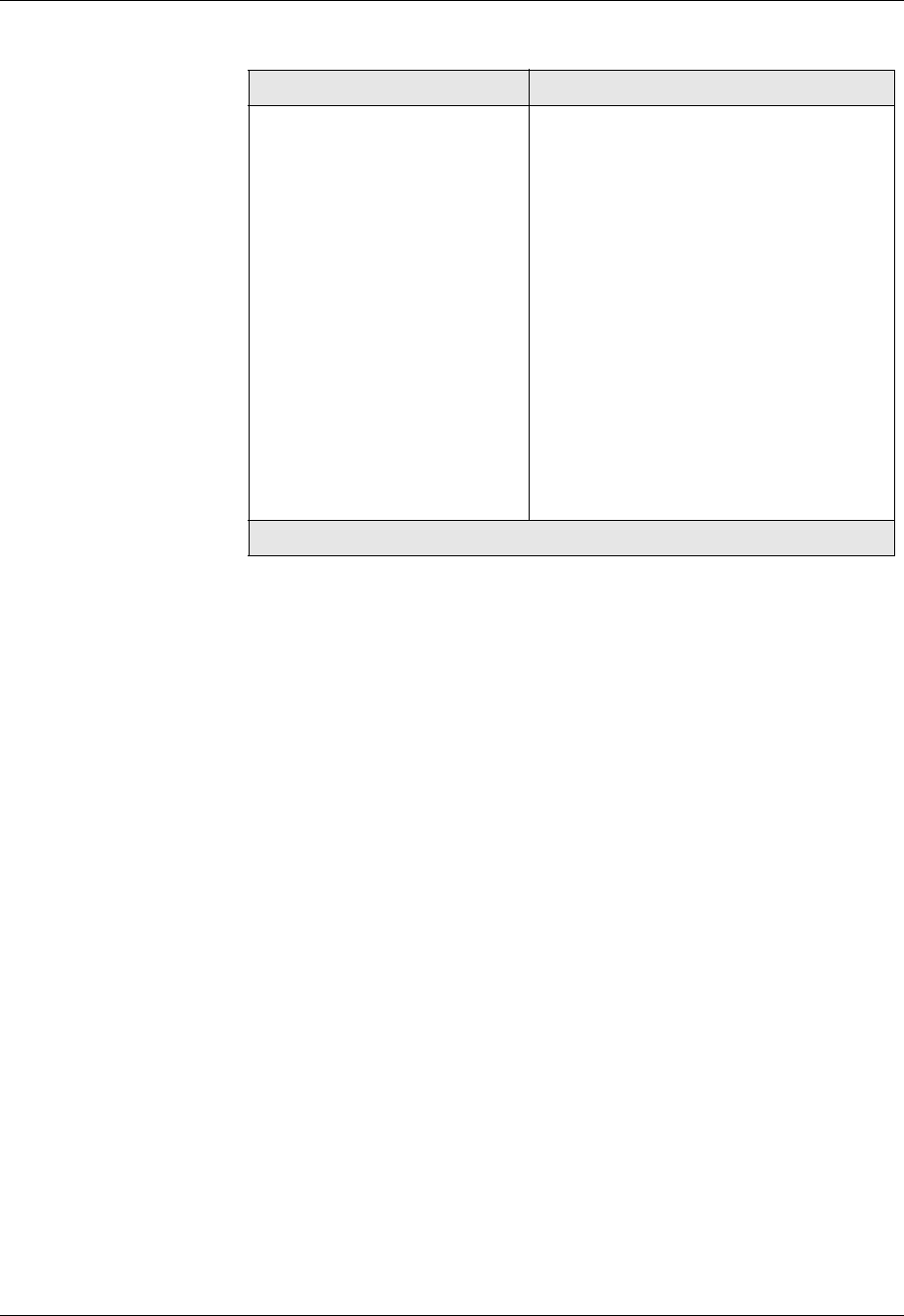
Document No. 10-300077, Issue 2 23-15
Using RMON and Ethernet Statistics to Analyze Network Performance
3. Select the Channel and the associated port from the Source Port column
pull-down menu.
4. In the Mirror Port column pull-down menu, select the port to which you
want to mirror traffic.
Both the source port and mirror port must either:
— Be on the same VLAN and have the same VLAN binding
or
— Have VLAN binding set to bind to all
*Note: The source port and the mirror port must be different
physical ports.
5. In the Direction/Filter column, select the direction of traffic that you
want to mirror and the filter that you want to set up, if any.
You can set up a MAC address filter to monitor only traffic with a
specific source MAC address or destination MAC address.
* Note: Do not set the source MAC address in the Destination/Filter
field.Setting a Source MAC address in the Destination MAC
filter causes traffic to be improperly monitored.
6. In the Sampler Type column, select how often you want the mirror port
to receive traffic samples.
48-port 10/100 modules • 1–12 — any 1 port or the entire
range.
• 13–24 — any 1 port or the entire
range.
• 25–36 — any 1 port or the entire
range.
• 37–48 — any 1 port or the entire
range.
If you mirror a single port, you can mirror
only 1 port per range at a time.
Example: You can mirror port 1 on
channel 1 and port 13 on channel 2
simultaneously. However, you cannot
mirror port 1 on channel 1 and port 2 on
channel 2 simultaneously.
Table 23-4. Port Ranges for Fabric Mode 2 Port Mirroring
Module Port ranges that you can mirror
2 of 2