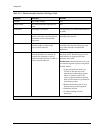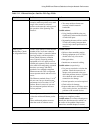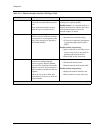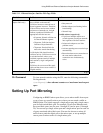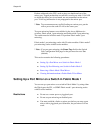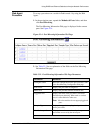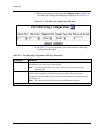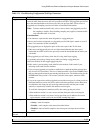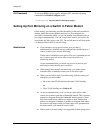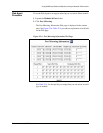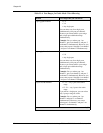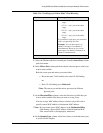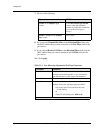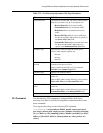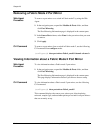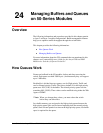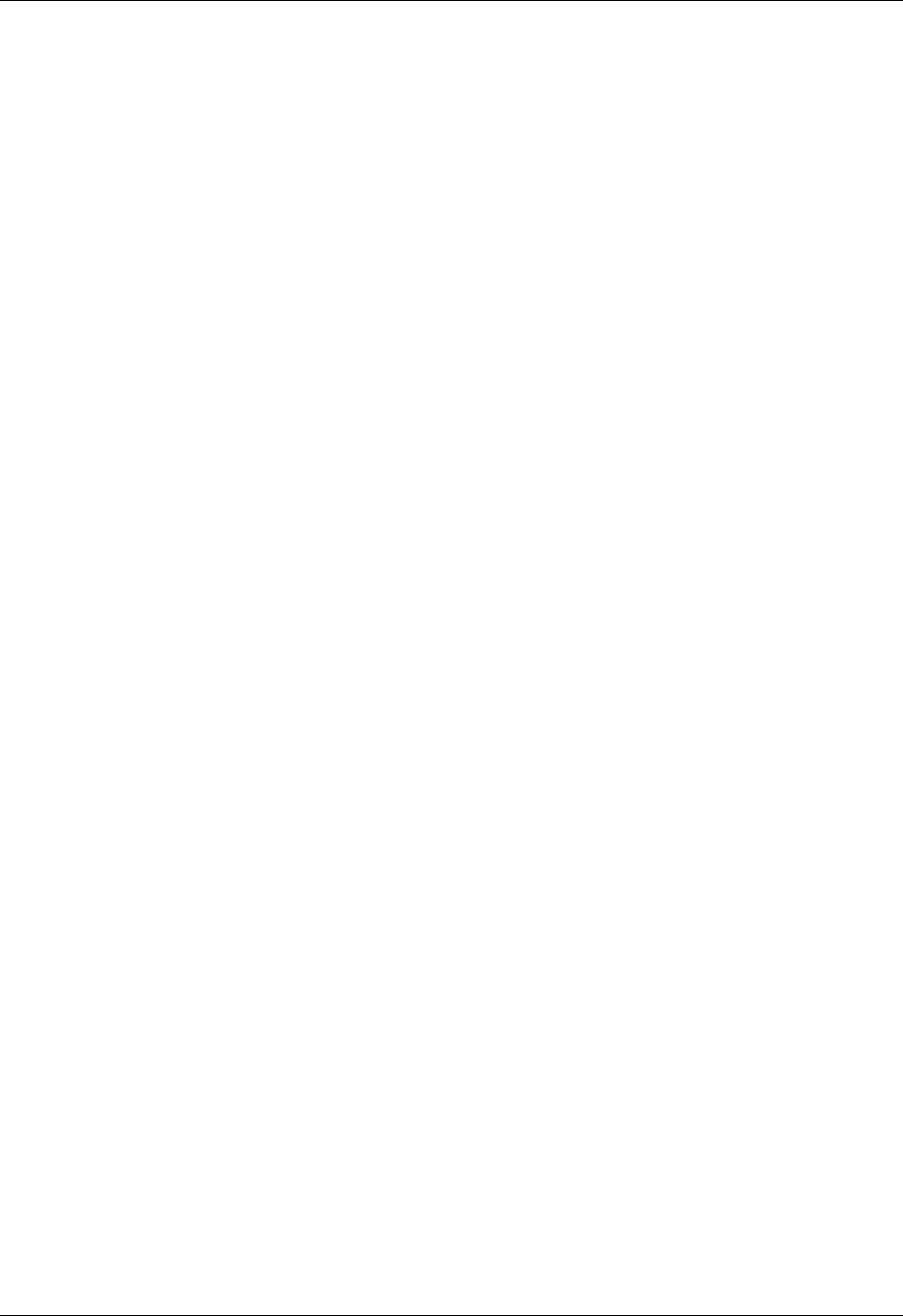
23-12 User Guide for the Avaya P580 and P882 Multiservice Switches, v6.1
Chapter 23
CLI Command To set up an RMON mirror port by using the CLI, enter the following
command from Enable/Configure mode:
(configure)# set port mirror <mod-port-range>
Setting Up Port Mirroring on a Switch in Fabric Mode 2
Fabric mode 2 port mirroring provides the ability for 80-series modules to
monitor traffic that a port transmits and receives. Four channels are
provided for monitoring traffic, so you can monitor four different ports or
port ranges simultaneously. You can set up Fabric mode 2 port mirrors by
using either the Web Agent or the CLI. The switch must be in Fabric mode
2 to perform Fabric mode 2 port mirroring.
Restrictions ■ If you attempt to set up port mirroring on a port that is
administratively disabled, and you configure the disabled port as a
source or mirror port, note the following:
Traffic sent to a disabled source port will be lost. A disabled port set
up as a mirror port will not be able to send any traffic to a
monitoring device.
Avaya recommends that you check any ports to be used in port
mirroring to ensure that the ports are active.
■ When using Fabric mode 2 port mirroring, you cannot mirror
transmit traffic of multiple source ports to one mirror port.
■ When you use Fabric mode 2 port mirroring, both the source port
and mirror port must either:
— Be on the same VLAN and have the same VLAN binding
or
— Have VLAN binding set to bind to all
■ Avaya recommends that you do not set up a port mirror with a
source port or mirror port that is bandwidth limited. This is because
packets are dropped during the bandwidth limiting process. Since
both source and mirror packets are subject to drop, and because
packets are dropped at random, if packets are dropped from either
the source or the mirror traffic (or both), there is no guarantee that
the mirror traffic will match the source traffic.
■ Fabric mode 2 port mirroring is not supported for hunt group ports.