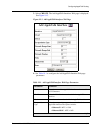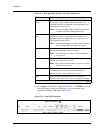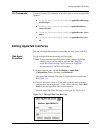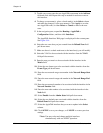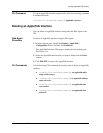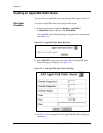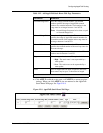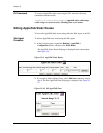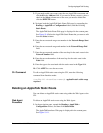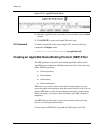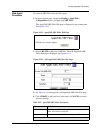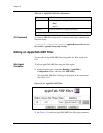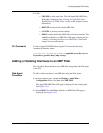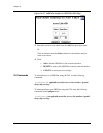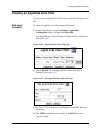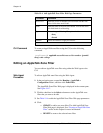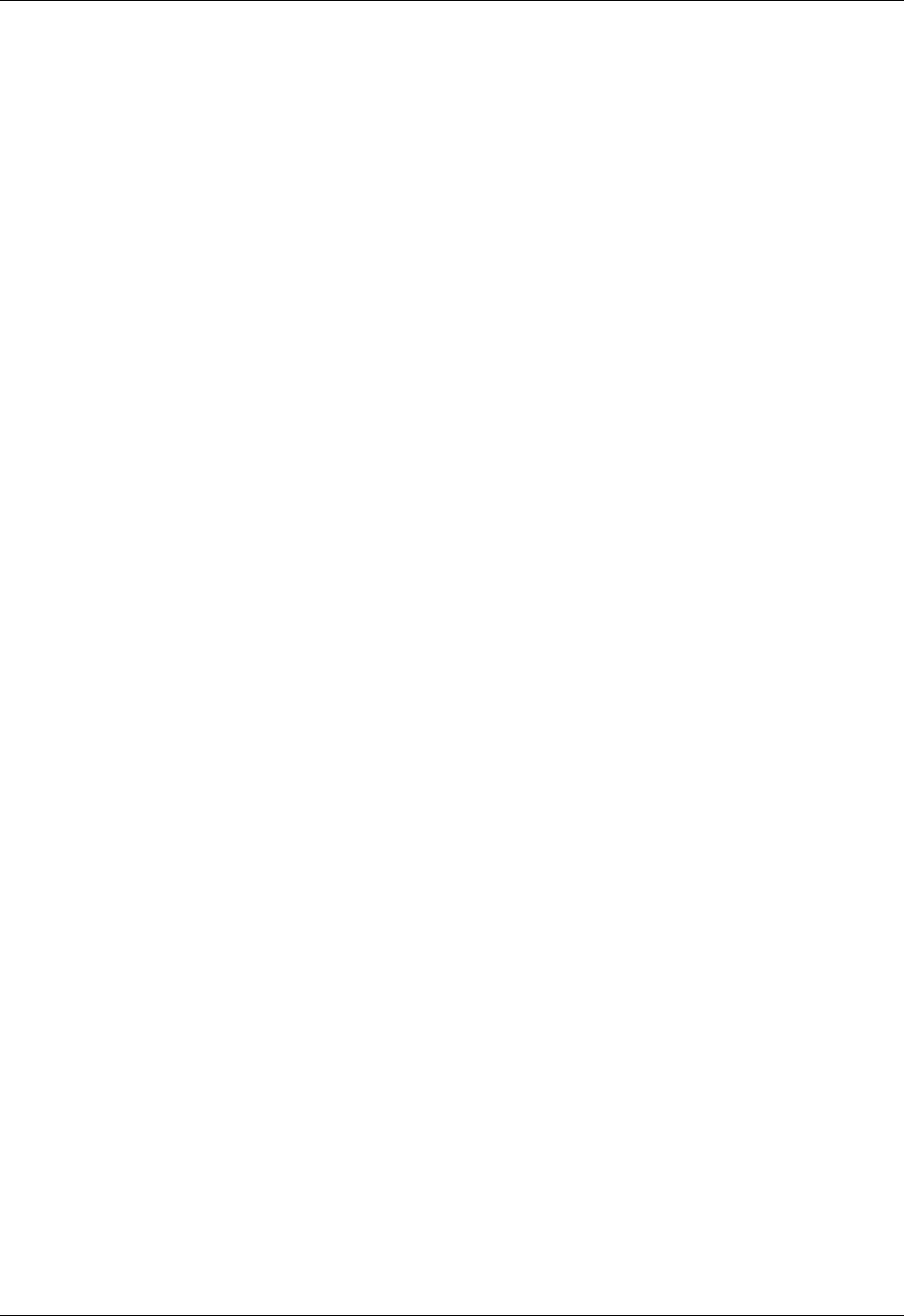
Document No. 10-300077, Issue 2 19-13
Configuring AppleTalk Routing
3. If you need to add a new zone, enter the new AppleTalk zone name and
click Add in the Add text field. If you need to delete a zone(s), place a
check in the Select column next to the zone you need to delete then
click the DELETE button.
4. Navigate back the AppleTalk Static Route Web page by expanding the
Routing > AppleTalk > Configuration folders, and then clicking
Static Route.
The AppleTalk Static Route Web page is displayed in the content pane.
See Figure 19-6.Select the AppleTalk Static Route that you want to edit
from the Select column.
5. Enter the new network range start number in the Network Range Start
field.
6. Enter the new network range end number in the Network Range End
field.
7. Enter the new network number of the next hop for the static route in the
Network Number field.
8. Enter the new node number of the next hop for the static route in the
Node field.
9. Enter the type to be associated with the static route in the Type field.
10. Click APPLY to save the new zone.
CLI Command To edit an AppleTalk static route using the CLI, enter the following
command from Interface mode:
(config-if:<interface-name>)# appletalk static cable-range
<options>
Deleting an AppleTalk Static Route
You can delete an AppleTalk static route using either the Web Agent or the
CLI.
Web Agent
Procedure
To delete an AppleTalk static route using the Web Agent:
1. In the navigation pane, expand the Routing > AppleTalk >
Configuration folders, and then click Static Route.
The AppleTalk Interfaces Web page is displayed in the content pane.
See Figure 19-11.