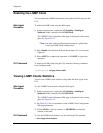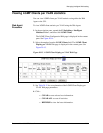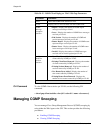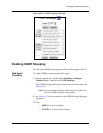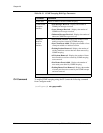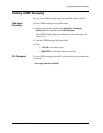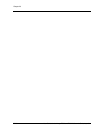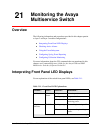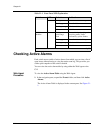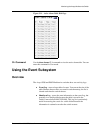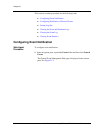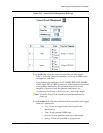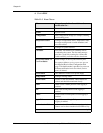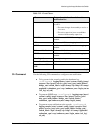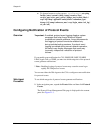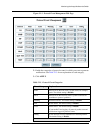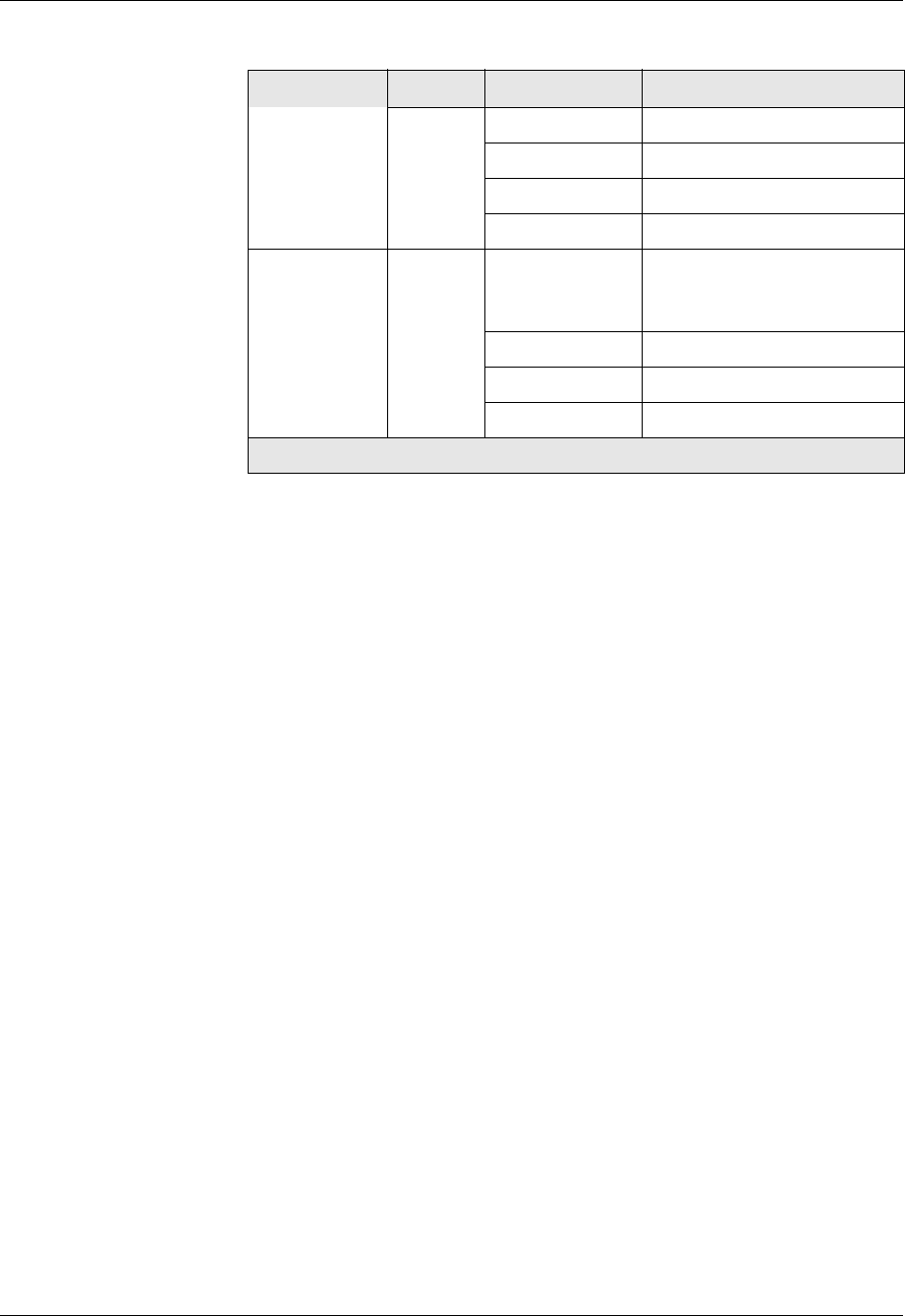
21-2 User Guide for the Avaya P580 and P882 Multiservice Switches, v6.1
Chapter 21
Checking Active Alarms
Each switch stores a table of active alarms from which you can view a list of
open issues without having to view the entire event log. This provides you
with a quick snapshot of the switch’s health.
You can view the active alarm table by using either the Web Agent or the
CLI.
Web Agent
Procedure
To view the Active Alarm Table using the Web Agent:
1. In the navigation pane, expand the Events folder, and then click Active
Alarms.
The Active Alarm Table is displayed in the content pane. See Figure 21-
1.
Port Solid green Port enabled with link up.
Flashing green Port disabled.
Flashing orange Hardware failure.
Off No link.
10/100
Modules
Port Solid green,
with orange
flash
Port enabled and sending and
receiving traffic Traffic
indicated by yellow flashes.
Flashing green Port disabled with link up.
Flashing orange Hardware failure.
Off No link.
Table 21-1. Front Panel LED Explanations
Module... LED... Behavior... Indication...
2 of 2