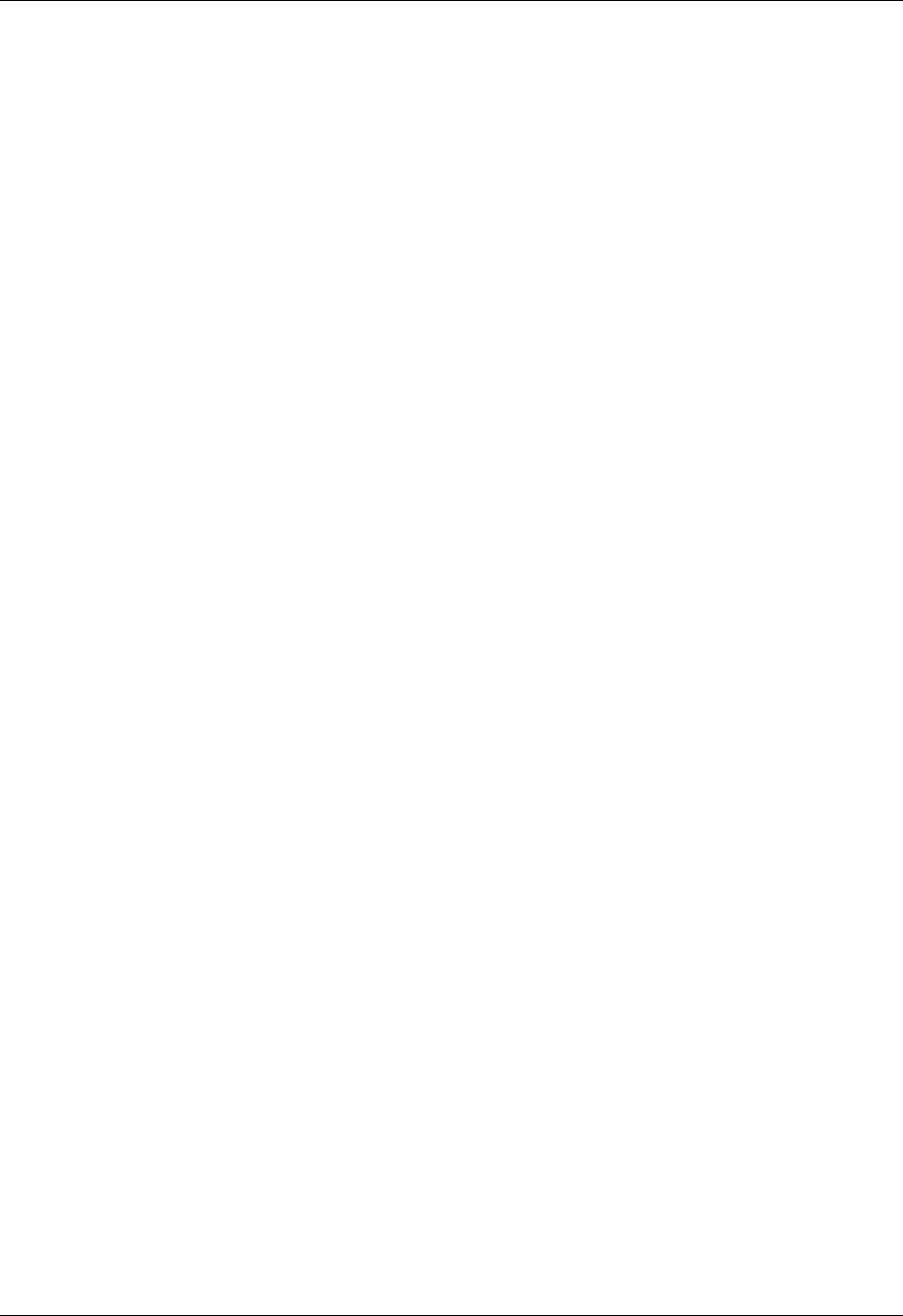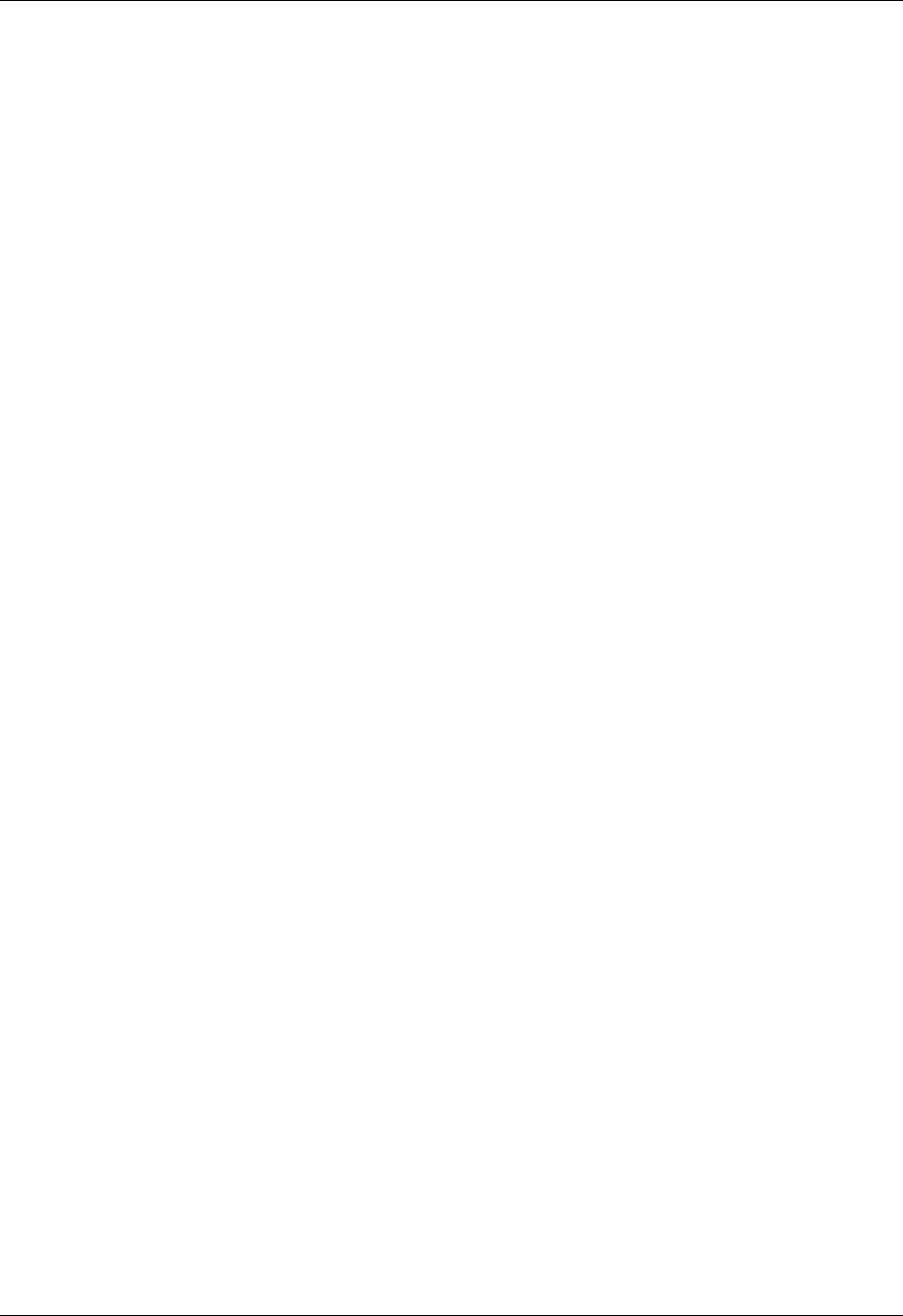
15-8 User Guide for the Avaya P580 and P882 Multiservice Switches, v6.1
Chapter 15
Modifying OSPF Areas
You can modify the parameters of an OSPF area using either the Web Agent
or the CLI.
Web Agent
Procedure
To modify an OSPF area using the Web Agent:
1. In the navigation pane, expand the Routing > IP > OSPF folders, and
then click Areas.
The OSPF Areas Web page is displayed in the content pane. See
Figure 15-2.
2. Select an OSPF Area to be modified from the Select field.
3. See Table 15-2 and modify the OSPF Area Web page parameters.
4. Click Apply to save your changes, or Cancel to ignore your changes.
CLI Command To modify an OSPF area using the CLI, use the following command:
(configure router:ospf)# area <area-id> <option>
Enabling OSPF on an IP Interface
You can create an OSPF interface using either the Web Agent or the CLI
after you setup a VLAN and create an IP interface.
Web Agent
Procedure
After you have set up a VLAN, you must create the IP interface that your
VLAN and your subnet will use to communicate. While creating the IP
interface, you must assign it to the VLAN. The last step is to enable IP
forwarding (Routing) global parameters.
To enable OSPF on the IP interface:
1. Administratively bring down the IP interface. Select the down arrow
from the Admin. State field and select DOWN.
*Note: You must bring the IP interface Down to successfully
enable OSPF on the IP interface. If you do not, you will
get an error message and OSPF will not be enabled.
2. Select the down arrow from the OSPF field.
3. Select Enable.
4. Administratively bring the IP interface UP.