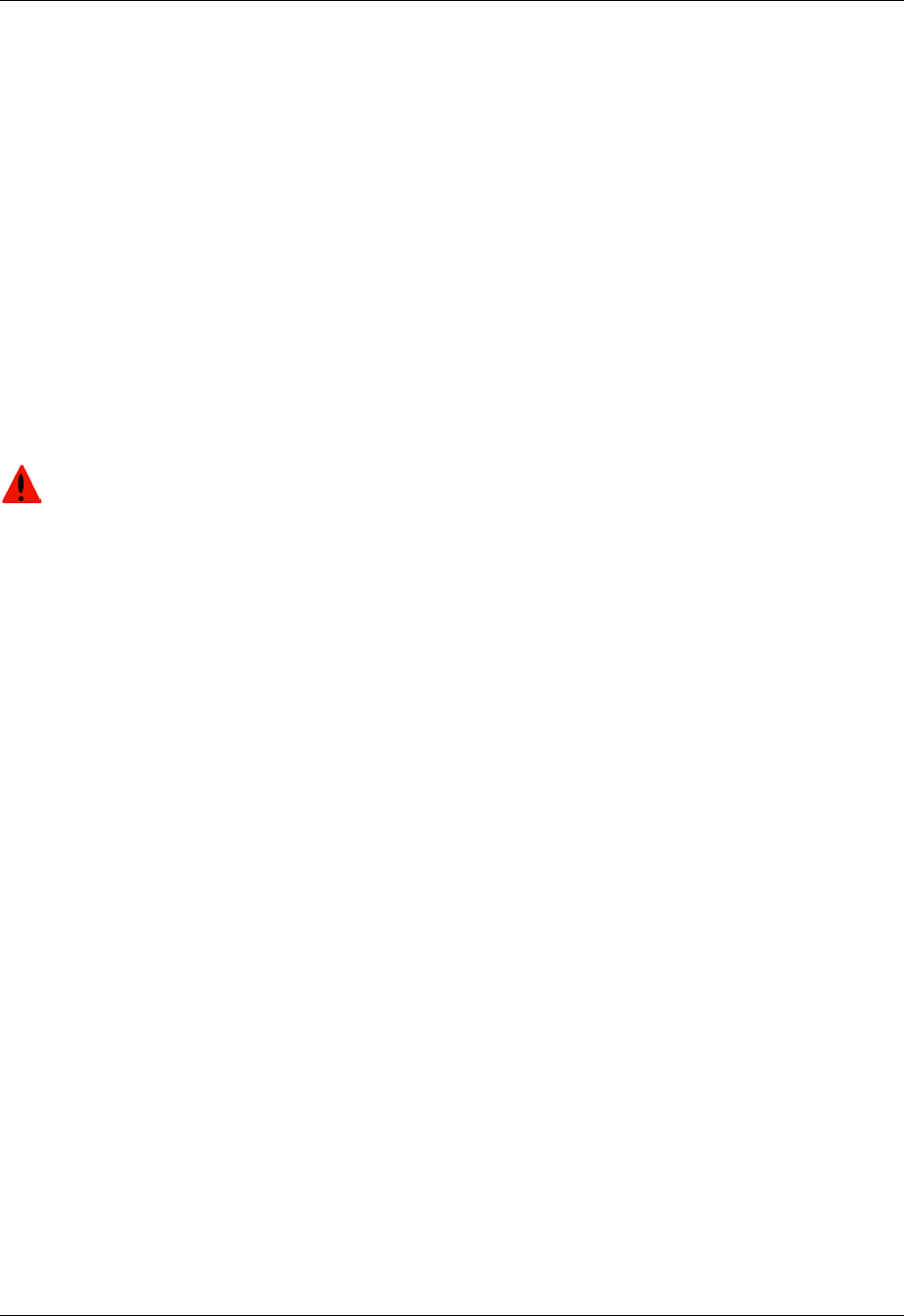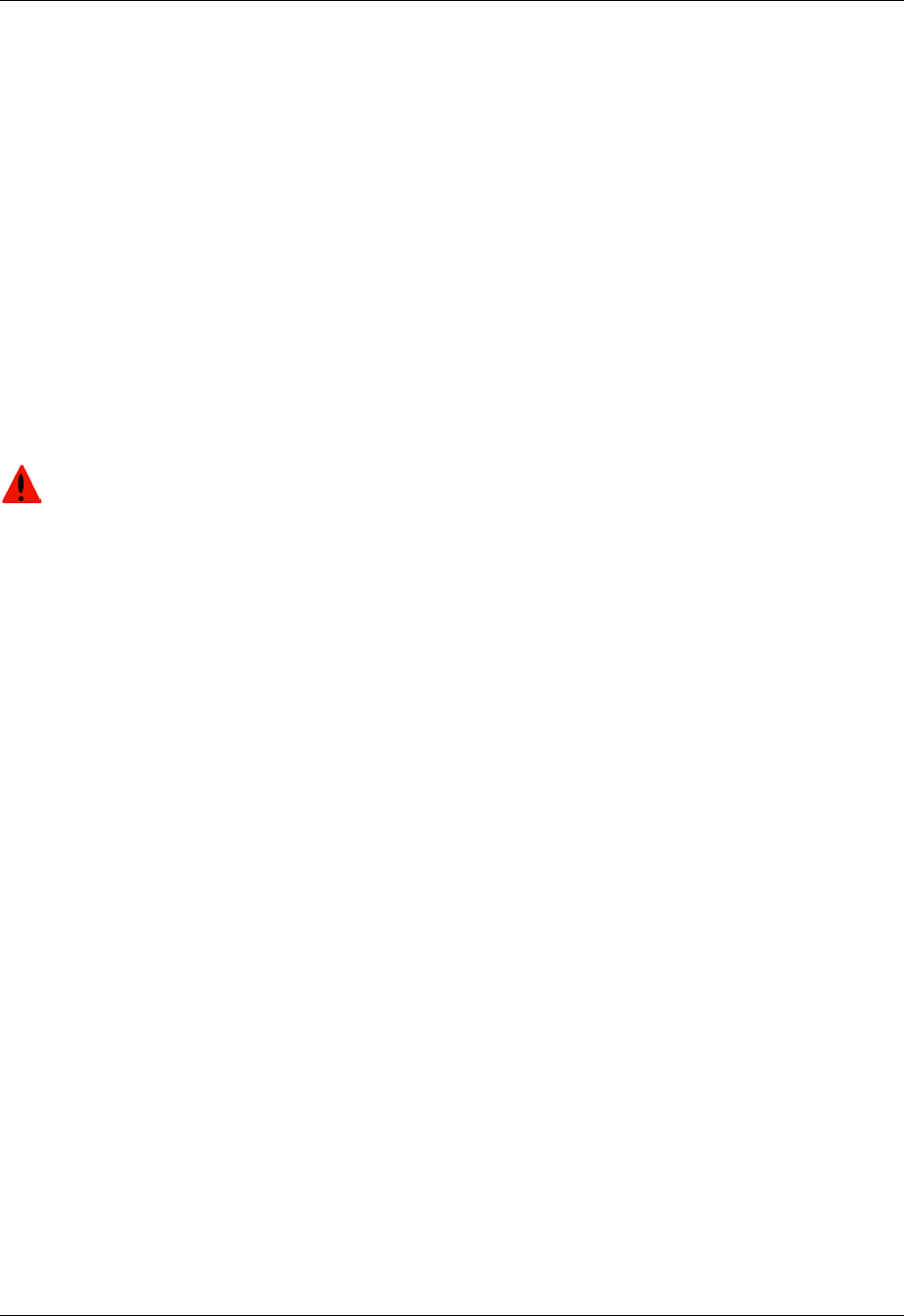
Document No. 10-300077, Issue 2 10-9
Configuring Redundancy Options
WARNING:
Replacing an Element
If an element fails, you are notified by:
■ An event log message
■ An error message that displays in the Switch Elements field
To replace a failed element:
1. Disable redundant hardware.
2. Copy the running config to the startup config.
3. Synchronize if you have redundant supervisor modules.
4. Power off the switch power supplies.
To avoid bodily harm and equipment damage, you must power off the
switch before you remove switch controllers or elements.
5. Power on the switch power supplies and login.
6. Enable the redundant hardware (see “Enabling Redundant Hardware”
earlier in this chapter).
7. Replace the failed element.
8. Power on the switch’s power supplies and login.
Web Agent
Procedure
To enable the replacement element using the Web Agent:
1. In the navigation pane, expand the System > Configuration folders, and
then click Switch Fabric. The Switch Fabric Status Web page is
displayed in the content pane. See Figure 10-5.
2. Select Yes from the Configure Redundant Hardware field pull-down
menu.
3. Click APPLY to enable the redundant element.
The Switch Elements field displays:
Normal # 0
This indicates that the redundant element is now enabled.
4. Save the configuration changes