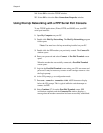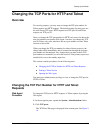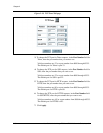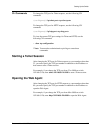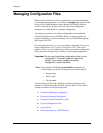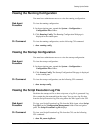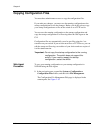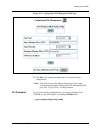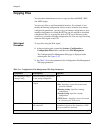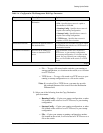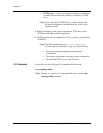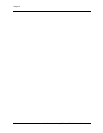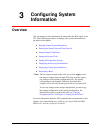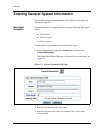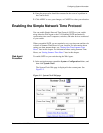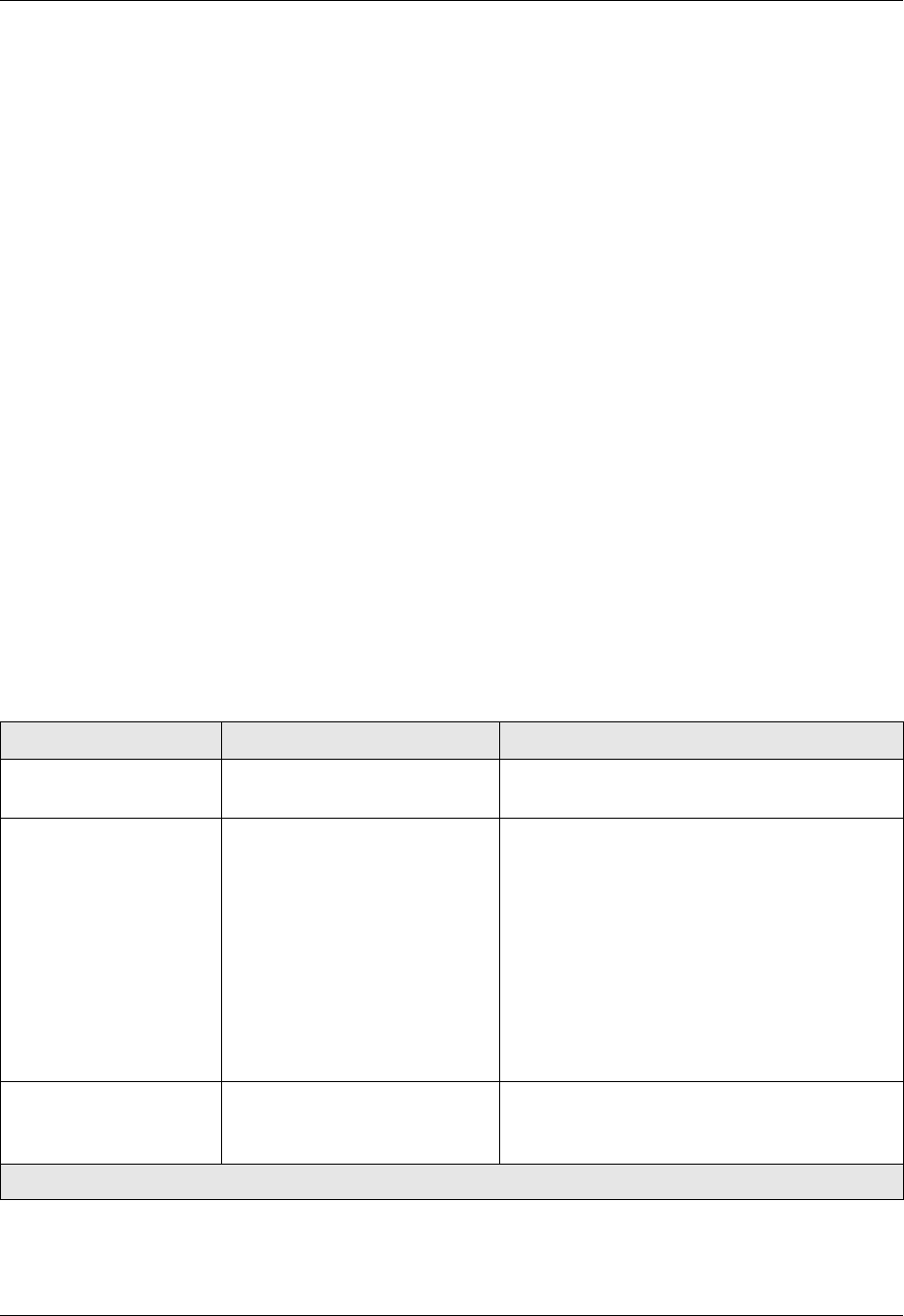
2-42 User Guide for the Avaya P580 and P882 Multiservice Switches, v6.1
Chapter 2
Copying Files
You must have administrator access to copy text files and BOOT, APP1,
and APP2 images.
You can copy files to and from multiple locations. For example, if you
modify the running configuration and you want to reinstate your startup
configuration parameters, you can copy your startup configuration to your
running configuration in volatile RAM. You can also upload or download
configuration files by copying files from a TFTP server directory to the
switch or to a startup or running configuration file. You can copy files using
either the Web Agent or the CLI.
Web Agent
Procedure
To copy files using the Web Agent:
1. In the navigation pane, expand the System > Configuration >
Configuration Files folders, and then click File Management.
The Configuration File Management Web page is displayed in the
content pane. See Figure 2-19.
2. See Table 2-6 for an explanation of the Configuration File Management
Web page parameters.
Table 2-6. Configuration File Management Web Page Parameters
Parameter Description Options
Save Running-Config to
Startup-Config
Saves the running configuration
to the startup configuration
N/A
Copy Source Specifies the source file to be
copied
• Unspecified - Specifies an initialized value.
• File - Specifies a source file located on the
switch in NVRAM.
• Running-Config - Specifies a running
configuration.
• Startup-Config - Specifies a startup
configuration.
• TFTP Server - Specifies a source file located
in a directory on a TFTP server.
Source Filename Specifies the path and name of
the source file
Source files can be ASCII files in NVRAM
available for upload or files located on a TFTP
server available for download
1 of 2