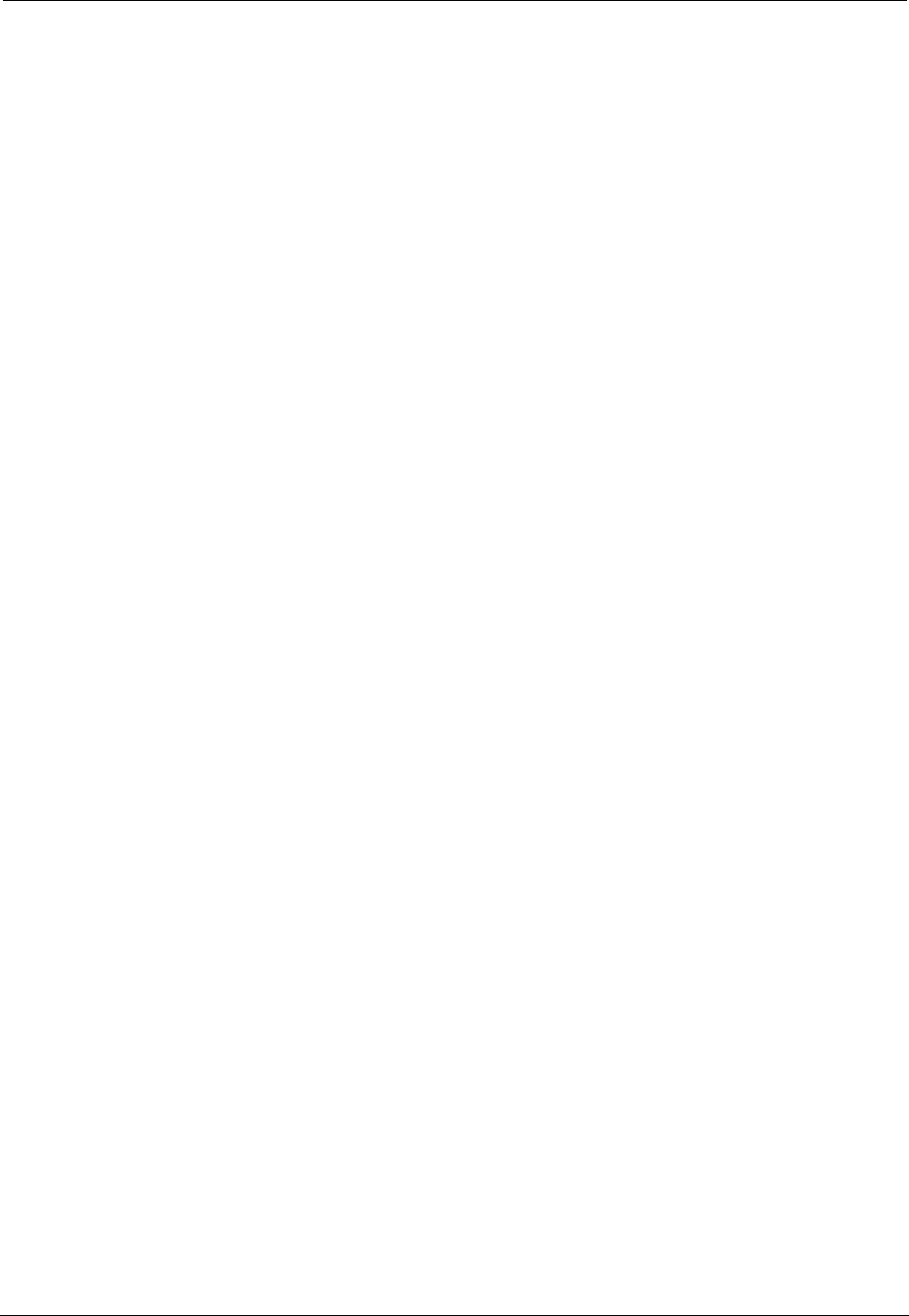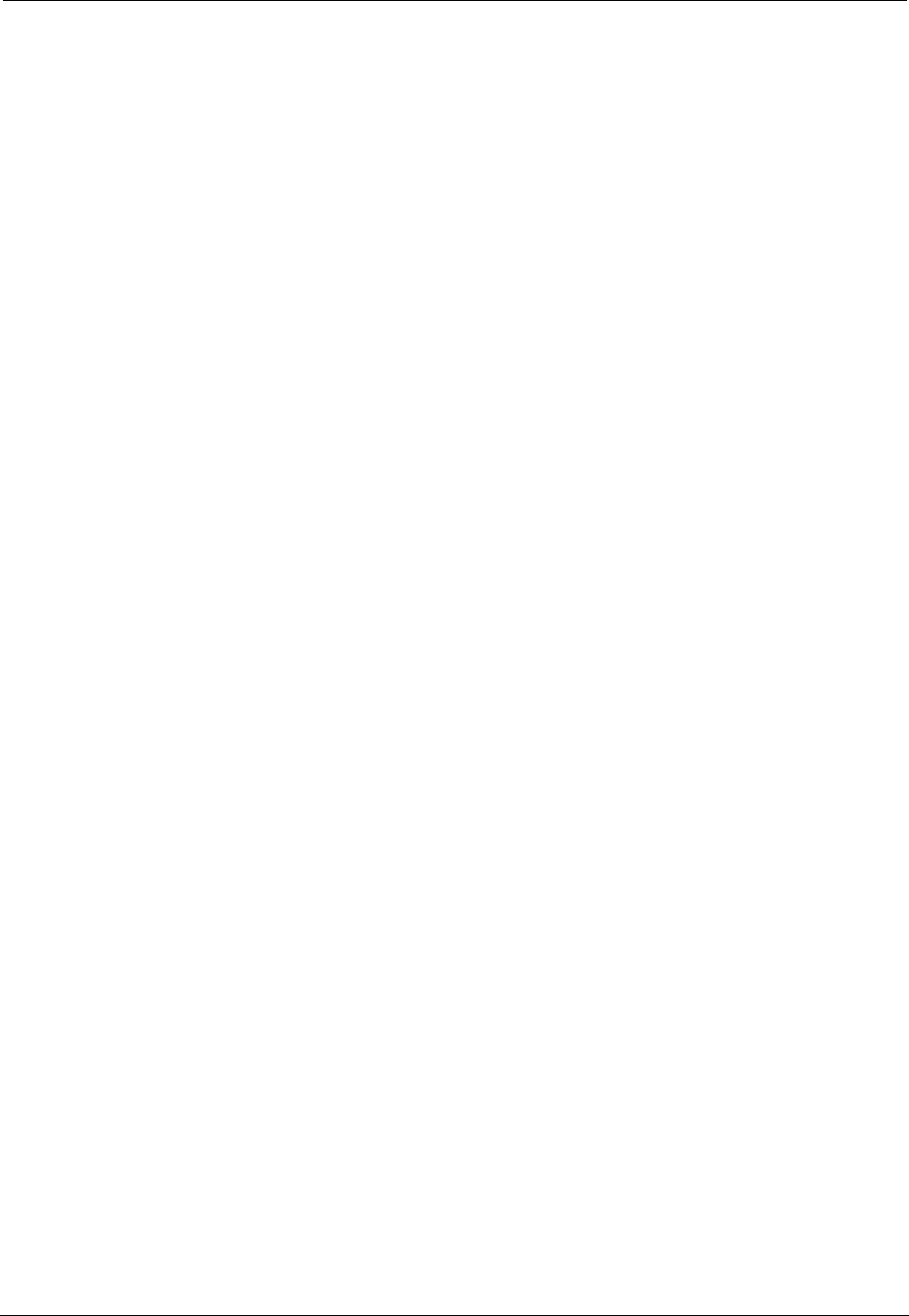
Document No. 10-300077, Issue 2 A-7
Upgrading the Application Software
Setting the Startup Image
After you download the new software, you must set the switch to load the
new software at startup. You can use either the Web Agent or CLI to
perform this task.
Web Agent
Procedure
To set the switch to load the new software at startup:
1. In the navigation pane, expand the System > Memory folders.
2. Select FEPROM.
The FEPROM Contents Web page is displayed in the content pane
(Figure A-1).
3. In the Power Up/Reset Image field, select the APP location to which
you downloaded the new application software.
4. Select APPLY.
CLI Command To set the switch to load the new software at startup, use the following CLI
command:
(configure)# boot system flash {app1 | app2 | cardapp1 |
cardapp2}
Synchronizing the Active and Standby
Supervisor Modules
If the switch has a redundant supervisor module, you must synchronize the
active and standby supervisor modules after you upgrade the application
software on the active supervisor module. During this synchronization, the
new boot code and application software are copied to the standby supervisor
module.
For information on how to synchronize the active and standby supervisor
modules, see “Synchronizing the Active and Standby CPUs” in Chapter 10,
“Configuring Redundancy Options.”
If both supervisors are running v6.0 or later application software, the switch
performs the following checks after you synchronize the active and standby
supervisors:
■ Version of application software.
■ Startup image (app 1, app 2, cardapp 1, or cardapp 2)