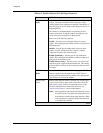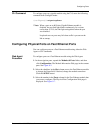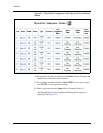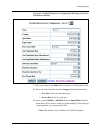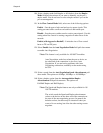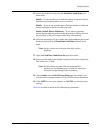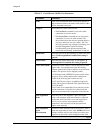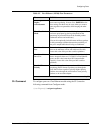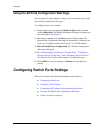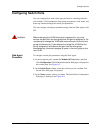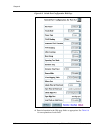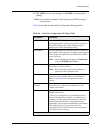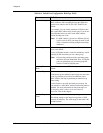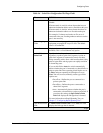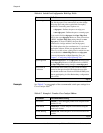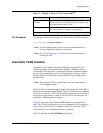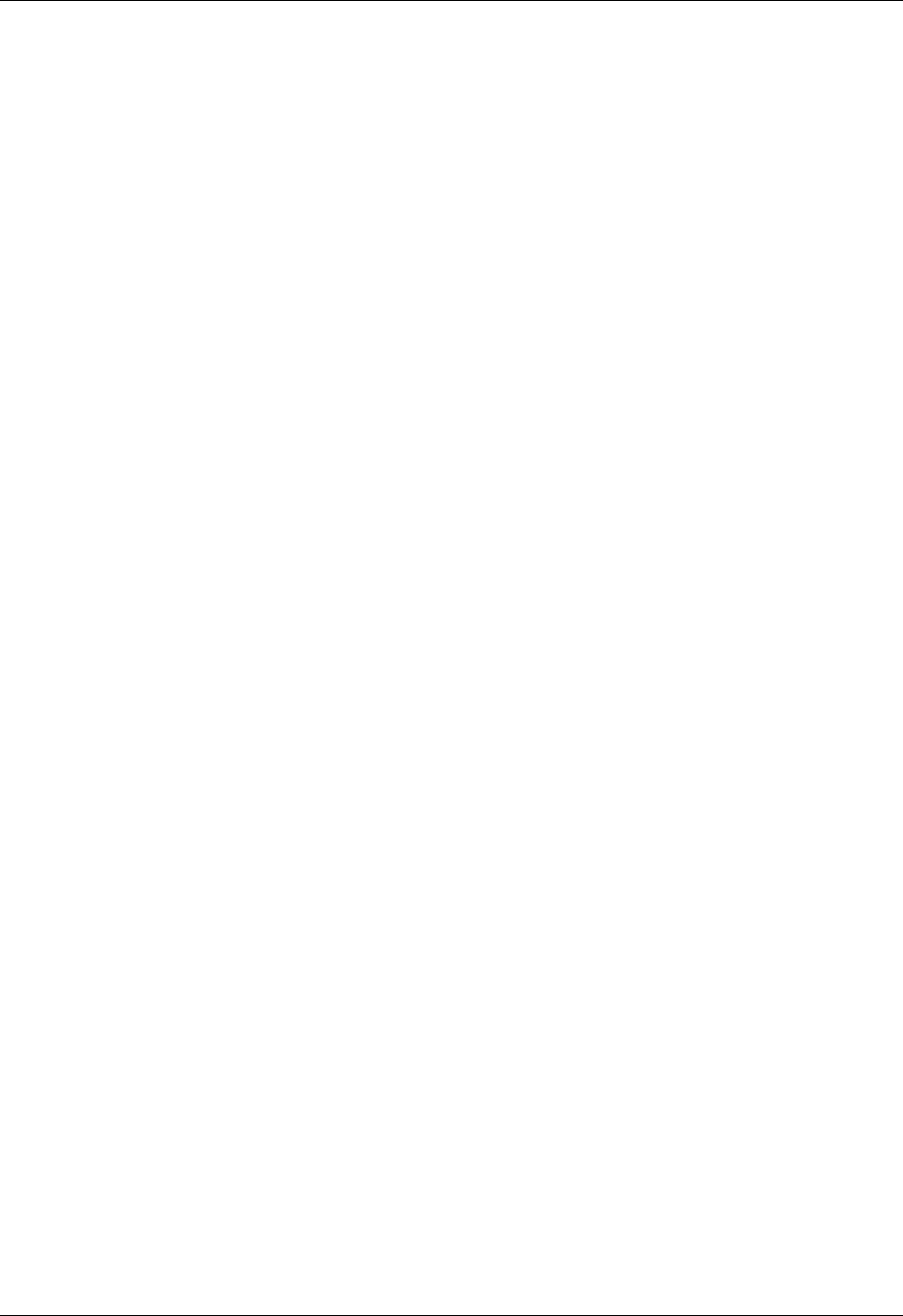
8-28 User Guide for the Avaya P580 and P882 Multiservice Switches, v6.1
Chapter 8
Using the All Ports Configuration Web Page
You can apply the same parameter settings on all of a module’s ports using
the All Ports Configuration Web page.
To configure all ports on a module:
1. In the navigation pane, expand the Modules & Ports folder, and then
click Configuration. The Module Information Web page is displayed in
the content pane. See Figure 8-2.
2. Select the port number from the Ports column for that module. The
Physical Port Configuration Web page for that module is displayed. See
Figure 8-5 for Gigabit modules and Figure 8-7 for 10/100 modules.
3. Select All Module Ports Configuration. The All Ports Configuration
Web page is displayed.
4. See “Configuring Physical Ports on 10-Gigabit Ports,” “Configuring
Physical Ports on Gigabit Ports,” and “Configuring Physical Ports on
Fast Ethernet Ports” earlier in this chapter to configure the ports.
5. Click APPLY to save your changes, or Restore to restore previous
settings.
Configuring Switch Ports Settings
This section contains the following information and procedures:
■ Configuring Switch Ports
■ Automatic VLAN Creation
■ Configuring MAC Address Lock and Intrusion Detection
■ Using the All Module Ports Configuration Web Page
■ Viewing Switch Port Settings